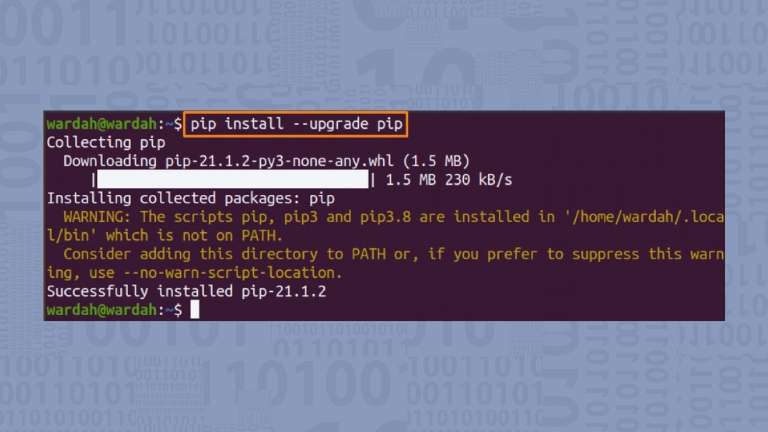If you’re a Python developer, you’re likely familiar with PIP, which is used to install and manage software packages written in Python. However, you may encounter an error message when attempting to check the latest version of PIP.
In this article, we will explore the possible causes of this error message and provide solutions to fix it.
What is PIP?
Before we discuss the error message related to PIP, it’s important to understand what PIP is and why it’s important for Python developers.
PIP, short for Python Package Installer, is a package management system that simplifies the process of installing and managing software packages written in Python.
It automatically resolves dependencies and installs packages for you. PIP comes included in Python 3.4 and later versions by default, making it an essential tool for any Python developer.
Understanding the Error Message
When attempting to check the latest version of PIP using the command “pip install –upgrade pip”, you may receive the following error message:
Could not fetch URL https://pypi.org/simple/pip/: There was an error checking the latest version of pipThis error message suggests that there might be an issue with PIP’s ability to fetch the latest version of itself from PyPI.
Possible Causes of the Error
There can be several reasons why this error message occurs while checking the latest version of PIP:
Network Connectivity Issues
One possible reason for this error message is network connectivity issues. PIP needs to connect to PyPI to check for the latest version of itself. If your internet connection is unstable or disconnected, PIP won’t be able to fetch the latest version of itself, resulting in the error message.
Proxy Issues
If you’re behind a proxy server, PIP may fail to connect to PyPI. You may need to configure PIP to use the correct proxy settings to resolve this issue.
Outdated PIP Version
If you have a corrupted or misconfigured Python environment, it could cause PIP to fail when trying to fetch the latest version itself. In this case, you may need to uninstall and reinstall Python to fix the issue.
How to Fix the Error
Now that we’ve discussed the possible causes of the error, let’s look at how to fix it.
Check Your Network Connection
If you encounter the “Could not fetch URL” error while trying to check for the latest version of PIP, the first step you should take is to ensure that your internet connection is stable and that you can access other websites.
If you’re having trouble connecting to the internet, contact your internet service provider for assistance.
Check Your Proxy Settings
To set the proxy settings for PIP, you can use the following command:
pip install --proxy <proxy_server> <package_name>Replace <proxy_server> with the address of your proxy server, and <package_name> with the name of the package, you want to install or update.
If your proxy server requires authentication, you can include your username and password in the URL by adding http://username:password@ before the proxy server address.
For example:
pip install --proxy http://user:pass@proxy.server.com:port <package_name>Upgrade PIP to the Latest Version
To upgrade PIP to the latest version, use the following command:
pip install --upgrade pipThis command will download and install the latest version of PIP, which should resolve any issues related to outdated PIP versions.
Conclusion
In conclusion, it is not uncommon to encounter an error message when checking for the latest version of PIP. However, by following the steps discussed in this article, you can easily resolve the issue and continue using PIP to manage your Python packages.