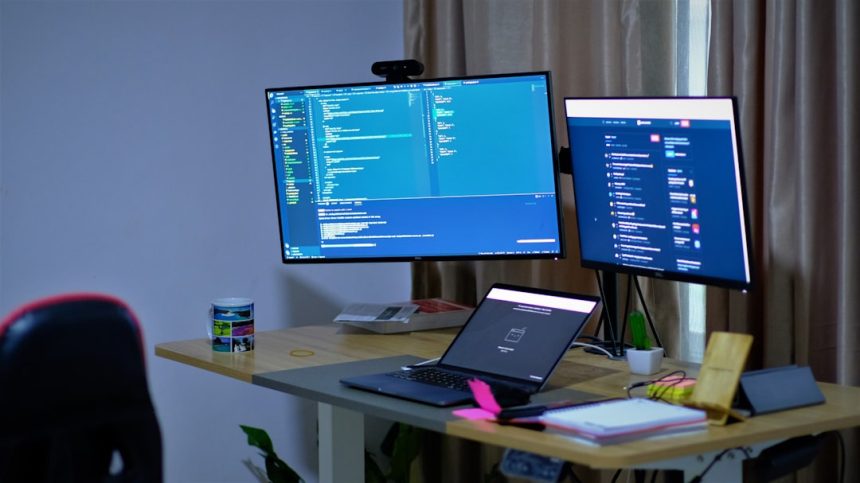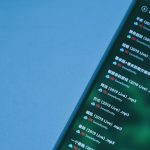Encountering the error message “Windows is unable to stop the device” when attempting to eject a USB drive or external hardware can be both frustrating and confusing. This issue generally stems from Windows being unable to safely disconnect the hardware due to active processes or background tasks using the device. Fortunately, there are effective solutions to resolve this error and ensure safe removal of external devices.
What Causes the Error?
The message appears when an external device – typically a USB flash drive, external hard drive, or SD card – is still in use by the system. Common reasons include:
- Files on the device are still open or being accessed.
- Antivirus or backup software is active in the background.
- Background services like indexing are using the drive.
- Windows Explorer is still displaying files from the device.
Understanding these contributing factors is the first step to fixing the problem. Below are several tried and tested methods to troubleshoot this error.
1. Close All Files and Applications
One of the most common reasons a device won’t eject is that files on it are still open. Make sure to:
- Close any documents, videos, or photos opened from the drive.
- Exit all software programs that use the external device.
- Check for hidden background programs running that may be accessing the drive.
2. Use Task Manager to End Processes
If closing visible applications doesn’t help, Windows Task Manager can assist in identifying stubborn background processes:
- Right-click the Taskbar and select Task Manager.
- Look under the Processes tab for programs like file explorers, media players, or antivirus software.
- Select any suspicious tasks and click End Task.
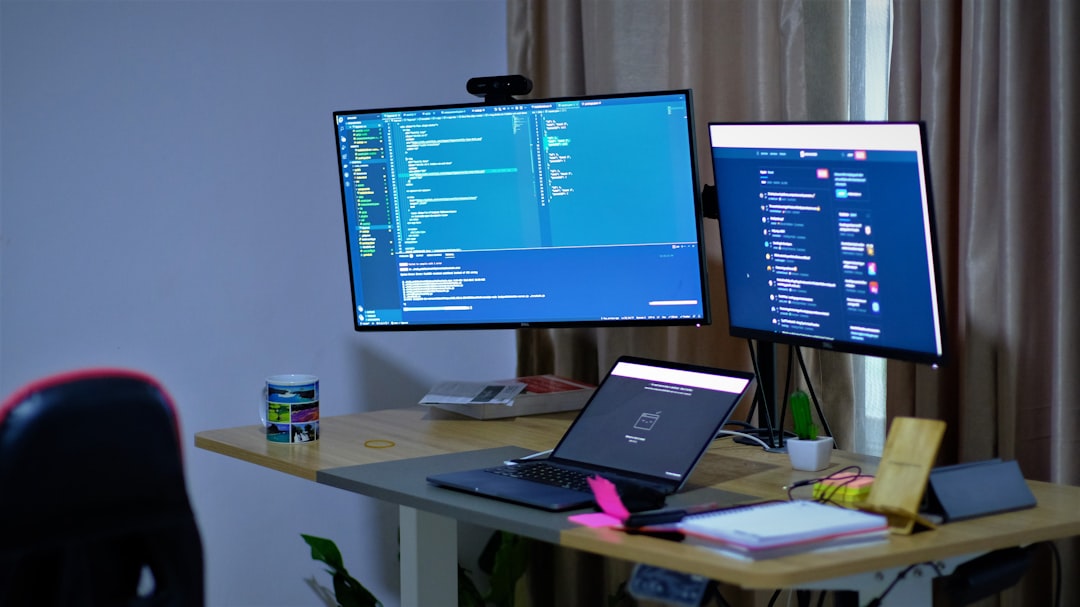
Be cautious when ending tasks, and only stop programs that you recognize.
3. Wait and Try Again
Sometimes Windows simply needs a few moments to wrap up background operations on a device. Waiting a minute or two before trying to eject the device again can be surprisingly effective, especially if you were transferring files moments before.
4. Use Safely Remove Hardware from System Tray
Try using the Safely Remove Hardware utility found in the system tray:
- Click the USB icon in the bottom right corner of your screen.
- Select the device you want to eject.
- If the error still appears, try again after closing all programs or trying the earlier solutions.
Sometimes, repeated attempts after software closure can allow for the device to be safely removed.
5. Use ‘This PC’ to Eject the Device
Another method is to eject via Windows Explorer:
- Open This PC or File Explorer.
- Right-click the external device.
- Choose Eject from the context menu.
This method works when the system tray doesn’t respond. If the system still denies ejection, something is holding onto the device in the background.
6. Disable Windows Search Indexing for the Drive
Search indexing can latch onto external drives, preventing them from being safely ejected. To disable it for your device:
- Right-click the drive in This PC and select Properties.
- Uncheck “Allow files on this drive to have contents indexed…”
- Click Apply and wait for the system to process.
This prevents Windows from indexing the contents of that particular drive in the future, making ejection easier.
7. Use Third-Party Tools Like USB Safely Remove
If Windows proves unreliable, there are third-party utilities designed specifically for managing external hardware. Programs like USB Safely Remove or Unlocker can:
- Identify which processes are using a device.
- Force close applications blocking device removal.
- Provide a more detailed and user-friendly interface than native Windows tools.
Be sure to download these tools from reputable sources to avoid malware or additional system issues.
8. Shut Down the PC
As a last resort, completely shutting down your computer ensures that all processes terminate. Once the machine is off, you can safely unplug the device without risk of data corruption.
Preventing the Error in the Future
Use these best practices to minimize future errors:
- Always close applications before attempting to remove external hardware.
- Regularly check for updates to antivirus or backup software that may interfere with devices.
- Disable automatic backup of external USB devices, if set up.
Practicing good habits ensures that external devices remain safe and your data remains intact.
FAQ
-
Q: Will removing the USB device without stopping it cause damage?
A: Yes, removing a device without stopping it first can lead to data loss or corruption, especially if files are still transferring or open. -
Q: What if my external hard drive shows the error every time?
A: This could point to background software continually accessing the disk. Consider disabling indexing or checking for antivirus scans affecting the drive. -
Q: Can I eject a USB drive while Task Manager shows no related processes?
A: If nothing obvious is in-use, but the drive still won’t eject, try a third-party tool to detect hidden processes locking the drive. -
Q: Is it safe to just shut down the computer and pull out the drive?
A: Yes, shutting down ends all device access. It’s a safe workaround when other options fail. -
Q: How do I know which process is blocking the USB device?
A: Tools like ‘USB Safely Remove’ or ‘Process Explorer’ from Microsoft Sysinternals can help identify and stop these processes.
Resolving the “Windows is unable to stop the device” error is often just a matter of identifying the right reason the device is in use. Using steps like checking open files, using the Task Manager, disabling indexing, or utilizing utility software can make removal smooth and safe. Most importantly, patience and best practices go a long way in preventing future occurrences.