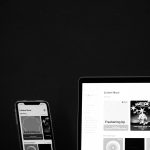Nothing disrupts a streaming session quite like the dreaded Hulu Playback Failure error. As frustrating as this experience can be, especially when viewers are deeply invested in a favorite show or live sports event, it’s often fixable by following a few proven troubleshooting steps. This error can emerge due to a variety of issues—ranging from internet connectivity problems to outdated software or server glitches on Hulu’s end.
Understanding the root causes and learning how to troubleshoot them systematically can help users get back to enjoying their content with minimal delay. Here’s a comprehensive guide on how to resolve the Hulu Playback Failure error step-by-step.
What Causes the Hulu Playback Failure Error?
Before diving into the solutions, it’s important to understand why this error occurs. Some of the most common causes include:
- Internet connectivity issues – Unstable or slow internet is one of the primary culprits.
- Device compatibility problems – Older devices or outdated software might cause incompatibility with Hulu’s streaming platform.
- Hulu service outages – Sometimes, the problem lies with Hulu’s own servers experiencing downtime.
- Overloaded cache – Stored data on your device may interfere with playback.
- Corrupt or outdated app versions – Old versions can become buggy or incompatible over time.
Now that these causes are clear, let’s look at how to fix them.
Step-by-Step Solutions to Fix Hulu Playback Failure
1. Check Your Internet Connection
The first and most essential step is checking the internet connection. Hulu recommends a minimum of 3 Mbps for streaming standard content, 8 Mbps for live streams, and 16 Mbps for 4K content. A weak or unstable Wi-Fi or cellular connection can easily result in playback issues.
- Restart your router and modem.
- Disconnect other devices consuming bandwidth.
- Switch from Wi-Fi to a wired Ethernet connection, if possible.
- Run a speed test to ensure your current download speeds meet Hulu’s requirements.
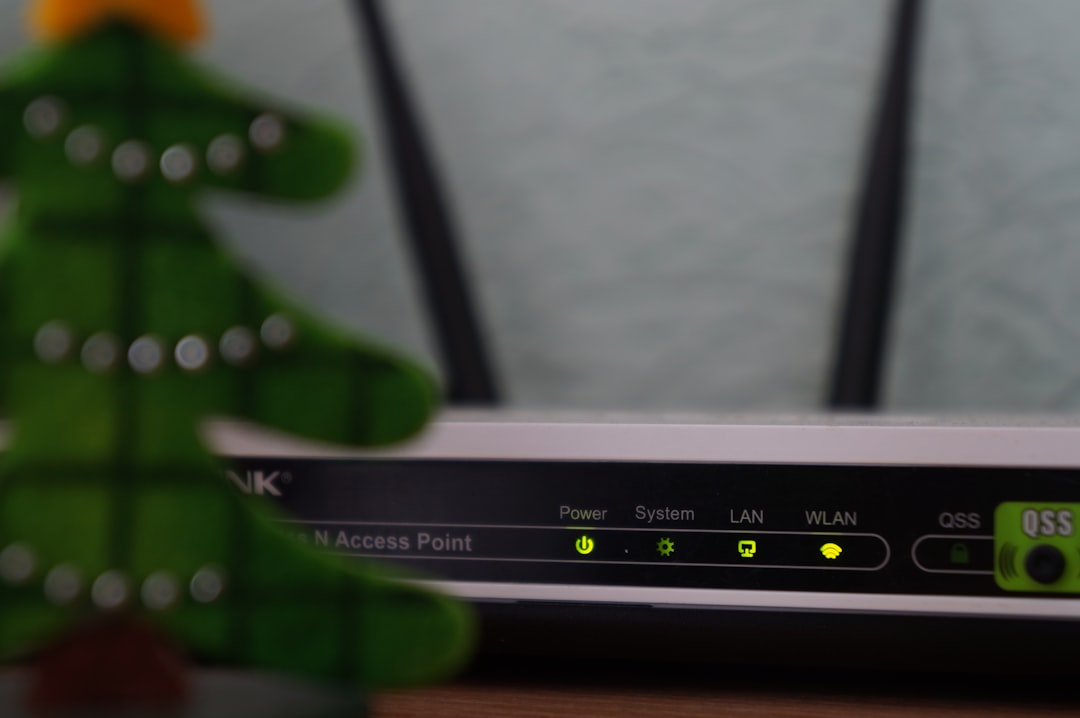
2. Restart Your Streaming Device
An easy yet effective fix is to restart the device you’re using to stream Hulu (smartphone, smart TV, tablet, etc.). This helps clear temporary glitches and refresh the system.
- Power off the device completely.
- Unplug it from the power source for about 30 seconds.
- Plug it back in and turn it on.
- Reopen Hulu and try streaming again.
3. Check for Hulu Server Outages
Sometimes the issue has nothing to do with the user’s device or internet. Check if Hulu is experiencing a service outage. You can do this by visiting websites like DownDetector or Hulu’s official social media channels for updates.
If there is a confirmed outage, there’s not much to be done except wait it out. Hulu is usually quick to resolve such issues.
4. Update the Hulu App
Using an outdated version of the Hulu app could be the root problem. Developers frequently release updates that fix bugs and improve app performance.
- Go to your device’s app store.
- Search for Hulu.
- If an update is available, install it.
- Restart the app and check if the error persists.
5. Clear the App Cache and Data
Clearing cache and data can remove corrupt files that may be affecting performance.
For Android devices:
- Go to Settings > Apps > Hulu.
- Select Storage > Clear Cache and Clear Data.
For iOS devices:
- There’s no direct option to clear cache. Instead, uninstalling and reinstalling the app accomplishes the same effect.
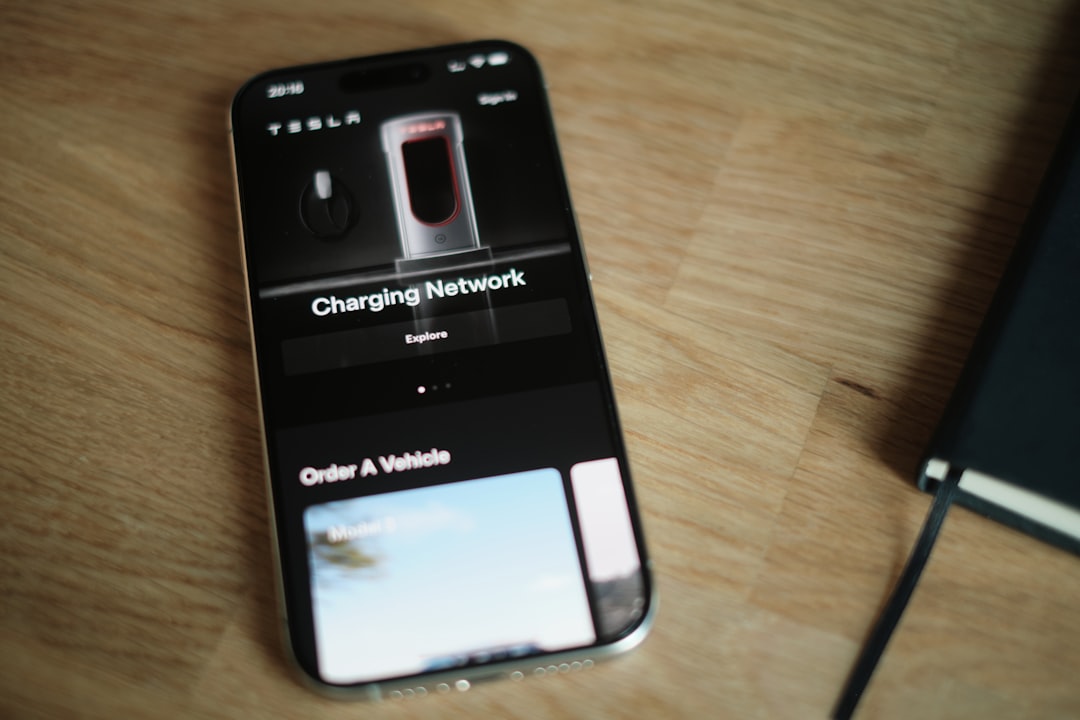
6. Deactivate and Reactivate Your Device
If none of the above steps work, try removing your device from your Hulu account and adding it back again.
- Go to Hulu.com and log into your account.
- Navigate to Account > Manage Devices.
- Find the device causing issues and remove it.
- Restart the device and log back into Hulu.
7. Reinstall the Hulu App
As a last resort, delete and reinstall the Hulu app. This ensures you have the latest version and eliminates any underlying issues that clearing cache might not fix.
- Uninstall Hulu from your device.
- Go to your app store and reinstall Hulu.
- Log in and test playback again.
Device-Specific Fixes
Different devices may have slightly different troubleshooting steps. Below are tips for the most common ones:
Smart TVs
- Ensure the TV has the latest firmware installed.
- Power-cycle the TV (unplug it for 30 seconds, plug it back in).
- Clear the cache in your TV settings (if available).
Gaming Consoles (Xbox, PlayStation)
- Sign out of Hulu and then sign back in.
- Clear system cache via system settings.
Streaming Devices (Roku, Firestick, Apple TV)
- Remove and re-add the Hulu channel or app.
- Restart the device after reinstalling the app.
When to Contact Hulu Support
If users still face the Playback Failure error even after trying all the above fixes, it’s time to contact Hulu support. They can be reached via:
- Live chat on the Hulu website
- Social media support handles
- Phone support (available to Hulu subscribers with certain plans)
Be ready to provide information about your device, app version, and what troubleshooting steps you’ve already attempted.
Conclusion
The Hulu Playback Failure error, though inconvenient, is rarely a permanent problem. From checking internet speed to clearing the app cache and contacting support—systematic troubleshooting almost always resolves the issue. Being informed and ready with the right steps saves time and frustration, ensuring viewers can return to uninterrupted streaming enjoyment.
Frequently Asked Questions (FAQ)
- Q: What does Hulu Playback Failure mean?
A: It typically means there’s a problem with the Hulu app’s ability to stream content. The issue could come from weak internet, corrupted app data, or a service outage. - Q: Can I fix Hulu Playback Failure myself?
A: Yes. Most playback errors can be resolved by checking your internet connection, clearing cache, updating the app, or restarting your device. - Q: How do I know if Hulu is down?
A: Use websites like DownDetector or check Hulu’s social media pages for real-time updates on service disruptions. - Q: Will uninstalling Hulu delete my saved shows?
A: No. Your watch history and saved shows are linked to your account and not your device, so they won’t be lost when you reinstall Hulu. - Q: Is Playback Failure the same as buffering?
A: Not exactly. Buffering is due to network speed fluctuations, while Playback Failure is often caused by disruptions in the streaming protocol or app itself.