If you’ve been using ChatGPT recently, you’ve likely noticed its sleek and intuitive user interface — complete with a handy sidebar for accessing chat history, starting a new conversation, or exploring app settings. While the sidebar is useful, there may be times when you want a cleaner, distraction-free view. Whether you’re working on in-depth research, using ChatGPT in a professional setting, or simply prefer minimal interfaces, knowing how to close the sidebar is essential.
Luckily, closing the sidebar on ChatGPT is a simple process. In this article, we’ll walk you through how to close the sidebar easily, explain why you might want to, and offer tips to optimize your user experience while toggling this feature. Along the way, we’ll also highlight some common troubleshooting steps in case things don’t go as planned.
Why Close the Sidebar?
You may wonder: why bother closing the sidebar when it gives you fast access to features? The answer depends on your workflow and personal preferences. Here are some of the most common reasons users prefer to close the sidebar:
- Distraction-Free Experience: With the sidebar closed, the focus remains solely on the chat window, making it easier to stay engaged with the AI’s responses.
- More Space: On smaller screens, like laptops or tablets, maximizing screen real estate can significantly improve readability.
- Cleaner Aesthetic: Some users enjoy a minimalist interface. Closing the sidebar helps maintain a tidy visual layout.
Still convinced the sidebar is worth hiding occasionally? Let’s move on to the practical steps.
How to Close the Sidebar: A Step-by-Step Guide
Closing the sidebar is refreshingly easy. Open your ChatGPT interface and follow these steps:
- Locate the Collapse Button: In the top-left corner of your ChatGPT screen, you’ll see a small icon that looks like a left-pointing arrow (<). This is the sidebar toggle button.
- Click on the Toggle: Clicking the arrow will cause the sidebar to collapse, giving more room for the main chat window.
- Hovering to Expand (Optional): If you hover your mouse over the left side of the screen, a smaller version of the sidebar may slide back into view, depending on your settings or screen size.
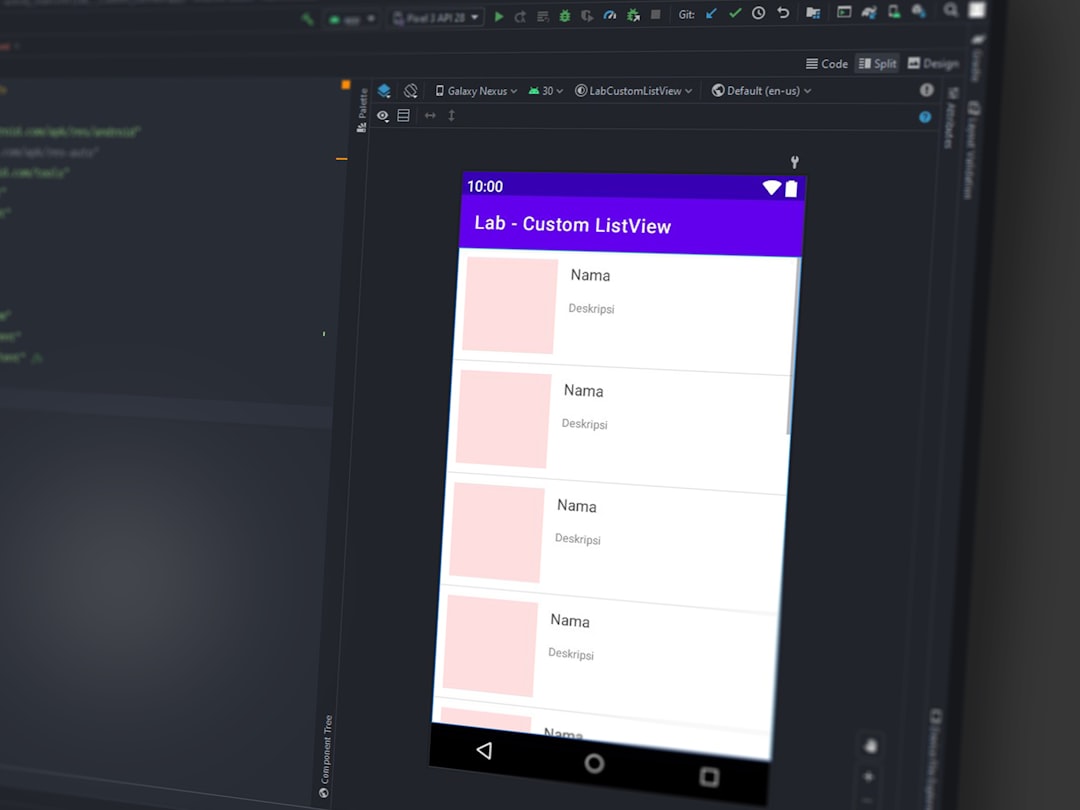
And that’s it! The interface adjusts seamlessly, making this interaction incredibly user-friendly.
Reopening the Sidebar
Want the sidebar back? Re-enabling it is just as simple:
- Move your cursor to where the sidebar was, typically on the left edge of the screen.
- Click the arrow icon that now points to the right (>).
- The sidebar will slide back into view immediately.
This toggle feature is great when you need to quickly jump between focused work and navigating your chat history or settings.
Using ChatGPT on Mobile Devices
If you’re accessing ChatGPT on a smartphone or tablet, the sidebar behaves slightly differently to accommodate smaller screens. On mobile:
- The sidebar is usually hidden by default to maximize space.
- You can reveal it by tapping the menu icon (typically three horizontal lines also known as the “hamburger” icon) located in the top-left corner.
- After navigating or selecting a chat, the sidebar often disappears again to keep the interface clean.
This automatic behavior makes the interface fluid and user-adaptive — perfect for on-the-go conversations.
Keyboard Shortcuts for Power Users
Though not officially documented in every version of ChatGPT, some browser-based apps and desktop environments might support keyboard shortcuts. If you love efficiency, keep an eye on future updates where toggling the sidebar via a shortcut might be supported.
Until then, manually clicking the toggle is the most reliable method, and it still takes only a second to do.
Tips for Customizing Your ChatGPT Experience
Closing the sidebar is just one way to tailor ChatGPT to your liking. Here are a few more suggestions to enhance your usage:
- Dark Mode vs Light Mode: Choose the theme that’s easiest on your eyes, especially if you’re using ChatGPT for extended periods.
- Maximize Browser Window: Maximizing your screen gives you more room to interact with the tool, especially if you’re hiding the sidebar already.
- Split-Screen Mode: For multi-tasking, try using split-screen on your device to use ChatGPT alongside another app or website.
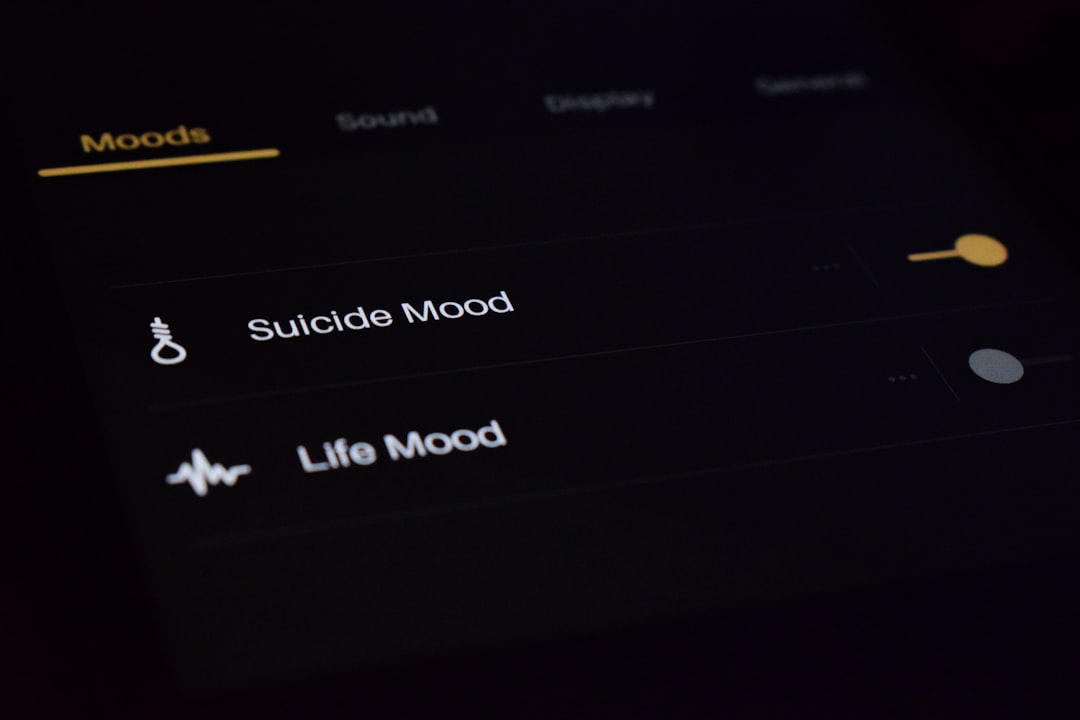
Troubleshooting Sidebar Issues
Sometimes, things may not work as expected. If you find that the sidebar isn’t collapsing or appearing when it should, here are a few easy fixes:
- Refresh the Page: A simple refresh can reset any temporary UI hiccups.
- Clear Cache: An overloaded browser cache can interfere with scripts that help the sidebar function correctly.
- Try Another Browser: If you’re experiencing problems, switching browsers may help determine if it’s a browser-specific issue.
- Disable Extensions: Some browser extensions can interfere with how web apps like ChatGPT operate. Try disabling them temporarily to see if the sidebar behaves normally.
If all else fails, you can reach out via OpenAI’s Help Center for assistance or check community forums where others might have faced similar issues.
Frequently Asked Questions
1. Will closing the sidebar delete my chats?
No, closing or hiding the sidebar does not delete any information. Your previous chats remain intact and accessible once the sidebar is reopened.
2. Can I resize the sidebar instead of closing it?
Currently, ChatGPT does not support resizing the sidebar, but you can show or hide it entirely as needed.
3. Is there a way to keep the sidebar hidden by default?
As of now, ChatGPT does not offer a setting to keep the sidebar permanently hidden. It resets with each session, but this may change in future updates.
Final Thoughts
Closing the sidebar in ChatGPT is a small but meaningful way to improve focus and create a more personalized environment for your conversations. Whether you’re using it for work, learning, or simple curiosity, having control over the interface contributes to a better overall experience.
As ChatGPT continues to evolve, more features and customizations are likely on the horizon. Until then, mastering simple tools — like toggling the sidebar — ensures you’re getting the most out of this powerful AI assistant.
Happy chatting!


