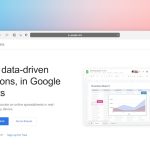In the depths of the Windows operating system, there are countless invisible processes running that most users will never notice. One such process is smss.exe, which might catch your attention when scrolling through Task Manager or investigating system behavior. While it may seem obscure or even suspicious at first glance, smss.exe plays a crucial role in the functioning of your computer. But what exactly is it, and why is it important? Let’s explore this behind-the-scenes process and understand its functions, legitimacy, and how to recognize when something goes wrong.
What Is smss.exe?
smss.exe stands for Session Manager Subsystem. It is a crucial system process in Microsoft Windows, responsible for handling user sessions and boot operations during the Windows startup. Essentially, smss.exe acts as the traffic controller, directing Windows to launch core processes when your system boots.
This executable file is one of the first programs executed by the Windows kernel (specifically by the wininit.exe or csrss.exe process) once the startup sequence begins. Without it, the user environment simply wouldn’t load, and your operating system wouldn’t be usable.
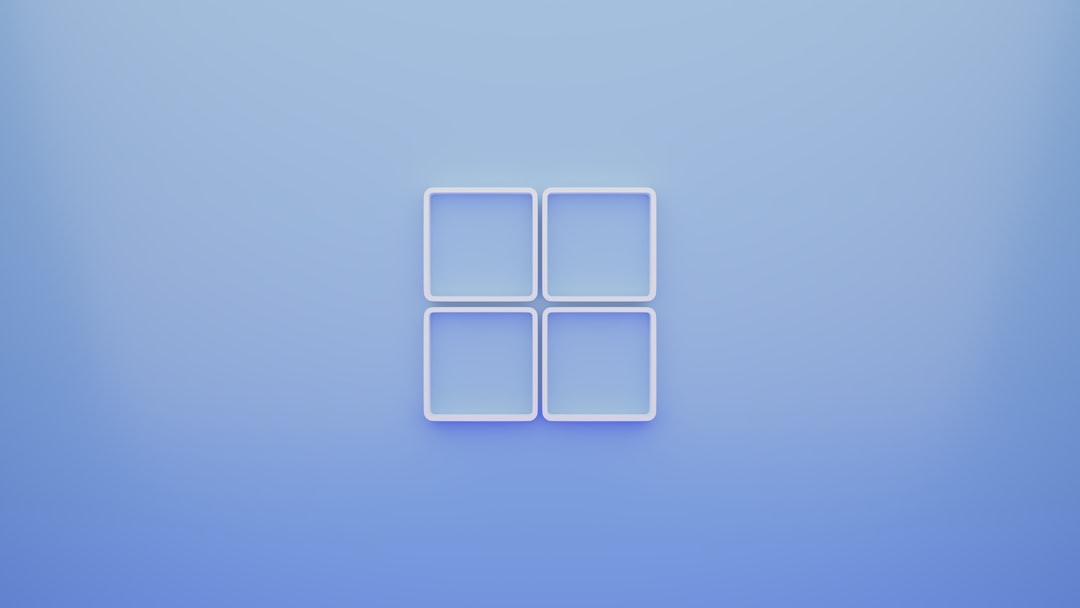
The Role of smss.exe in the Boot Process
When your computer starts, smss.exe carries out multiple vital tasks:
- Creating System Sessions: smss.exe is responsible for creating user sessions. These sessions define the context in which programs run, linking the operating system to a user input/output session.
- Launching CSRSS and WINLOGON: It launches two core processes – Client/Server Runtime Subsystem (csrss.exe) and Windows Logon Application (winlogon.exe).
- Handling Virtual Memory and Pagefile: smss.exe sets environment variables, starts the pagefile (used for virtual memory), and generally prepares the environment to support running applications.
- Monitoring Start-up: It waits for processes like winlogon and csrss to complete before relinquishing its job, at which point control is passed to other system processes.
System Location of smss.exe
One way to verify whether smss.exe on your computer is legitimate is by checking its file location. The legitimate smss.exe is located in:
C:\Windows\System32\smss.exe
If the file is located anywhere else—like in a temporary folder or under AppData—you could be dealing with a malicious duplicate mimicking the original process.
Is smss.exe a Virus?
Under normal operation, smss.exe is not a virus and should not be removed from your system. However, due to its importance and low visibility, some malware creators disguise malicious executables using names like smss.exe to evade detection.
So, while smss.exe on its own is safe, a fake smss.exe can be a malware threat. Fortunately, there are a few ways to check if the process running on your system is authentic or a rogue copy.
How to Tell If smss.exe Is Malicious
There are some red flags to look for if you suspect your smss.exe is fake:
- File Location: As mentioned earlier, smss.exe should only reside in C:\Windows\System32. Any appearance outside this directory is highly suspicious.
- High CPU Usage: The genuine smss.exe uses negligible system resources. If you see smss.exe consuming excessive CPU or RAM, something is wrong.
- Multiple Instances: Normally, only one or maybe two instances of smss.exe will run. Multiple processes labeled smss.exe likely indicate malware.
- Security Warning: Run a virus scan using a reputable antivirus or Windows Defender to analyze the process.

How to Check smss.exe in Task Manager
While smss.exe doesn’t always show up in the standard Task Manager—since it exits after launching other critical processes—it can often be viewed in advanced monitoring tools or under the System processes tab if revealed manually.
If you want to get a clear view of processes like smss.exe, consider using tools like:
- Process Explorer (Sysinternals): A more powerful tool for delving into system processes and verifying signatures.
- Resource Monitor: Built into Windows, this tool offers some deeper insights than Task Manager.
- Windows Event Viewer: Use this to track any suspicious behavior or errors related to smss.exe.
Can You Disable or Remove smss.exe?
No. Attempting to disable or delete the legitimate smss.exe process will result in a system crash or failure to boot. Since this file is essential for Windows operation, tampering with it is highly discouraged.
In fact, even administrative users are prevented from ending the process manually through Task Manager. That’s a safety feature built into Windows to prevent accidental system failure.
How to Deal With Malware Disguised as smss.exe
If you suspect smss.exe on your system is malware, follow these steps to keep your computer safe:
- Scan with Antivirus: Use Windows Defender or a trusted third-party tool such as Malwarebytes or Bitdefender.
- Check the File Location: Right-click the smss.exe process in Task Manager or another tool and select “Open file location.” If it’s not in System32, it’s suspicious.
- Use Process Explorer: This tool confirms if a file is digitally signed by Microsoft. Unsigned or unknown publishers are a red flag.
- Quarantine and Remove: If a file is determined to be malware, quarantine it using your antivirus software and follow the removal instructions.
Fun Fact: The smss.exe You See Might Not Be the First
Here’s an interesting tidbit: The smss.exe process you occasionally notice running is likely a child instance of the original. Once the initial process launches winlogon and csrss, it may spawn another instance for user logon sessions—especially if multiple users or terminal services are involved. This is normal behavior and part of Windows session management.
Conclusion
The smss.exe process is a quietly essential component of Windows, enabling your device to initiate sessions and user environments seamlessly. As long as it’s located in the System32 folder and behaves normally (low resource usage, no crashes, one or two instances), it’s a safe and trusted part of your system infrastructure.
Still, like many system processes, smss.exe has been exploited by malware developers trying to sneak rogue software past vigilant users. By knowing how it works and what to look out for, you can ensure your PC remains secure while appreciating the complexity that keeps every Windows system running smoothly.

In the hidden orchestration of your system’s startup, smss.exe may not be the star of the show—but it’s certainly one of the most indispensable background performers.