In today’s connected world, multitasking across various audio platforms has become more common than ever before. Whether it’s watching a movie while waiting for a video call or playing music through one headset and gameplay through another, users often look for ways to use two headphones or audio devices at once in Windows. While Windows is primarily designed to direct audio to a single output device at a time, there are workarounds to help users split or duplicate audio across multiple outputs. This guide walks through the steps and methods for achieving this configuration effectively.
Why Use Two Audio Outputs at Once?
There are several scenarios where using two sets of headphones or audio devices can come in handy:
- Collaborative work or gaming: Audio sharing with another person sitting nearby without using speakers.
- Content creation: Monitoring multiple audio streams, such as narration and background music, simultaneously.
- Audio testing: Comparing audio quality or latency across devices.
- Accessibility: Helping people with hearing differences in each ear to customize audio routing.
Method 1: Using Stereo Mix
One of the most widely-used methods involves the built-in *Stereo Mix* feature in Windows. When enabled, this feature can route audio to multiple outputs.
Steps to Enable Stereo Mix
- Right-click the sound icon in the taskbar and select Sounds.
- Navigate to the Recording tab.
- Right-click inside the tab, and ensure both Show Disabled Devices and Show Disconnected Devices are checked.
- Find Stereo Mix in the list. If you see it, right-click and choose Enable.
- Right-click Stereo Mix again and select Properties.
- Go to the Listen tab and check Listen to this device.
- Set the Playback through this device dropdown to the secondary audio device you want to use.
- Click Apply and then OK.
Now, when you play audio, it will go to both the default output device and the one set in Stereo Mix.
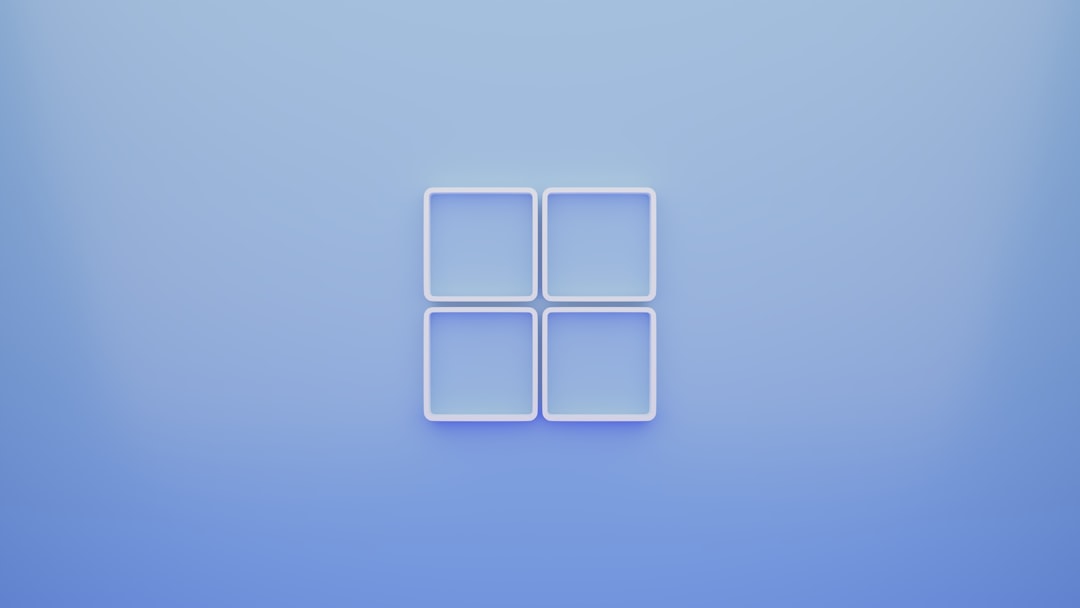
Method 2: Using Audio Management Software
For more robust control over multiple audio devices, third-party software may be required. Some of these tools allow simultaneous audio output and advanced routing functionalities.
Popular Software Options
- Voicemeeter Banana: A powerful, free-to-use audio mixer enabling virtual routing between audio inputs and outputs. It allows users to duplicate audio to two or more outputs seamlessly.
- Audio Router: An open-source utility that can route individual application audio to specific devices.
- CheVolume: A paid app that routes different app audio to different sound devices.
Using Voicemeeter Banana
Here’s how to use Voicemeeter Banana to output sound to two headphones:
- Download and install Voicemeeter Banana from its official site.
- Restart your PC if prompted.
- Open the software and select your main input and output devices in the interface.
- Assign A1 (first headphone) and A2 (second headphone) in the hardware out section.
- Route the sound source (music player, YouTube, etc.) through Voicemeeter and it will send the same audio to both outputs.
This provides flexibility and can also control separate volumes per output as required.

Method 3: Using Microsoft’s Built-in Audio Settings with Multi-Output Devices
Some users rely on hardware solutions combined with Windows settings to split audio. If the PC has multiple audio outputs (such as a jack and a USB headset), audio can selectively be assigned to each.
To change output for specific apps:
- Go to Settings > System > Sound.
- Scroll down to the Advanced sound options and click on App volume and device preferences.
- Here, you can assign different output devices to different applications running on your system.
Although it doesn’t duplicate audio, you can play multiple apps through different headphones. It’s a useful workaround if you don’t need the same audio source in both.
Method 4: Hardware Audio Splitters
If software solutions don’t suit your preferences or need immediate simplicity, you might opt for a hardware-based fix like a headphone splitter.
- 3.5mm audio splitter: This inexpensive device splits the headphone jack into two outputs. However, the output quality may degrade slightly.
- USB audio adapter: Add an extra audio device via USB and configure it separately in Windows.
This approach works especially well for casual users who want to share audio without diving into software configurations.

Tips for Troubleshooting
Issues can arise while trying to configure Windows for dual-audio output. Here are a few common troubleshooting tips:
- Ensure both devices are recognized and enabled in Windows Sound Settings.
- Restart the system after applying changes to audio configurations.
- Update audio drivers for your sound card or USB audio devices.
- Temporarily disable enhancements or exclusive mode under device properties if audio conflicts arise.
Conclusion
While Windows doesn’t natively support simultaneous audio output through two different devices in a seamless way, there are several creative solutions available. From enabling Stereo Mix to utilizing software such as Voicemeeter Banana, users can enjoy a multi-output experience that serves a host of practical uses ranging from entertainment to professional needs. With a bit of setup and fine-tuning, using two headphones or audio devices at once on Windows can become a smooth and effective workflow enhancement.
FAQ
Can I use Bluetooth and wired headphones at the same time on Windows?
Yes, it’s possible by using either Stereo Mix or audio routing software. However, due to Bluetooth latency, the audio on the two devices may not be perfectly synchronized.
Why don’t I see “Stereo Mix” on my PC?
It may be disabled or hidden. Right-click in the Recording tab of the Sound settings and ensure “Show Disabled Devices” is checked. If it’s not listed even then, your audio driver may not support it. Updating your drivers or switching to a different audio driver might help.
Is there any risk in using audio routing software?
Most reputable tools like Voicemeeter are safe. However, always download from official websites and be cautious of freeware that includes bundled software or advertisements.
Will using an audio splitter reduce sound quality?
Basic analog splitters may cause a slight drop in volume or sound clarity, especially if using high-impedance headphones. For casual use, the difference may be negligible.
Can I set separate volume levels for each output device?
Yes, using applications like Voicemeeter lets you control volume separately for each audio device. Windows’ built-in settings allow separate volume control per application, but not per output device unless software is used.

