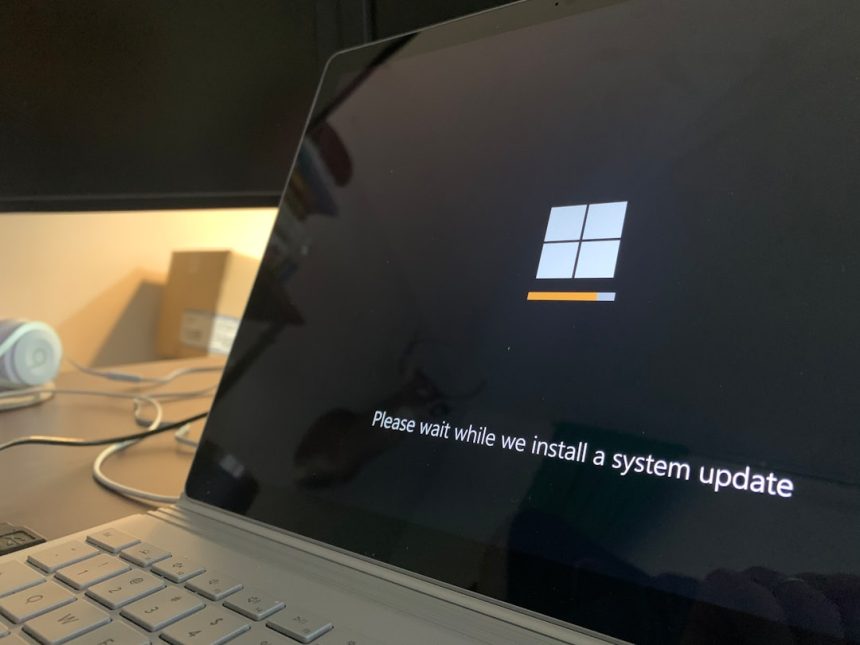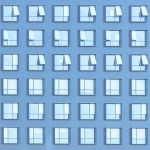Have you ever looked through your Task Manager and spotted something called smss.exe? If you have, you might wonder, “What is this thing doing on my computer?” Good news! This little process may look mysterious, but it’s actually one of the most important parts of Windows.
Let’s take a fun and simple journey to understand what smss.exe is, what it does, and why you should care (just a little bit.)
So, What Is smss.exe Anyway?
smss.exe stands for Session Manager Subsystem. It’s a core Windows process that helps your computer start up properly. In short, it’s one of the first things that runs when you boot up your PC. Think of it like a stage manager making sure everything is ready before the big show begins.
You turn on your computer, and smss.exe jumps into action before you even see the login screen. It gets things ready behind the scenes so other important parts of the system can wake up and do their job.
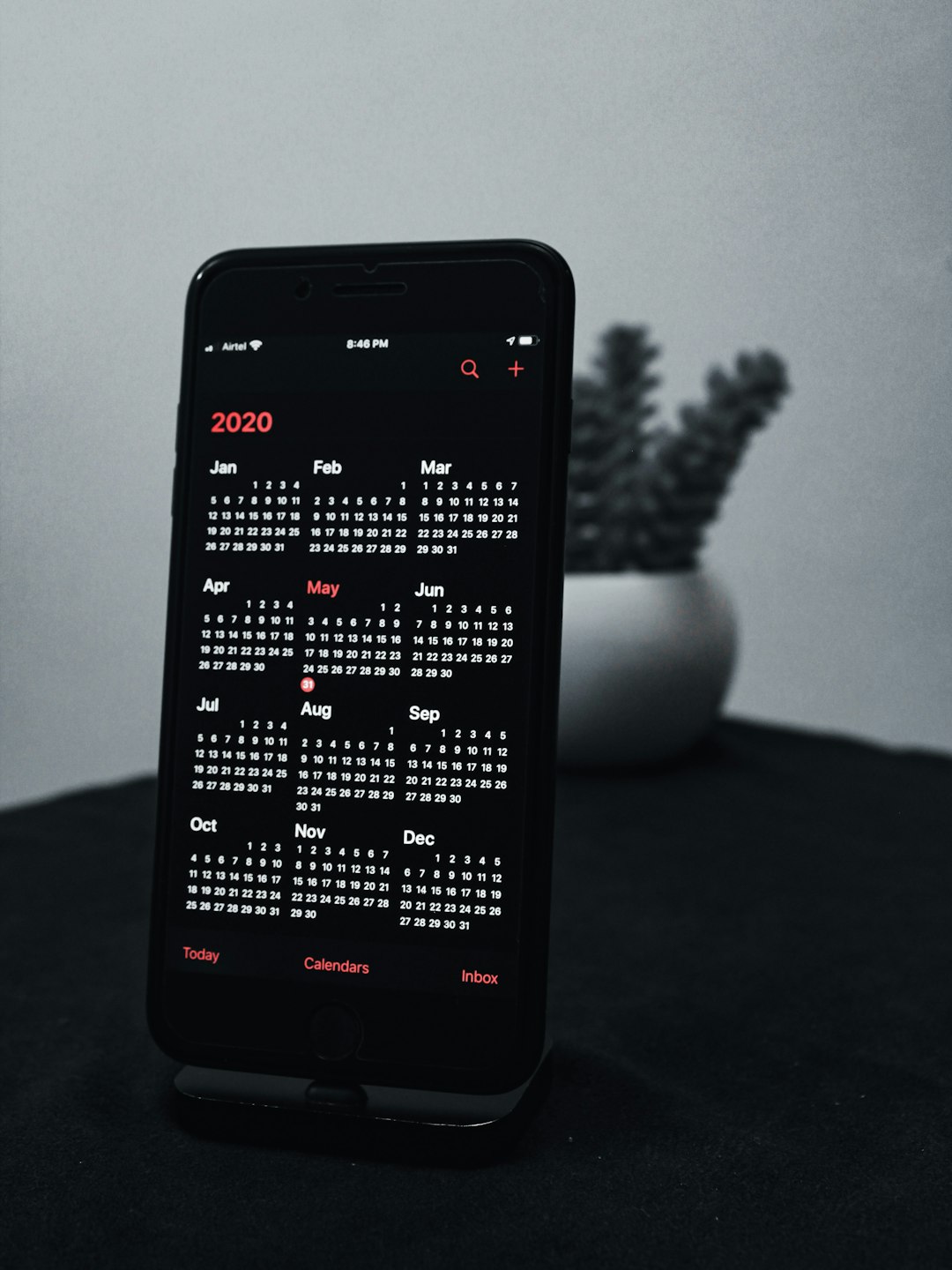
Here’s What smss.exe Actually Does
Imagine your PC startup like a recipe. smss.exe has the job of gathering all the ingredients and preheating the oven. It does a lot of little things that are super important. Let’s break it down.
- Starts the session: It creates the first user session of Windows. Without this, you would never see the login screen.
- Runs subsystems: It loads essential things like the Windows kernel and Win32 subsystem — key parts of the operating system.
- Handles environment: It sets up some environment variables, which are like rules for how programs should behave.
- Monitors startup processes: It makes sure that processes like winlogon.exe (handles login) and csrss.exe (client/server stuff) start correctly.
Once all that’s done, it passes the baton to these new processes and steps back into the background. It’s still running, but now quieter.
Is smss.exe Safe?
Yes, it’s safe! The real smss.exe is a built-in part of Windows. You shouldn’t try to stop it. It’s as important to Windows as a pilot is to a plane. Without it, nothing else knows where to go or what to do.
But here’s the thing: Hackers are sneaky. Sometimes, they create fake versions of smss.exe and use them to hide viruses or malware. So, it’s smart to make sure the one running on your system is the real deal.
How Can You Check If Your smss.exe Is Legit?
Use the Windows Task Manager or another tool like System Explorer or Process Hacker.
- Open Task Manager (right-click the taskbar, hit “Task Manager”).
- Click the Details tab (in Windows 10 or later).
- Search for smss.exe.
- Right-click on it and choose “Open file location”.
The correct path for the real smss.exe file should be:
C:\Windows\System32\smss.exe
If it’s in any other folder, that’s a red flag.
Why Doesn’t smss.exe Use Much CPU?
If you’re checking Task Manager wondering why smss.exe isn’t using a lot of memory or CPU, don’t worry. That’s normal! The real smss.exe is lightweight. It does most of the work early on and then chills out.
If you see a version of smss.exe using a ton of resources, it could be fake or infected. That’s when it’s time to scan your computer with antivirus software.
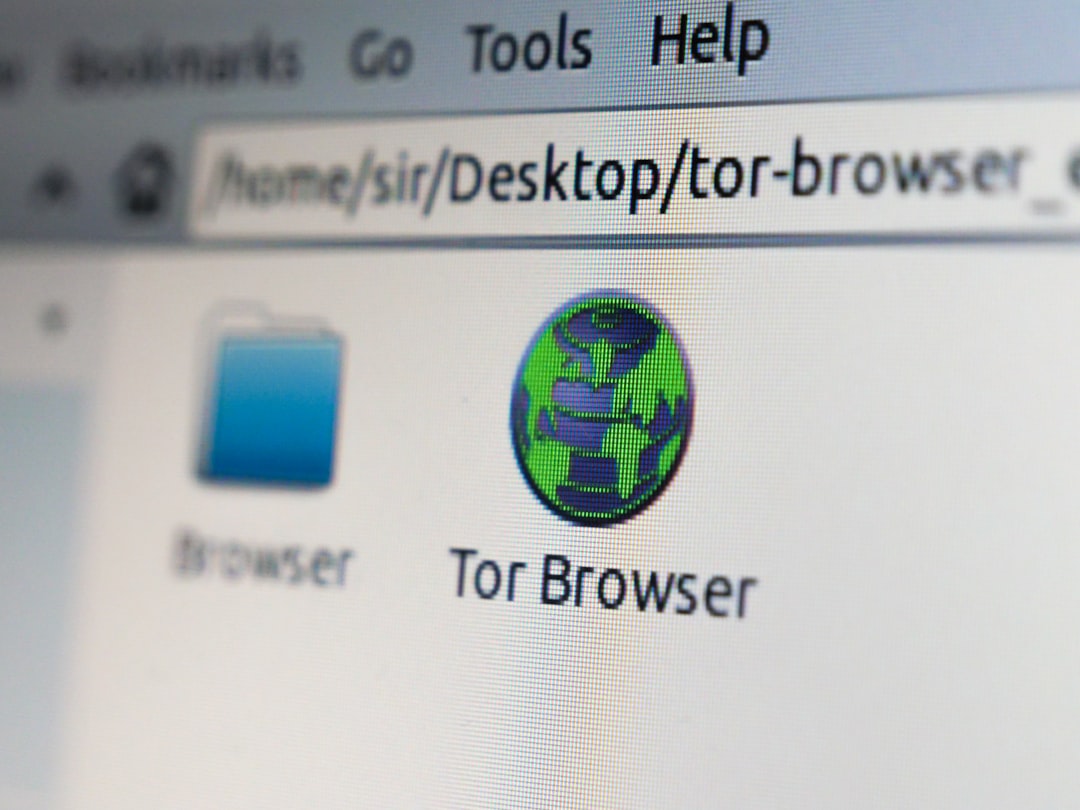
Can You Delete or Stop It?
Nope. Bad idea. If you try to stop or delete smss.exe, your computer might freeze, crash, or refuse to boot later. It’s not worth messing with.
Windows depends on it to manage sessions, logins, and more. Just let it do its thing.
What If You See Multiple smss.exe Processes?
Normally, you should only see one smss.exe process. However, in some rare cases (like if you’re using multiple user sessions or virtual machines), more than one may appear. This doesn’t automatically mean something’s wrong.
Still, it’s good to verify them. Again, check their file paths. If they aren’t in System32, be cautious.
Signs Something’s Wrong with smss.exe
How do you know if your smss.exe is fake or infected? Here are some warning signs:
- It’s not located in System32
- It uses high CPU or memory
- You get random pop-ups or crashes
- Your antivirus warns you about it
If you notice any of these, run a full malware scan with a trusted security tool like Windows Defender, Malwarebytes, or Bitdefender.
A Quick Fun Recap
Let’s sum things up with a quick checklist like a true Windows detective:
- Name: smss.exe
- Full name: Session Manager Subsystem
- Lives in: C:\Windows\System32
- Job: Sets up the whole system session when your PC starts
- Runs: Very early during startup
- Important? Yes. Super important.
- Can be malware? Maybe, if it’s not in the right place!
Tips to Stay Safe
Want to make sure your smss.exe—and your whole system—stays safe? Here are some quick safety tips:
- Keep Windows updated.
- Use reputable antivirus software.
- Check unusual processes in Task Manager.
- Don’t download sketchy files or apps.
Your computer will thank you.
Fun Fact!
Did you know smss.exe has been around since Windows NT? That’s from 1993! Talk about an old-timer. It’s evolved over the years but still plays a crucial startup role, kind of like the heart that makes everything else go.

Final Thoughts
Now you know what smss.exe does and why it matters. It’s quiet. It’s fast. And it’s essential. Like a ninja, it appears early, does its job, and disappears into the shadows. So next time you spot it in Task Manager, give it a mental high five. It’s one of the heroes helping your computer run smoothly.
Just remember: if smss.exe ever acts strange or pops up in the wrong location, it might be an imposter. But with a little monitoring and good antivirus tools, you’ll stay one step ahead.