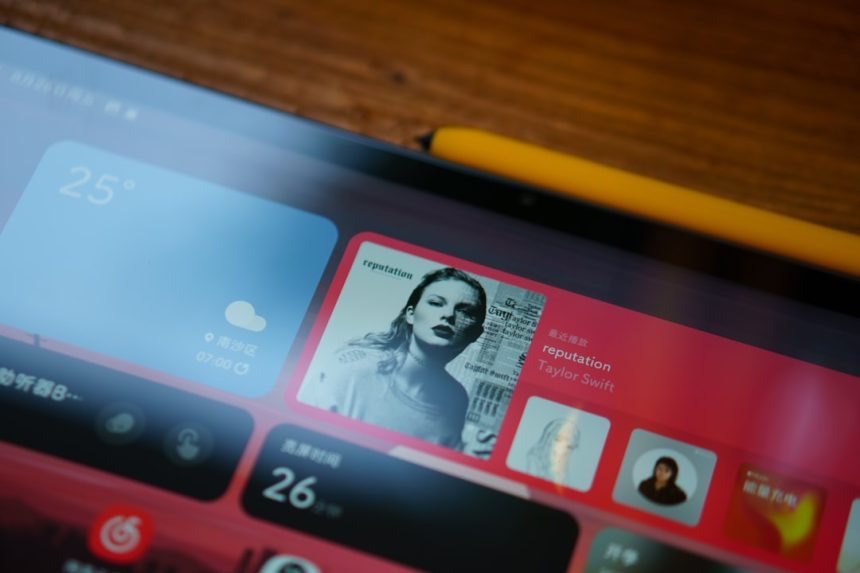The Microsoft Surface Pro 4 is a powerful, ultra-portable Windows tablet that has become a mainstay for many professionals and students. However, one of the most common and frustrating issues reported by users is the persistent *screen flicker problem*. After extensive use, some Surface Pro 4 units begin exhibiting symptoms that make the screen shake, shimmer, or vibrate, rendering the device practically unusable for extended periods. This phenomenon is often referred to colloquially in tech forums as “*Flickergate*.”
Microsoft acknowledged the issue, and although they offered free repairs for affected devices within a limited time frame, not all users were covered—especially after warranties expired. But there’s good news: there are both temporary and permanent solutions available. If you’re dealing with this issue, you’ll find a comprehensive, *step-by-step guide* below that walks you through how to fix the Surface Pro 4 screen flicker *permanently and safely*.
Understanding the Screen Flicker Issue
The screen flickering on the Surface Pro 4 is typically due to a design flaw involving excessive heat generated during operation. Over time, this heat affects the display controller, causing the LCD to flicker intermittently or even continuously. This is not a software glitch—it’s *mostly a hardware issue*, though some software tweaks can alleviate symptoms in the short term.
The root cause generally includes:
- Thermal Throttling: Frequent overheating of internal components
- Faulty Display Driver: Outdated or corrupted GPU drivers
- Poor Thermal Contact: Between heat sink and processor/display controller
Temporary Fixes (Not Permanent but May Help)
If you are looking for a quick workaround, these *temporary solutions* can stabilize your device enough for you to recover data or use it short-term:
1. Freeze Method
Believe it or not, placing your Surface Pro 4 in a sealed plastic bag and *putting it in the freezer* for 10–15 minutes can stop flickering temporarily. This works by rapidly reducing the temperature, but it is not a sustainable solution and can risk internal condensation.
2. Disable Windows Display Driver
Disabling the Intel display driver through the Device Manager has helped some users temporarily get rid of screen flickering. This forces Windows to use a generic display adapter, which greatly reduces graphics performance but may stop screen shaking.
- Press Windows + X and choose Device Manager.
- Expand Display Adapters.
- Right-click Intel HD Graphics and click Disable device.
These temporary fixes are not recommended for long-term use, as they can compromise performance and, in the case of freezing, potentially harm the hardware.
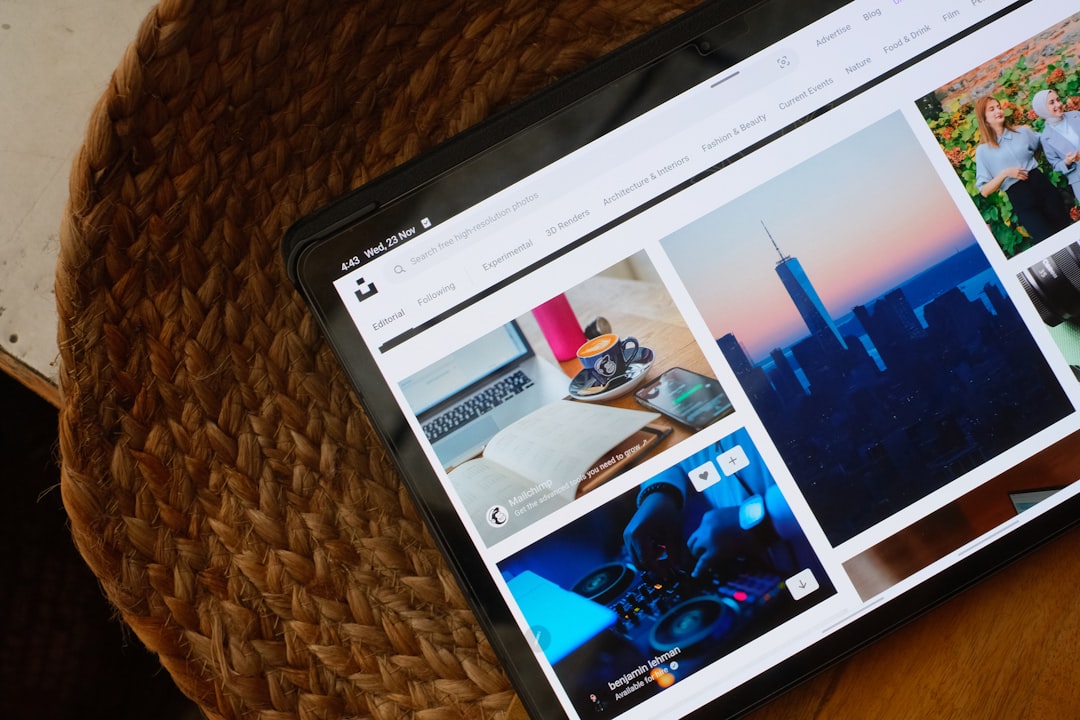
Permanent Fix: Thermal Tweaking + External Monitor + System Restore
Let’s now dive into the permanent solutions. If your screen flicker issue is severe and you’ve tried software updates without success, addressing the *root cause*—the hardware design flaw—is your best bet.
1. Undervolt the CPU/GPU to Reduce Heat Output
Undervolting your Surface device reduces the amount of power delivered to the CPU and GPU, which in turn reduces heat generation. Use software like Intel XTU (Extreme Tuning Utility):
- Download Intel XTU from Intel’s official website.
- Install it and reduce CPU core voltage offset incrementally (e.g., start with -0.050V).
- Apply settings and monitor temperatures using HWMonitor or similar software.
Warning: Undervolting, if done improperly, may cause system instability. Always make incremental changes and stress-test after each adjustment.
2. Improve Internal Cooling (Advanced)
Disassembling the device and applying new thermal paste or thermal pads to critical components, including the CPU, GPU, and display controller, can dramatically resolve overheating issues that cause flicker.
Note: This is for experienced users only. Opening your device voids any remaining warranty, and risks damaging sensitive components.
Steps overview:
- Carefully open the Surface Pro 4 using a heat gun and suction tools.
- Identify the heat sink; remove the old thermal paste.
- Apply high-quality thermal paste (e.g., Arctic MX-6).
- Optionally, install additional thermal pads on VRMs or the display controller chip.

3. External Display + Mirroring + Disabling Built-in Screen
For users who don’t want to take apart their device, a workaround that can serve as a *long-term solution* is using an external monitor:
- Connect your Surface Pro 4 to an external display via HDMI or DisplayPort.
- Use Windows + P to select “Second screen only” mode.
- This bypasses the flickering internal display entirely.
While not a fix for the internal screen, this allows continued use of the device as a desktop replacement.
Operating System and Driver Updates
Sometimes the flickering symptoms can be exacerbated by outdated graphics or firmware. Always ensure your Surface updates are current:
- Go to Settings > Update & Security > Windows Update
- Click Check for Updates
- Install all available Surface Firmware and Driver updates
Also, manually update your Intel Graphics driver from Intel’s website instead of relying solely on Microsoft’s update channels, as they are sometimes lagging behind.
Replace the Display (Last Resort)
If all else fails and the damage to the LCD or its controller is irreversible, replacing the display is the only permanent fix. You can either:
- Order a replacement screen online and perform self-repair
- Take the device to a certified Microsoft repair center
Costs for professional screen replacement can range from $200–$300 USD. DIY replacements may be cheaper, but carry risks in terms of damaging ribbon cables or failing to reseal the screen properly.
Lessons from Flickergate and Microsoft’s Response
Microsoft did acknowledge the flickering issues through the “Flickergate” saga and offered free replacements—for a time—for devices affected within the warranty period. However, many users were left having to manage the repairs themselves. It serves as a cautionary tale about thermal design and highlights the importance of quality assurance in portable computing devices.
As a result of this controversy, we recommend supporting consumer rights groups demanding better OEM support or choosing future devices based not just on specs but post-purchase service reliability.
Conclusion
The flickering issue on the Surface Pro 4, while serious and widespread, does not mean your device is beyond recovery. From something as simple as using an external display to as involved as performing a thermal paste application, there are several ways to fix or mitigate this issue.
If you’re comfortable with DIY solutions and understand the risks, you can likely save your device and extend its usable life significantly. However, if you are not confident opening up electronics, a professional repair is the safest path forward.
Whatever strategy you choose, act sooner rather than later. Prolonged usage can worsen the flicker and may ultimately lead to total component failure.
Make informed decisions, follow safety protocols, and restore your Surface Pro 4 to its former reliability.