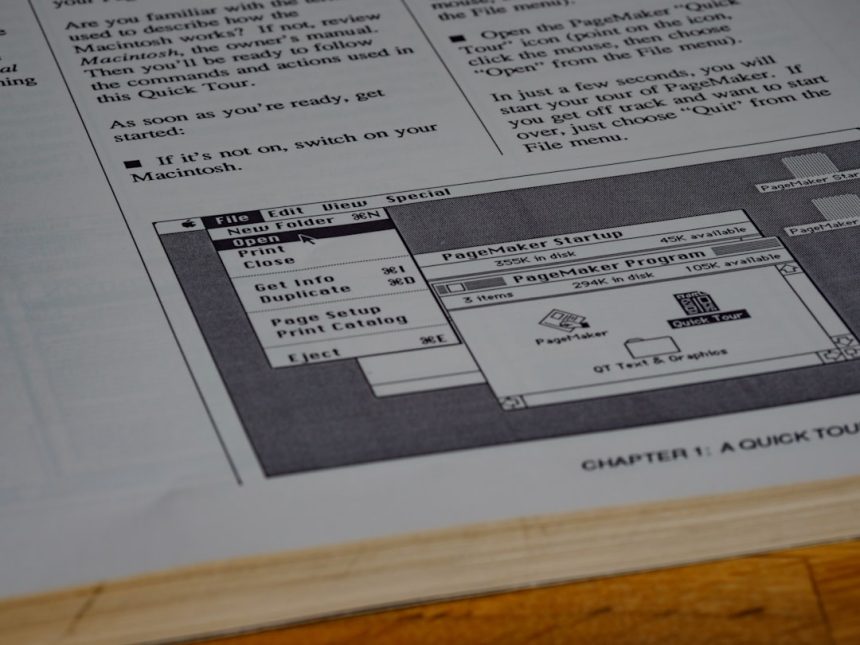If you’ve ever worked on an important document only to have Microsoft Word crash unexpectedly—or accidentally close a file without saving—you know how frustrating that experience can be. Fortunately, Microsoft Word on macOS comes equipped with autosave and recovery features that can help retrieve unsaved files. However, many users don’t know where to find these files when disaster strikes. Understanding where unsaved Microsoft Word files are stored on a Mac could save you hours of lost work and frustration.
The Nature of Unsaved Files on a Mac
When you’re working on a Word document and haven’t manually saved it, Microsoft Word typically creates auto-recovery copies that are stored temporarily in a specific location on your Mac. These temporary files are not initially stored in obvious places like the “Documents” folder, but rather in system directories that aren’t typically visible to users.
This setup is intentional to protect the data and streamline automatic cleanup processes performed by macOS. The autosaved data is hidden behind the scenes to avoid unnecessary clutter on the user interface, but that doesn’t mean it’s inaccessible.
Autosave vs. AutoRecover: What’s the Difference?
Microsoft Word on Mac relies on two primary background processes to prevent data loss: Autosave and AutoRecover.
- Autosave: This feature is available only when files are opened from or saved to OneDrive or SharePoint. Autosave frequently updates the saved version of your file as you work on it.
- AutoRecover: This feature creates a temporary version of your document at periodic intervals (usually every 10 minutes). It works whether you’ve saved the file or not.
If your computer crashes or Word closes unexpectedly, these AutoRecover files provide a way to restore unsaved work. However, they are deleted if you manually close the document and choose not to save it at that point.
Default Storage Locations for Unsaved Word Files
Understanding where these unsaved files reside is the first step toward recovery. Here’s a list of the most common file paths used by Microsoft Word on Mac to store temporary or unsaved files:
1. AutoRecover File Location
The AutoRecover files are usually saved in the following path:
/Users/yourusername/Library/Containers/com.microsoft.Word/Data/Library/Preferences/AutoRecoveryTo access this hidden folder:
- Open Finder.
- Click Go in the top menu bar and select Go to Folder…
- Paste the path and hit Enter.
Inside, you should see files named similarly to your unsaved documents, such as “AutoRecovery save of Document1”.
2. Temporary Items Folder
This folder is managed by macOS and sometimes includes unsaved Word documents:
/private/var/foldersThis location varies from system to system, making retrieval trickier. Use Terminal to navigate this path if needed. For example, enter this command into Terminal:
open $TMPDIRThis opens the temporary folders where Word may have cached your unsaved documents.
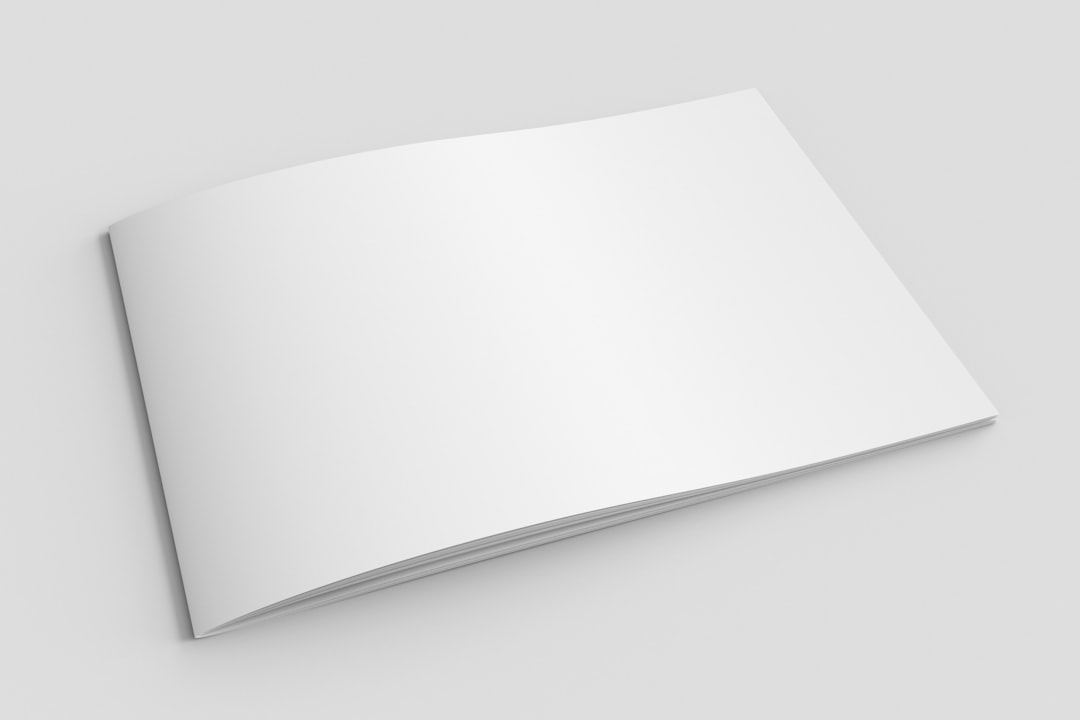
How to Recover Unsaved Word Files
If Microsoft Word crashed or your Mac rebooted unexpectedly, the next time you open Word, the application usually detects and recovers unsaved documents automatically. If it doesn’t, you can follow these steps manually:
- Go to the AutoRecover folder using the path previously mentioned.
- Locate the most recently modified file that matches or resembles your document.
- Double-click to open it in Microsoft Word.
- Immediately save the document to a safer location such as your Desktop or Documents folder.
Note that AutoRecover files are only stored as long as Word is not closed normally. If a file was closed and you selected “Don’t Save,” AutoRecover will not preserve it.
Use Recent Files to Your Advantage
Sometimes, a file isn’t truly unsaved; it just wasn’t saved in a location you remember. Open Microsoft Word and select File > Open Recent to check your recent document list. This is particularly helpful if you saved the file briefly and forgot the directory.
Third-Party Recovery Tools: A Last Resort
If none of the previous methods work, third-party macOS data recovery software can sometimes find deleted or unsaved word document fragments. Apps such as Disk Drill or EaseUS Data Recovery Wizard are frequently used tools in these cases.
However, their success in recovering unsaved documents is dependent on many factors like disk write cycles and whether the temporary file has been overwritten.

Preventing Lost Word Documents in the Future
- Enable Autosave with OneDrive: If you’re working on cloud-stored files, ensure Autosave is turned on for real-time backups.
- Set AutoRecover Interval: In Word, go to Preferences > Save and ensure the AutoRecover checkbox is ticked. You can adjust the time interval to a shorter period for extra safety.
- Save Frequently: Even with all the tech support in the world, nothing replaces the habit of regular manual saving.
- Use Time Machine Backups: Time Machine can be a lifesaver for retrieving older versions of documents you thought were lost for good.
Final Thoughts
Understanding the storage locations of unsaved Microsoft Word files on a Mac can be the difference between losing hours of work and successfully recovering a document. From AutoRecover folders to temporary system directories, macOS and Word provide multiple failsafes designed to help users retrieve unsaved data. Knowing how to locate and utilize these features effectively ensures peace of mind and potentially saves you from a great deal of frustration.
Frequently Asked Questions (FAQ)
-
Q: What should I do immediately after Word crashes on my Mac?
A: Reopen Microsoft Word. Often, it will automatically detect and recover unsaved files. Check the AutoRecover folder if this doesn’t happen. -
Q: Can I recover a Word file if I clicked “Don’t Save”?
A: Generally no; if you confirm not to save a document upon closing, Word deletes the AutoRecover file. However, occasionally fragments may remain in temporary folders. -
Q: Does Microsoft Word for Mac save AutoRecover files forever?
A: No, these files are deleted once Word closes cleanly. They are only intended to recover documents after an unexpected shutdown or crash. -
Q: Where is the “Library” folder on Mac?
A: The Library folder is hidden by default. In Finder, click “Go” from the top menu and hold down the Option key to reveal it. -
Q: Will Time Machine recover an unsaved Word document?
A: It may, if the document had been saved at least once. Time Machine backs up saved files and their revisions, but won’t generally store completely unsaved documents.