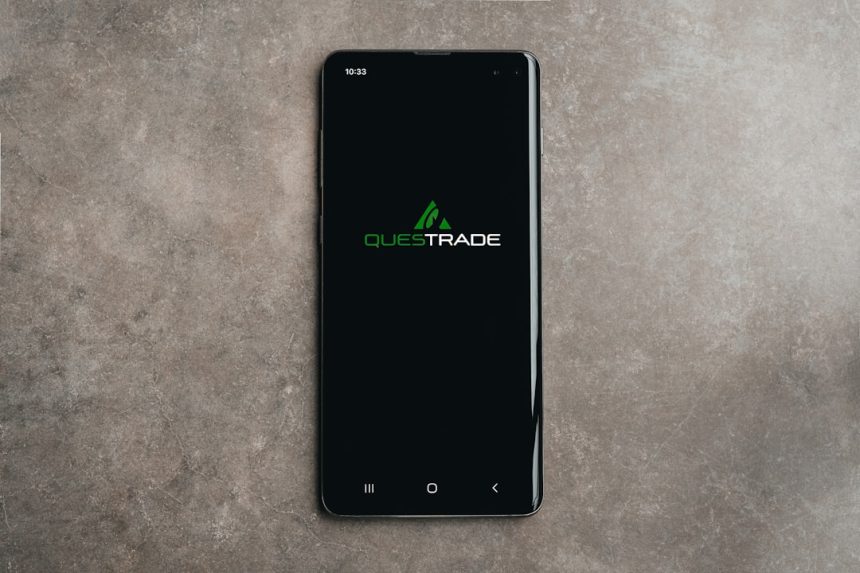Android smartphones are an integral part of our daily lives. From communicating with loved ones to managing work, finances, and multimedia, these compact devices handle a range of critical tasks. However, over time, many users notice a significant slowdown in performance. While resetting the device might seem like the most straightforward fix, it’s not always convenient or necessary. Fortunately, there are several effective ways to improve your Android phone’s speed without resorting to a factory reset.
1. Identify the Root Cause of the Slowness
Before you start tweaking settings or removing apps, it’s important to understand what might be causing your phone to slow down. Sluggish performance could originate from:
- Too many background apps consuming memory
- Insufficient storage space
- Outdated software or apps
- Cache overload
- Malware or unnecessary bloatware
Each of these issues can impact your device differently. Once you identify the likely culprits, you can apply targeted solutions to enhance your phone’s responsiveness.
2. Uninstall or Disable Bloatware and Unused Apps
Many Android phones come pre-installed with manufacturer or carrier applications that you may never use — commonly referred to as bloatware. These apps often run in the background, consume data, and take up valuable memory.
Steps to remove or disable unnecessary apps:
- Go to Settings > Apps or Applications.
- Select the app you wish to remove.
- If “Uninstall” is not available, choose “Disable” to stop the app from running.
Also consider uninstalling apps you haven’t used in the past month. Not only will this enhance performance, but it will free up storage as well.
3. Clear Cached Data
Caches are temporary files stored by apps to make them run faster. However, over time these files can accumulate and slow down the phone’s overall performance due to storage bloat.
How to clear cached data:
- Go to Settings > Storage > Cached data.
- Tap on it and confirm deletion when prompted.
Alternatively, you can clear cache for individual apps through Settings > Apps > [select app] > Storage > Clear Cache.
4. Free Up Internal Storage Space
Android devices need a certain amount of free storage to function optimally. Experts recommend having at least 10–20% of free space available at all times for smooth operation. When your storage is almost full, even basic functions may lag or freeze.
Tips to free up internal storage:
- Delete duplicate or unnecessary files using a file manager.
- Move large photos and videos to cloud storage or an SD card.
- Use storage optimization tools like Google Files or your device’s built-in cleaner.
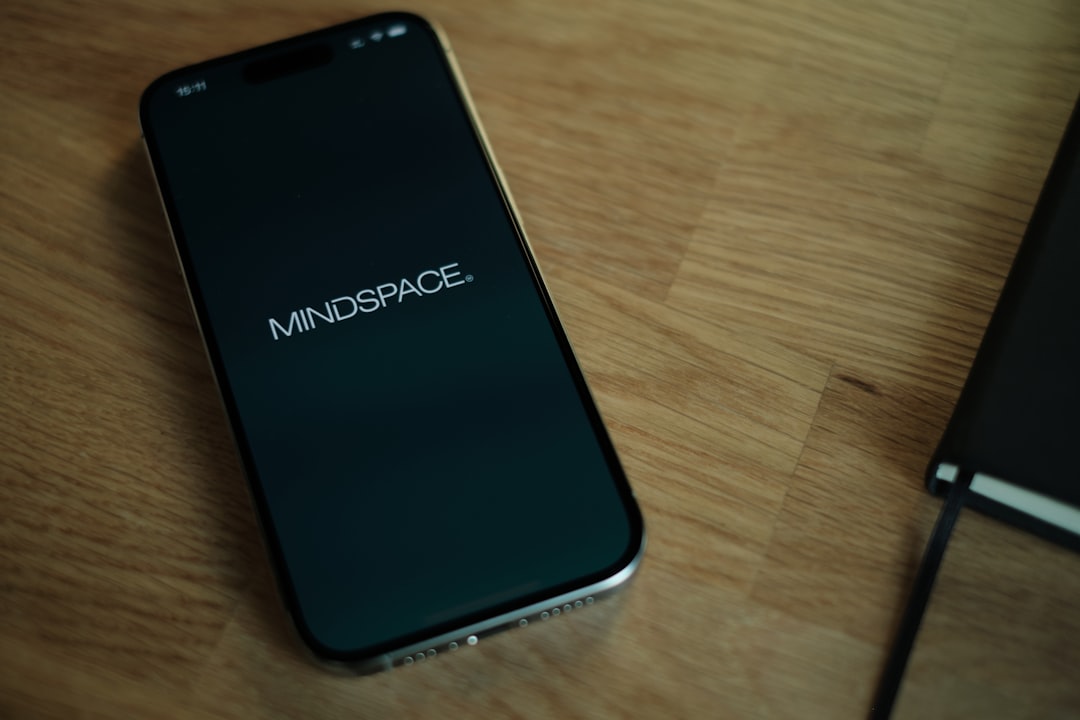
A simple cleanup can deliver immediate improvements in speed and performance.
5. Update Software and Apps Regularly
Software updates aren’t just about new features — they often include performance improvements and bug fixes. Running outdated versions of Android or apps might introduce compatibility issues or unnecessary strain on your phone’s processor.
To ensure everything is up to date:
- Visit Settings > System > Software update to check for Android OS updates.
- Open the Google Play Store, tap your profile picture > Manage apps & device > Update all.
Installing the latest updates ensures that your device runs the most efficient and secure software versions available.
6. Limit or Disable Animations
While Android’s transition animations make the user experience visually appealing, they can also consume resources, especially on older or low-spec devices. Disabling or reducing these animations can significantly improve the fluidity of navigation.
To reduce or disable animations:
- Enable Developer Options (Go to Settings > About Phone > Tap Build number seven times).
- Go to Settings > Developer options.
- Adjust the following settings to either 0.5x or off:
– Window animation scale
– Transition animation scale
– Animator duration scale

Once applied, your phone will feel more responsive even if actual processing power hasn’t changed.
7. Use Lightweight Apps
Heavy apps like Facebook and Snapchat can be significant drains on memory and processing power. To alleviate this, consider using their “lite” versions, such as Facebook Lite, Messenger Lite, or alternatives that consume fewer resources.
Also, consider web-based alternatives for apps used sporadically. Accessing mobile versions through your browser avoids installing hefty apps and their background processes.
8. Restrict Background App Activity
Many apps continue to run and consume RAM and battery even when you aren’t actively using them. Limiting background processes can preserve resources for the tasks at hand.
To restrict background activity:
- Go to Settings > Battery > Battery Usage.
- Select an app and tap Background restriction to limit its access.
Additionally, enabling Battery Saver or Data Saver modes can enforce these limits system-wide, especially helpful when every bit of performance counts.
9. Clean Up Your Home Screen
Although it may seem minor, a cluttered home screen with live wallpapers and multiple widgets can bog down performance.
Tips for a cleaner home screen:
- Use a static wallpaper instead of a live one.
- Limit active widgets to only essential ones such as clock or calendar.
- Avoid keeping too many app shortcut pages — consolidate them into folders if possible.
A tidy home screen not only improves responsiveness but also enhances user experience.
10. Restart Your Phone Regularly
While it may sound overly simplistic, restarting your phone is a healthy habit. A restart clears temporary files, closes unused apps, and refreshes system processes. This can resolve minor glitches and restore optimal speed without any long-term changes.
Consider restarting your device at least once every week as part of regular maintenance.
11. Try a Third-Party Performance Optimizer
There are several trusted apps available on the Play Store designed to manage RAM, storage, and battery use intelligently. While not all “cleaner” apps are created equal — and some might make things worse with ads and bloat — a few reputable programs can actually help:
- SD Maid
- Norton Clean
- CCleaner (Android version)
Choose one with good user reviews and minimal permissions to ensure your safety and privacy.
Conclusion
Resolving performance issues on an Android phone does not always require a full reset. With the right set of optimizations — including clearing cache, updating software, limiting animations, and managing background processes — you can bring back much of your phone’s original speed and responsiveness.
Remember: Regular maintenance and smart usage habits go a long way in ensuring your Android device stays fast, efficient, and reliable over time.