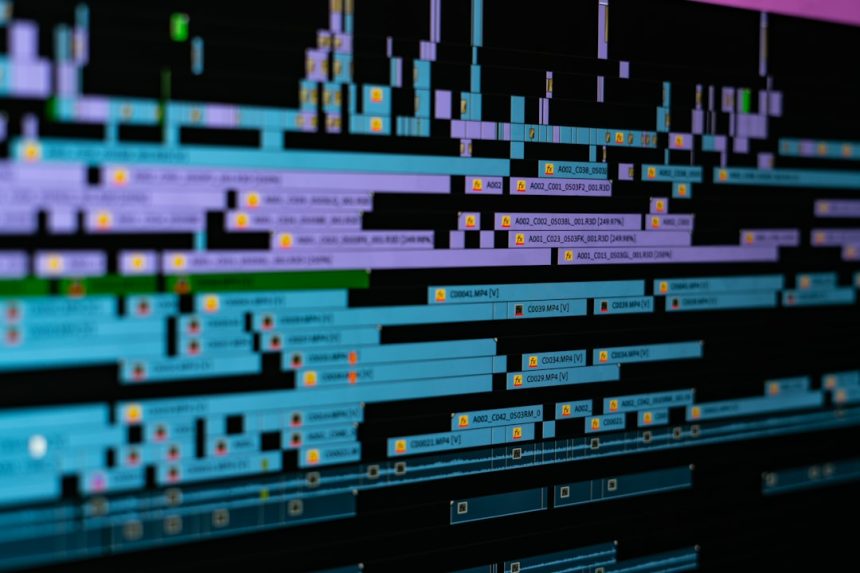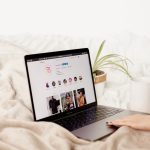Duolingo is one of the most popular language-learning platforms in the world, appreciated for its gamified approach and user-friendly interface. Many users choose to pay for Duolingo Plus (now often rebranded as Duolingo Super) to access premium features such as ad-free lessons, offline use, and progress tracking. However, there may come a time when you find yourself needing to cancel your subscription — or even request a refund. Whether it’s due to a change in circumstances, financial reasons, or dissatisfaction with the product, knowing how to get a refund from Duolingo Plus is critical.
Understanding Duolingo Plus Refund Policy
Before requesting a refund, it’s essential to understand Duolingo’s official refund policy. Duolingo does not generally offer refunds for subscriptions once they have been charged, especially if you subscribed through third-party platforms such as the Apple App Store or Google Play Store. However, there are some exceptions and strategies you can use based on how and where you purchased the subscription.
It’s important to note that refunds are not guaranteed, but the likelihood of getting one increases if you act quickly and follow the right steps based on your specific situation.
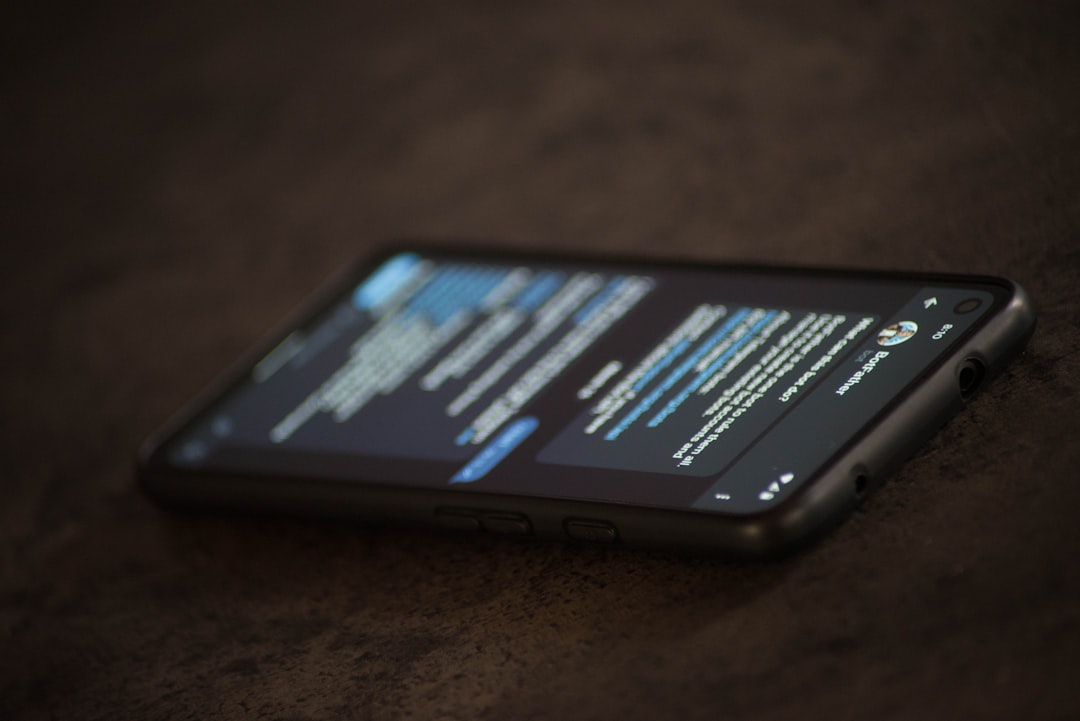
Determine Where You Purchased the Subscription
The refund process varies depending on the platform used to subscribe. Start by identifying how you purchased Duolingo Plus:
- Apple App Store (iOS)
- Google Play Store (Android)
- Duolingo’s Website (Credit Card, PayPal, etc.)
Let’s go through how to request a refund in each scenario.
1. Requesting a Refund Through the Apple App Store
If you subscribed to Duolingo Plus via an iPhone or iPad, the payment was processed by Apple. Duolingo itself cannot issue refunds for purchases made through Apple; you must request the refund directly from Apple.
Here’s how:
- Go to reportaproblem.apple.com.
- Log in with your Apple ID credentials.
- Find the Duolingo purchase in your list of subscriptions.
- Click on “Report a Problem.”
- Select a reason for the refund request that most accurately reflects your situation (e.g., accidental purchase, didn’t mean to subscribe, not as expected).
- Submit your request and wait for Apple to review it. This typically takes 24–48 hours.
Note: Apple typically grants refunds more readily if the request is made soon after the transaction or if it was an accidental purchase.
2. Requesting a Refund Through Google Play Store
If your subscription was purchased on an Android device through Google Play, follow these steps:
- Go to Google Play Account or open the Google Play app.
- Navigate to “Order History.”
- Find the Duolingo Plus transaction.
- Click “Report a Problem” or “Request a Refund.”
- Choose the reason for your request — some common ones include billing errors, unauthorized charges, and dissatisfaction with the product.
Refund requests through Google Play are usually handled within 48 hours. Bear in mind that Google may offer instant refunds for requests submitted within 48 hours of the purchase.
3. Requesting a Refund Through Duolingo’s Website
If you subscribed directly through Duolingo.com, your payment was likely processed via credit card or PayPal. This gives you the longest refund window and a reliable support channel to reach out to.
Follow these steps:
- Visit the Duolingo Help Center.
- Submit a support request by clicking on “Submit a Request” in the upper right-hand corner.
- In the request form, choose “Duolingo Plus” as the category.
- Provide the email associated with your account, a clear subject line (e.g., “Request for Duolingo Plus Refund”), and a detailed explanation including your reason for the refund and date/time of the charge.
You should receive a response within a few business days. While Duolingo does not explicitly promise refunds in their terms, some users have reported receiving refunds when circumstances justified it (e.g., accidental renewal, failure to cancel trial in time).

Tips to Improve Your Chances of Getting a Refund
Not all refund requests are approved — but there are several ways to strengthen your appeal:
- Act Quickly: The sooner you request a refund after the charge, the better. Most platforms look more favorably on recent purchases.
- Be Honest and Specific: Describe clearly why you’re requesting a refund. Generic or vague explanations are less likely to succeed.
- Keep Records: Include screenshots of charges, confirmation emails, and dates, if possible.
- Remain Polite: CS agents are more likely to help someone who is respectful and courteous.
Canceling Future Renewals
Whether or not your refund request is granted, make sure you cancel future renewals to avoid being charged again:
To Cancel on iOS:
- Go to Settings > [Your Name] > Subscriptions.
- Find Duolingo Plus in the list and tap on it.
- Select “Cancel Subscription.”
To Cancel on Android:
- Open the Google Play Store.
- Tap Menu > Subscriptions.
- Choose Duolingo Plus and tap “Cancel Subscription.”
To Cancel on Duolingo.com:
- Log in to your Duolingo account.
- Click on your profile, then go to “Settings.”
- Navigate to the “Duolingo Plus” tab.
- Click on “Cancel Subscription.”
This ensures your subscription will not auto-renew after the current billing cycle ends.
Frequently Asked Questions
Can I get a refund after the 14-day trial?
If you forgot to cancel before the free trial converted into a paid subscription, you can try contacting support immediately. Some platforms may issue a one-time courtesy refund, especially if it’s within a few days of the charge.
Will I lose progress if I cancel Duolingo Plus?
No. Canceling Duolingo Plus only revokes premium features. Your learning progress, levels, and completed courses remain intact in your account.
Can I dispute the charge with my bank?
If all else fails and you believe the charge was unauthorized or in error, you can file a dispute with your bank or credit card provider. However, this should be a last-resort option, as chargebacks may result in your Duolingo account being restricted or suspended.
Conclusion
Getting a refund for a Duolingo Plus subscription isn’t always simple, and success often depends on quick action, platform-specific policies, and your reason for requesting the refund. Whether you’re dealing with Apple, Google, or Duolingo directly, understanding the procedures and being proactive can significantly increase your chances.
We recommend always reading the terms and conditions before subscribing to any premium service and setting a reminder to review your trial periods. Regardless of how you proceed, being informed helps you avoid unwanted charges and puts control back in your hands.