When working with online applications, security is a major concern for both developers and users. One way to ensure secure communication between your web server and its visitors is to use SSL/TLS certificates. For those using Amazon Web Services (AWS), managing and renewing your SSL certificate can be simple and seamless. As 2025 approaches, the need to understand how to easily renew your SSL certificates on AWS is more crucial than ever. This guide walks you through the step-by-step process of renewing your AWS SSL certificate and helps ensure you maintain a secure, uninterrupted service.
Understanding AWS SSL Certificates
AWS provides SSL certificates through its service called AWS Certificate Manager (ACM). These certificates are often used in combination with Elastic Load Balancers (ELBs), CloudFront distributions, and API Gateway custom domains.
The SSL certificates from ACM are free, and more importantly, they support automatic renewals. However, users must understand the manual renewal workflow if auto-renewal isn’t possible under certain conditions—for example, if validation isn’t successful.
Step-by-Step Guide to Renewing Your AWS SSL Certificate
Step 1: Confirm If Your Certificate Is Auto-Renewing
Many certificates issued through ACM renew automatically as long as domain validation remains valid. You can check the status from the AWS Management Console:
- Log in to the AWS Management Console.
- Navigate to Certificate Manager under Security, Identity & Compliance.
- Click on the certificate you are interested in.
- Look for the Status field. If it says “Success: Validation complete”, the certificate will likely renew automatically.
If validation has failed or expired, auto-renewal will not proceed. In such cases, move to the next steps for manual renewal.
Step 2: Request a New Certificate
If you need to renew the certificate manually, begin by requesting a new certificate. This can be done through either the CLI or AWS console.
Using AWS Console:
- Navigate to AWS Certificate Manager.
- Click on Request a Certificate.
- Select Request a Public Certificate (or private, depending on use case).
- Enter your domain name(s) exactly as in the expiring certificate.
Using CLI:
aws acm request-certificate --domain-name example.com --validation-method DNS
The key here is to use the same domain(s) as in your current expiring certificate. This will ensure a seamless transition after validation.
Step 3: Validate the Domain Ownership
Domain validation is crucial for a successful renewal. AWS supports two methods: Email Validation and DNS Validation. DNS validation is recommended for more automated renewals in the future.
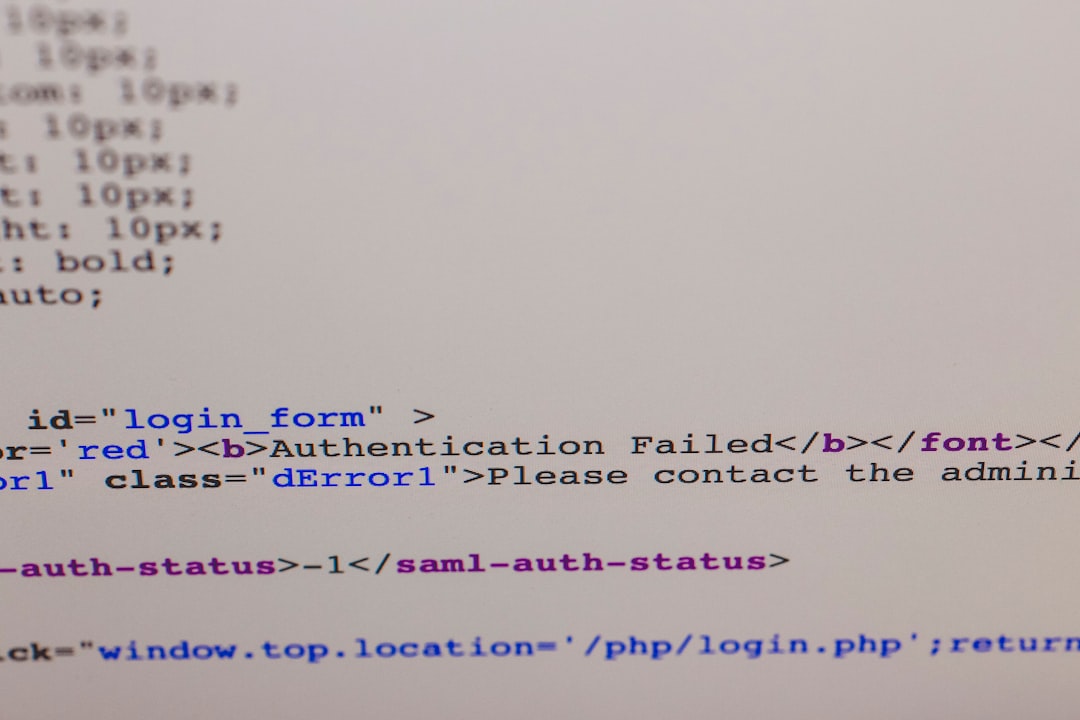
If you’re using DNS validation:
- Navigate to your DNS provider (e.g., Route 53).
- Add the CNAME record provided by ACM to your DNS settings.
- Wait for validation, which usually takes under 30 minutes.
Once validation is complete, AWS will issue the new certificate, marked as “Issued” in the Certificate Manager dashboard.
Step 4: Attach the New Certificate to Your Resources
After successfully issuing the new certificate, you need to replace the old one:
- For Elastic Load Balancers (ELBs):
- Navigate to the EC2 Dashboard.
- Select Load Balancers.
- Edit Listeners and select Change on the SSL certificate.
- Choose your newly issued certificate from ACM.
- For CloudFront Distributions:
- Open your distribution settings.
- Under General settings, click Edit.
- Select the new certificate in the Custom SSL Certificate dropdown.
- For API Gateway:
- Go to Custom Domain Names.
- Edit your domain and choose the new certificate under ACM Certificate ARN.
Remember to deploy or save your changes. The new certificate will immediately begin serving HTTPS traffic.
Step 5: Delete the Old Certificate
Once you’re confident the new certificate is working as expected, visit AWS Certificate Manager and delete the old, expired certificate to avoid clutter and confusion.

Note: Make sure not to delete an active certificate still in use, or it could break your HTTPS traffic.
Best Practices for SSL Certificate Management in AWS
- Use DNS validation wherever possible to enable auto-renewal.
- Set reminders for certificate expiration dates if managing manually.
- Rotate and test certificates during planned maintenance windows to avoid disruptions.
- Always verify SSL functionality post-renewal using tools like SSL Labs.
FAQs About Renewing AWS SSL Certificates
-
Q: Does AWS ACM charge for public SSL certificates?
A: No, public SSL certificates issued through ACM are free of charge. -
Q: How long is an AWS SSL certificate valid after renewal?
A: AWS SSL certificates are valid for 13 months and renew automatically given proper validation. -
Q: Can I renew certificates before they expire?
A: You don’t renew per se; instead, you request a new certificate with the same domain and complete validation again. ACM handles expiry overlap internally. -
Q: What happens if domain validation fails during renewal?
A: The certificate will not be renewed. You’ll need to manually re-initiate domain validation using either DNS or email. -
Q: How can I automate the validation step?
A: By using DNS validation with Route 53, and ensuring the DNS record remains unchanged, future renewals can proceed automatically. -
Q: Is it possible to renew a certificate via AWS CLI?
A: Renewal is done by requesting a new certificate using the same parameters. Use the CLI to request and validate the new certificate.
Conclusion
Renewing your AWS SSL certificate in 2025 doesn’t have to be difficult. By understanding ACM’s automatic renewal mechanisms and how to manually request and validate certificates when required, users can ensure that their applications remain secure and reliable. Follow best practices, monitor certificate lifecycles, and leverage DNS validation for a hassle-free SSL experience in the AWS cloud.


