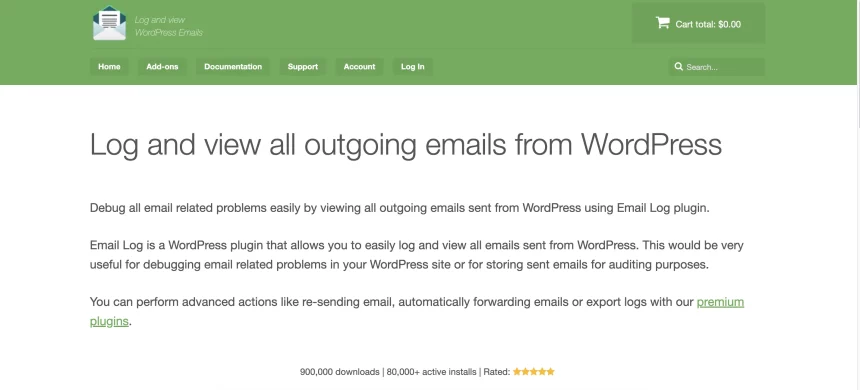Email is the connective tissue of any WordPress site: order confirmations, password resets, invoices, membership notices, contact-form alerts. When even one of those goes missing, trust takes a hit and support time balloons. The quickest way to cut through the guesswork is visibility. WP Email Log gives a clean, searchable record of every message WordPress attempts to send—who it was for, what it said, when it went out, and the technical headers that explain how it left your site.
If a store runs WooCommerce, a membership platform, or simply relies on forms and notifications, adding an email log is a small operational upgrade that pays off the first time something “mysteriously” fails.
What WP Email Log actually does
The plugin records each outgoing email event from WordPress. For every entry, it stores recipient, subject, timestamp, delivery status, and raw headers. You can filter by date, subject, status, or recipient and drill down into the header details when deep troubleshooting is required. With optional add-ons, it can re-send a message, auto-forward outgoing mail to a shared inbox for oversight, or export logs for analysis and audits.
In plain terms: if WordPress tried to send it, you’ll see it here. If there’s no entry, the application event never fired—so you stop blaming SMTP and go fix the hook, form, or cron job.
Why logging matters (beyond “did it send?”)
From a user’s perspective, every email failure looks the same: “I didn’t get it.” Under the hood, the causes are very different, and each one points to a different fix. A log helps separate:
- Application problems: The trigger never ran (a plugin update changed a hook; a cron job died; a form wasn’t configured to call
wp_mail()). - Configuration problems: Misconfigured From/Reply-To headers; sending from a domain that doesn’t match your SMTP/auth; malformed headers.
- Deliverability problems: SPF/DKIM/DMARC alignment; mailbox provider filtering; rate limiting; a cold or low-reputation IP.
Clarity here saves support hours, cuts false alarms, and provides evidence when customers dispute whether an email was sent.
Real problems it solves every week
- Customers say they never received order confirmations or license keys.
- Password resets work for some users but not others (often domain-specific).
- Contact form emails vanish after a theme or plugin update.
- A scheduled job generated reports, but no one got the attachment.
- A plugin quietly changed headers, tanking deliverability.
With a log, the team can confirm the attempt, inspect the payload, and move directly to the right fix instead of guessing.
Core features you’ll actually use
- Full log of outgoing WordPress emails with search and filters.
- Detail view of headers and status for rapid root-cause analysis.
- Lightweight, focused UI built for speed and clarity.
- Operational add-ons when needed: re-send a message without recreating the event; auto-forward outgoing mail to a shared mailbox; export CSVs for developers or compliance.
Adoption numbers shared on the site show the plugin is widely used, which is exactly what you want from a reliability tool you lean on under pressure.
Setup: first win in five minutes
- Install and activate
Use the WordPress dashboard to install the plugin (or upload the PRO zip) and confirm the Email Log menu appears. - Trigger a test email
Run a password reset, submit a contact form, or place a test WooCommerce order—anything that emits a transactional email. - Open the log screen
A new entry should appear right away. Click into the row to see subject, recipient, timestamp, status, and raw headers. - Fix the obvious
If emails are logged but not received, the issue is deliverability. Configure a real SMTP, align your From domain, and set SPF/DKIM/DMARC.
If emails are missing from the log, the application never requested an email. Check plugin settings, hooks, and cron health. - Turn on add-ons as needed
Mirror outgoing messages to a team mailbox (auto-forward), re-send critical emails users claim they missed, or export data slices for analysis.
A practical debugging playbook
Scenario A: “Order email didn’t arrive.”
Search the log by the customer’s email. If the record is present and headers look healthy, focus on deliverability: spam folder, mailbox provider filtering, and domain authentication. If no record exists, verify WooCommerce email triggers, template enablement, and order status transitions.
Scenario B: “Password resets fail for CompanyMail but work for Gmail.”
Filter by subject “Password Reset” and group mentally by domain. If failures cluster around one provider, review that provider’s anti-spam guidance, ensure your From address is domain-aligned and authenticated, and consider throttling or using a reputable SMTP with a warmed IP.
Scenario C: “Contact form emails disappeared after an update.”
Submit a test, then refresh the log. No entry means the form plugin isn’t calling wp_mail()—check its email routing and compatibility notes. If an entry exists, the update likely altered headers; fix From/Reply-To and re-test via SMTP.
Scenario D: “Scheduled reports ran but nobody received them.”
Check the scheduled time range in the log. If entries exist, investigate SMTP/deliverability. If they don’t, verify WP-Cron, your scheduling plugin, and any authentication or permission changes after recent updates.
WooCommerce and other high-volume sites
Transactional email is revenue-critical. Stores, membership platforms, and LMS sites depend on confirmations, renewals, and receipts to keep customers informed and confident. With an email log, support can search by address or subject and resolve tickets quickly; finance and compliance get an audit trail for disputes and chargebacks; and the team can watch behavior during promotions or migrations, when volume spikes and deliverability is under pressure.
After any major change—host migration, new SMTP provider, large plugin/theme update—keep the log open for a few days. Catching a header or authentication regression early is much cheaper than dealing with a week of missed emails.
Privacy, retention, and access
Logs often include personally identifiable information. Treat them like other operational records.
- Retention window: 30–90 days typically strikes the right balance—long enough to debug and audit, not long enough to become a secondary inbox.
- Role-based access: Limit access to admins or trusted roles only.
- Data hygiene: Avoid storing full message bodies long-term unless required. The goal is diagnosis, not archiving user communication.
When add-ons are worth it
- Re-send is perfect for time-sensitive emails like invoices, license keys, and password resets that a user claims never arrived.
- Auto-forward mirrors outgoing mail to a shared inbox so multiple team members can monitor critical flows without logging into WordPress.
- Export enables deeper analysis when developers need to segment failures by provider, timeframe, subject line, or plugin source.
These options turn a simple log into a lightweight email operations layer without adopting a heavy external platform.
Best practices to keep mail flowing
- Use a real SMTP; don’t rely on
wp_mail()+ PHP mail for production. Align your From domain and configure SPF, DKIM, and DMARC. - Keep From/Reply-To consistent across templates to reduce spam flags.
- Standardize templates for order emails and password resets; inconsistent formatting increases false positives in spam filters.
- Document settings and keep a short “email broke” runbook that points directly to the log screen and your SMTP dashboard.
- Smoke-test after updates that touch email: send a reset, place a test order, and confirm new log entries before you log off.
Free vs PRO — where to start
If all that’s needed is basic visibility while stabilizing deliverability, install the free build from WordPress.org: WP Email Log.
When operational features are needed—re-send, auto-forward, export—and priority support for the team, upgrade to the PRO version linked at the top. Keeping the workflow inside WordPress saves time for marketing, support, and engineering, and the add-ons cover the most common “we need this now” requests.
FAQ
Will this slow my site down?
The logger is lightweight and designed for admin-side use. As with any logging, keep a sensible retention window and, for very high-volume sites, consider periodic exports and pruning.
Can it help with compliance?
It provides a verifiable record of attempted sends with timestamps and headers, which is often enough for internal audits and customer disputes. Pair with your SMTP provider’s logs for full end-to-end traceability.
What if I only want to monitor certain emails?
Typical workflows log everything and filter when investigating, but advanced setups can segment by subject or component and use exports for targeted analysis.
Does it work with my SMTP plugin?
Email Log observes WordPress’s outgoing mail pipeline. It plays nicely with dedicated SMTP plugins—configure authentication in the SMTP layer, and use the log to validate behavior.
Can I forward logs to a shared mailbox?
Yes, with the auto-forward add-on you can mirror outgoing emails to a team address for oversight or temporary monitoring during high-risk changes.
Final take
Email failures are expensive. A single missed reset or invoice can trigger support loops, lost sales, and frustrated users. An email log gives a source of truth: what WordPress tried to send and when, with the technical context needed to fix the right thing fast. For small blogs and large stores alike, WP Email Log is a low-effort safeguard that earns its keep the first time something goes missing.