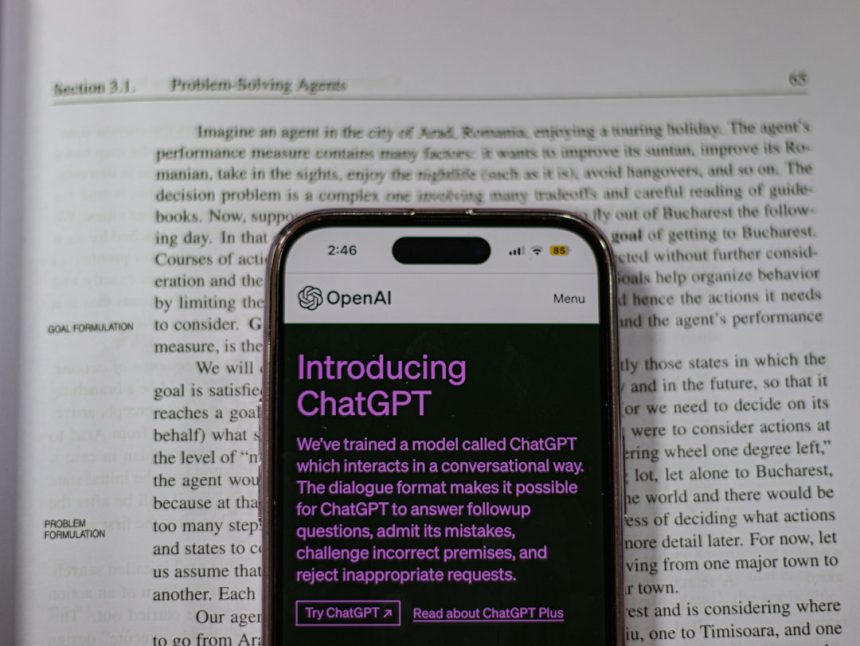Let’s face it. One-time passwords (OTPs) are like those guests who only stay for a minute—and then never leave. Your phone fills up with their messages. Before you know it, your inbox looks like a digital sock drawer—bless it, but it’s a mess.
But guess what? You don’t have to keep deleting those OTP messages by hand. Android offers fun, smart ways to make them vanish—automatically. Yes, like magic!
Why Auto-Delete OTPs?
- They expire quickly (usually after 60 seconds).
- They clutter your message inbox.
- They take up precious storage space over time.
So now, let’s make your Android device do the cleanup work. Here’s how.
1. Use Google Messages (The Built-in Hero)
Most Android phones come with the Google Messages app. If you don’t have it, download it from the Play Store. It’s free and loaded with cool features.
It now has a neat little setting that auto-deletes OTPs after 24 hours. Here’s how you set it up:
- Open the Google Messages app.
- Tap on your profile icon at the top right.
- Go to Message settings.
- Select Message organization.
- Toggle on Auto-delete OTPs after 24 hrs.
That’s it! Now your OTPs will disappear like ninjas after one day.
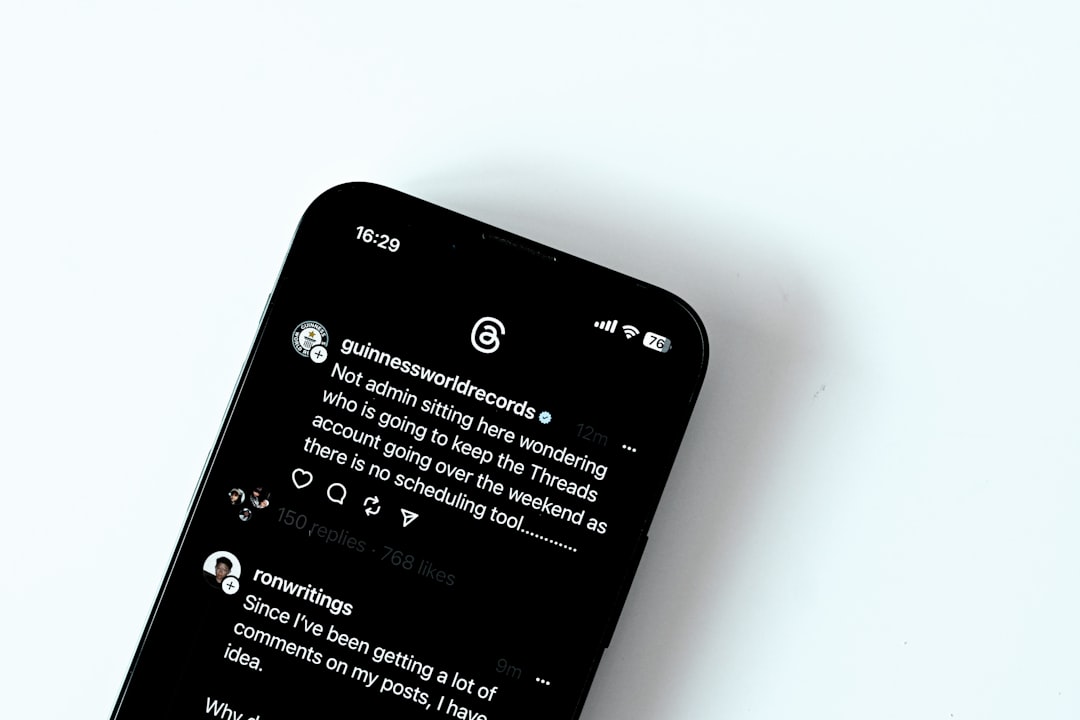
2. Try a Third-Party SMS App
If you don’t use Google Messages, don’t worry! Some third-party apps also offer smart filtering. Apps like:
- SMS Organizer by Microsoft
- Truecaller
- Pulse SMS
These apps can identify OTP messages and sort or delete them automatically. With SMS Organizer, for example:
- Download the app from the Play Store.
- Set it as your default SMS app.
- Go to Settings > Message Rules.
- Enable Auto-delete OTPs after X days.
You get control over when they vanish—1 day, 3 days, your call!
3. Use Automation Apps (For the Tech-Savvy)
If you’re into DIY automation, this one’s fun! Apps like Tasker or IFTTT can give you full control over your phone’s behavior.
But warning—this option is for users who enjoy tinkering with settings and flows.
Here’s a tiny taste of how you could do it in Tasker:
- Create a profile triggered by receiving an OTP SMS message.
- Set a task that waits 1 day.
- Then automatically deletes that message.
It takes a little learning, but once you get it right, you’re basically a phone wizard.

Bonus Tip: Clean Up Old OTPs Manually (One-Time Only!)
Before you start auto-deleting, do a quick cleanup. Search your message app for “OTP” or messages from known banks and apps. Then mass delete them.
You’ll start fresh, and your auto-delete rule will keep the clutter away going forward. Nice, right?
Things to Keep in Mind
- Some apps may need permissions to work perfectly.
- If you switch your default SMS app, your experience may change.
- Always update your apps for the latest features.
Enjoy a Cleaner Inbox
Gone are the days of swimming through a sea of expired OTPs. Whether you use Google Messages, a third-party app, or go full Matrix-mode with Tasker, you’ve got options.
Just pick the one that fits your style, set it up once, and let peace return to your message inbox.
Auto-delete for the win!
Now go ahead. Live your best life—OTP-free.