When stepping away from a computer, users often face a choice: Sleep or Hibernate? These power-saving modes aim to reduce energy use while preserving a computer’s current state, but they operate differently and are suited to different circumstances. Understanding which option to use can enhance user convenience, reduce energy consumption, and extend computer lifespan.
What Does Sleep Mode Do?
Sleep mode, also known as Standby, is a low-power state that allows a computer to quickly resume full-power operation (typically within seconds). In this state, a computer cuts power to non-essential components and stores the session in RAM, which remains powered on. This means:
- The screen turns off
- The hard drive stops spinning
- The machine uses just enough power to retain information in memory
Sleep mode is ideal for short breaks or when stepping away for a few minutes to a couple of hours. Resuming from sleep is almost instantaneous, providing seamless continuity.
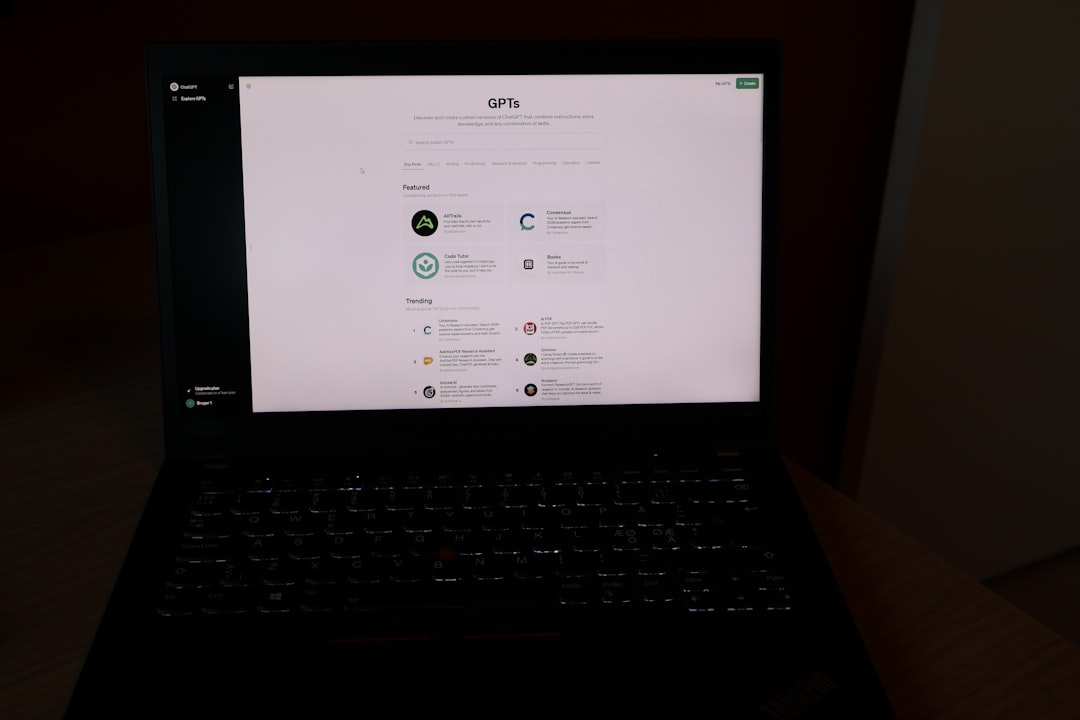
What Is Hibernate Mode?
Hibernate mode caters to users who plan to be away from their computer for an extended period but don’t want to close applications or documents. In this mode, the operating system writes the contents of RAM to the hard drive and then shuts down the computer completely. Upon booting, the system restores the session by reading the saved data from the disk.
Unlike Sleep, Hibernate consumes no power while off, making it especially effective for laptops aiming to conserve battery life. However, it takes longer to resume than Sleep because it requires reading from the disk rather than RAM.
Main Differences Between Sleep and Hibernate
Here’s a quick comparison of the two modes:
| Feature | Sleep | Hibernate |
|---|---|---|
| Power Usage | Low | None |
| Resume Time | Fast (seconds) | Slower (up to a minute) |
| Data Storage | RAM (temporary) | Disk (permanent until resumed) |
| Use Case | Short-term breaks | Long-term inactivity |
| Battery Impact (Laptops) | Drains battery slowly | Preserves battery entirely |
When to Use Sleep or Hibernate
Whether to use Sleep or Hibernate depends heavily on personal habits and the type of work being done. Here are some scenarios:
- Choose Sleep if: You frequently leave your desk for short periods, prefer quick boot-ups, or are plugged into a power source.
- Choose Hibernate if: You’re using a laptop on battery power, leaving your device unattended overnight, or want to preserve the session with zero power use.

Combined Option: Hybrid Sleep
Some systems offer a Hybrid Sleep mode, particularly on desktops. This mode combines the speed of Sleep with the reliability of Hibernate. The session is saved to both RAM and disk, allowing for fast wake times with the safety net of persistent storage if power is lost.
Hybrid Sleep is especially useful in environments where power outages are possible, as it ensures no data is lost even if RAM is cleared during a sudden shutdown.
Conclusion
Both Sleep and Hibernate have clear benefits and limitations. The right mode depends on user preference, device type, and specific usage scenario. Sleep provides faster reactivation but uses more power; Hibernate is slower but helps retain sessions with zero energy drain. For users wanting the best of both, Hybrid Sleep might be an optimal choice where available.
Frequently Asked Questions (FAQ)
- Q: Can I lose data using Sleep or Hibernate?
A: Generally no, but if power is lost during Sleep (and Hybrid Sleep is off), unsaved data in RAM could be lost. Hibernate is safer in this regard as it stores data on disk. - Q: Does using Hibernate wear out my SSD?
A: Over time, writing data to an SSD can contribute to wear, but modern SSDs are designed to handle many write cycles. The impact from occasional Hibernate use is minimal. - Q: Why can’t I find Hibernate on my PC?
A: Hibernate may be disabled by default, especially in Windows 10 and 11. It can be enabled via the Power Options in the System Settings or through Command Prompt commands. - Q: Is it better to Shut Down instead of using Sleep or Hibernate?
A: Shut Down is ideal when installing updates or resolving performance issues. For day-to-day use, Sleep or Hibernate saves time and lets you pick up right where you left off.


