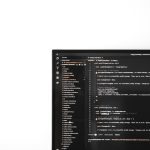MP3 audio files are among the most popular digital audio formats in the world. Thanks to their small size and decent sound quality, they have become the preferred choice for music, podcasts, audiobooks, and more. Regardless of the device a person uses—be it a smartphone, tablet, computer, or smart speaker—it’s important to know how to play MP3 files effortlessly.
Understanding MP3 File Compatibility
Before diving into device-specific instructions, it’s useful to understand that MP3 (MPEG-1 Audio Layer III) is a widely supported audio file format. Most modern devices come with built-in support for MP3 files, but occasionally, users may encounter compatibility issues due to outdated software or lack of appropriate apps.
How to Play MP3 Files on Different Devices
1. Computers (Windows and macOS)
- Windows: Simply double-click an MP3 file to open it in the default media player (usually Windows Media Player). If needed, players like VLC Media Player or iTunes can also be installed.
- macOS: MP3 files open automatically in the Music app. Alternatively, users can install third-party apps like VLC or Audacity for added features.
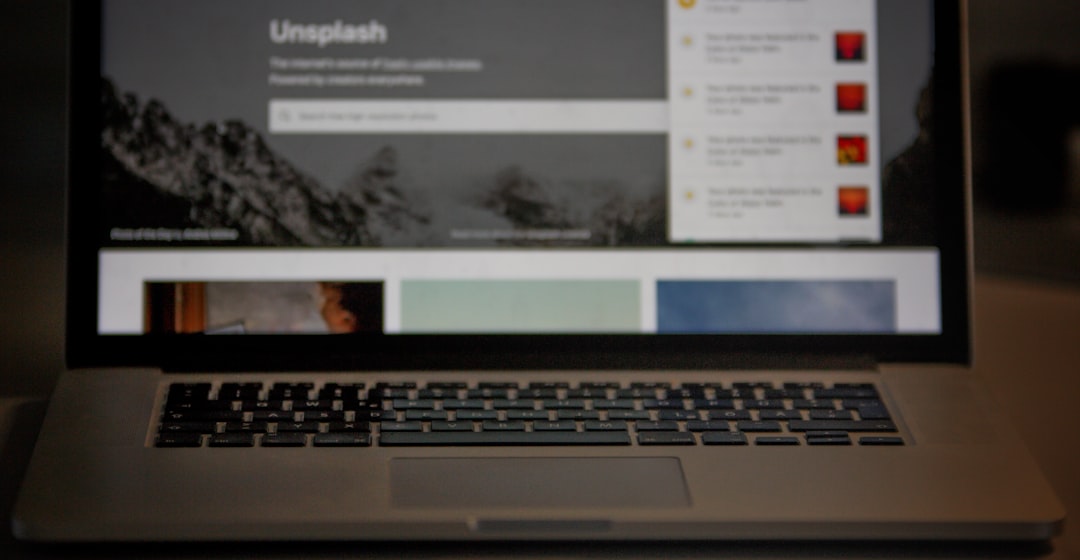
2. Smartphones and Tablets
- Android: Most Android phones come with a built-in music player that supports MP3. If not, apps like Google Play Music (legacy) or Poweramp can be downloaded from the Play Store.
- iOS (iPhone and iPad): Users can use iTunes to transfer MP3 files from their computers and play them using the Apple Music app. Alternatively, apps like VLC for Mobile or Documents by Readdle allow direct playback.
3. Smart Speakers and Home Assistants
Smart speakers like Amazon Echo or Google Nest don’t directly support playing MP3 files via USB or SD card, but there are ways around that:
- Use Bluetooth: Pair the device with a smartphone or computer and play MP3 files through Bluetooth.
- Stream via Cloud: Upload MP3 files to cloud services such as Google Drive or Dropbox and stream them through third-party smart home apps.
4. Car Audio Systems
Modern cars support MP3 playback through USB drives, Bluetooth, or AUX cables. For older systems, a USB MP3 player or car FM transmitter can act as an intermediary to play files effectively.

5. Game Consoles and Smart TVs
- PlayStation and Xbox: Users can transfer MP3 files using USB or play them using integrated media apps like Plex.
- Smart TVs: Most Smart TVs have built-in media players that can access MP3 files from USB drives or over a network via DLNA or media streaming apps.
Tips for Playing MP3 Files Easily
- Keep your software updated: Ensure operating systems and media player apps are up to date for better device compatibility.
- Convert other formats to MP3: If a device doesn’t support a certain audio format, use conversion tools like Audacity, Freemake, or online converters.
- Organize your files: Naming files properly and using folders can help navigate large MP3 libraries more efficiently.
FAQ
Q: Can I play MP3 files directly from a USB drive?
A: Yes, many computers, car audio systems, and Smart TVs support MP3 playback from USB drives. Make sure the USB is formatted in a compatible file system like FAT32.
Q: Why won’t my MP3 file play on my device?
A: The file might be corrupted or the device may lack the right software. Try opening it on a different device or using a reliable media player like VLC.
Q: Is it possible to convert other audio formats to MP3?
A: Absolutely. Tools like Audacity, FFmpeg, or online converters allow quick and easy conversions.
Q: Are MP3 files supported on streaming devices like Roku?
A: Not directly, but by using media server apps like Plex or Kodi, users can stream MP3 files from a central server to Roku and similar devices.
Q: How can I play MP3 files offline on mobile?
A: Download MP3 player apps (like VLC or Poweramp), transfer files to local storage, and access them anytime without internet.
Whether using a smartphone on the go or a home entertainment system, MP3 files remain a versatile and accessible format. With a wide range of devices supporting playback, enjoying digital audio has never been easier.