The AAM Updates Notifier is a utility often bundled with popular software such as Adobe applications. Its primary role is to inform users of available software updates to ensure optimal performance, security, and functionality. While this tool is useful in keeping software up to date, many users find its frequent notifications intrusive or unnecessary, especially if they prefer manual updates. For those interested in learning more about the AAM Updates Notifier and want to disable it, this comprehensive guide offers detailed insights and practical steps.
What Is AAM Updates Notifier?
AAM stands for Adobe Application Manager, and the Updates Notifier is an associated background process. Designed to run at startup, it monitors and checks for updates to Adobe tools like Photoshop, Illustrator, and others installed on the system. When an update is detected, the notifier displays a pop-up alert, encouraging users to install the latest version.
While some users appreciate the functionality, others report performance issues, startup delays, or unwelcome disruptions during work due to persistent pop-ups.
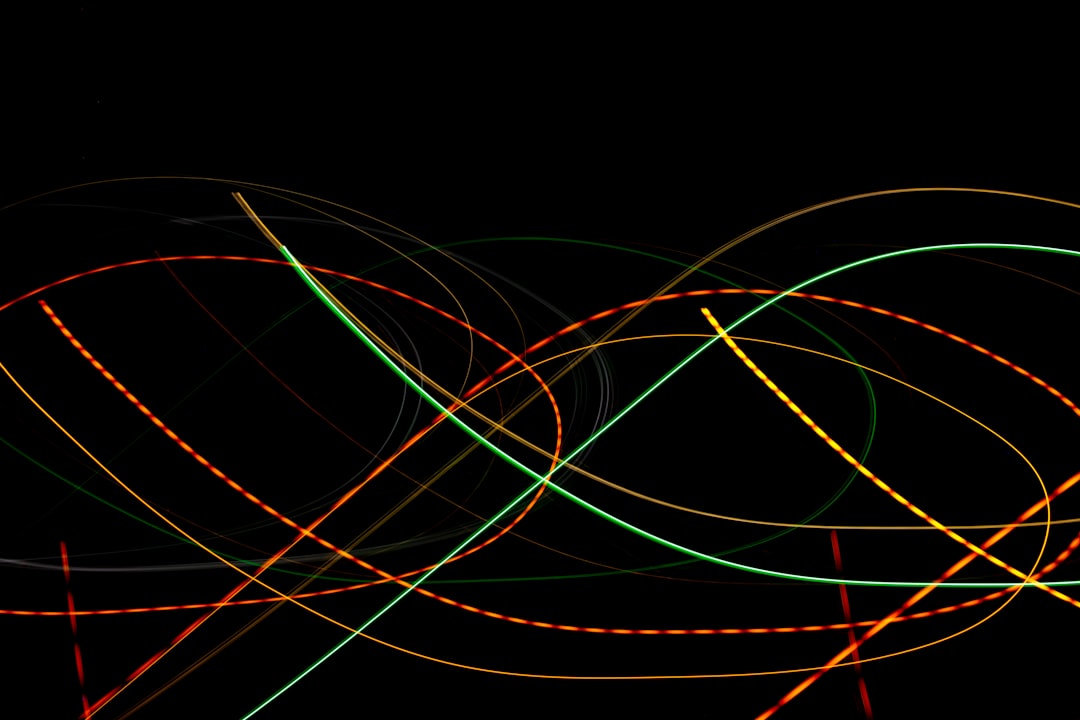
Why Disable AAM Updates Notifier?
There are several reasons why users choose to disable this update tool:
- Performance: Running at startup consumes resources, which could slow down the system.
- No Auto-Updates Needed: Users who prefer manual updates may find the automatic notifier redundant.
- Intrusiveness: Pop-up alerts may interrupt workflows or presentations.
- Troubleshooting: In rare cases, the notifier may conflict with other startup programs.
Methods to Disable AAM Updates Notifier
There are a few ways to disable the AAM Updates Notifier, depending on the user’s comfort level. Follow the steps below for common techniques:
1. Disable Through Task Scheduler (Windows)
- Press Windows + R, type taskschd.msc, and hit Enter.
- In the Task Scheduler, navigate to Task Scheduler Library > AdobeAAMUpdater.
- Locate the task named AdobeAAMUpdater.
- Right-click and choose Disable.
2. Disable at System Startup (Windows)
- Open Task Manager (Ctrl+Shift+Esc).
- Navigate to the Startup tab.
- Search for AAM Updates Notifier or Adobe Updater Startup Utility.
- Right-click and select Disable.
3. Delete the Scheduled Task (Advanced)
Advanced users may choose to completely remove the task:
- In Task Scheduler, find the AdobeAAMUpdater task again.
- Right-click and choose Delete instead of disabling it.
4. Using macOS Terminal Commands
For macOS users, disabling the notifier may involve using terminal commands:
- Open Terminal.
- Run:
launchctl unload -w ~/Library/LaunchAgents/com.adobe.AdobeCreativeCloud.plist - This prevents the application from launching on startup.

Re-Enabling AAM Updates Notifier
If you change your mind in the future, you can always re-enable the process by reversing the steps. In Task Scheduler or macOS LaunchAgents, simply enable or reload the service to bring the update notifier back to life.
Important Considerations
While disabling the AAM Updates Notifier can improve performance and reduce distractions, it also means losing automated update checks. This may lead to missed security patches or feature improvements. Users should manually check for updates regularly to ensure their software remains secure.
Conclusion
The AAM Updates Notifier serves a valuable purpose, but its persistent behavior isn’t suited for everyone. By following the methods outlined above, users can easily disable it and tailor their computing experience to their preferences. Just remember to periodically look for updates to keep your software running securely and smoothly.
FAQ
-
Q: Is it safe to disable the AAM Updates Notifier?
A: Yes, it’s safe. However, users must manually check for updates to ensure their software stays current. -
Q: Will disabling the notifier stop Adobe software from working?
A: No, Adobe software will continue to work normally. Only update alerts are disabled. -
Q: How can I re-enable the notifier in the future?
A: You can re-enable it through the Task Scheduler (Windows) or Terminal commands (macOS) by reversing the disabling steps. -
Q: Will I miss critical security updates by disabling this tool?
A: Potentially, yes. It’s important to manually check for and install updates regularly.


