When managing your computer’s performance and security, knowing what software processes run in the background is important. One such process that may raise curiosity or concern among Windows users is the AAM Updates Notifier. You may have seen it listed in your startup programs or running in the Task Manager, often prompting users to wonder: what is it, and should it be disabled?
Understanding AAM Updates Notifier
The AAM Updates Notifier is a background utility developed by Adobe Systems. Its primary role is to check for and notify users of updates to Adobe products like Acrobat or CS (Creative Suite) applications. The acronym “AAM” stands for Adobe Application Manager, which is known for managing installation and updates across various Adobe software products.
Once an Adobe product is installed, AAM Updates Notifier is typically configured to launch on system startup. Its key function is to ensure you always have the most recent version of your Adobe software installed, helping you avoid bugs, security vulnerabilities, and compatibility issues. For most users, this is a beneficial feature, but others may find it unnecessary or intrusive, especially if they rarely use Adobe programs.
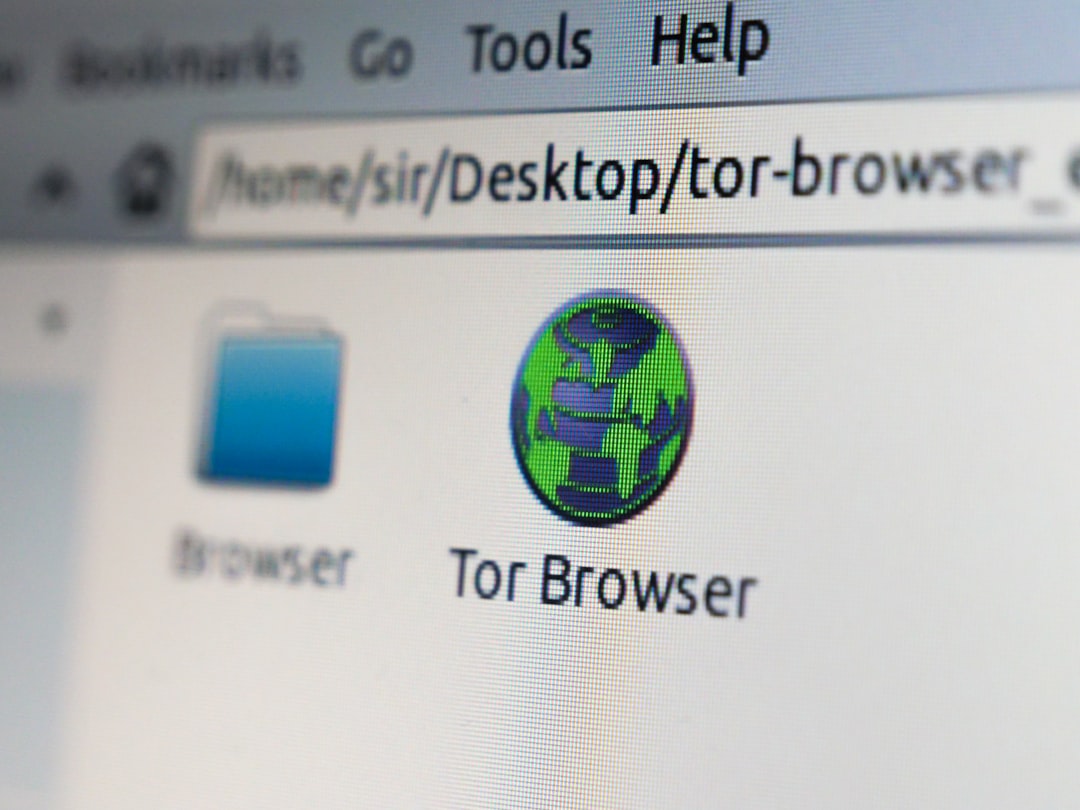
Why You Might Consider Disabling It
Although AAM Updates Notifier is safe and developed by a reputable company, there are a few reasons why some users choose to disable it:
- System Performance: Like any startup process, AAM Updates Notifier consumes resources. While it’s not typically a major drain, on lower-end systems, every bit counts.
- Frequency of Use: If you’re not using Adobe software regularly—perhaps you installed it once for a specific task—then having a background process running just to check for updates might not be justified.
- Manual Updating: Some advanced users prefer to handle updates manually to maintain more control over the installation process.
- Privacy Concerns: Although there’s no known malicious intent, some users wish to limit the number of applications that access the internet or launch at startup.
Risks of Disabling AAM Updates Notifier
Before disabling the AAM Updates Notifier, it’s important to understand the potential drawbacks:
- Security Vulnerabilities: Outdated software can be a major security risk. Without the notifier, you may forget to check for critical updates to your Adobe applications.
- Feature Limitations: Updates often include new features or improvements that enhance performance or usability. Missing out on these can impact user experience.
If you decide to disable the notifier, be sure to set reminders to check for Adobe updates manually at regular intervals.
How to Disable It Safely
Disabling the AAM Updates Notifier can be done without uninstalling any software. Here’s how you can do it:
- Press Ctrl + Shift + Esc to open Task Manager.
- Navigate to the Startup tab.
- Locate AAM Updates Notifier in the list.
- Right-click it and select Disable.
You can also access the same settings via the Windows Settings app:
- Go to Settings > Apps > Startup.
- Find the entry for Adobe or AAM Updates Notifier and toggle it off.
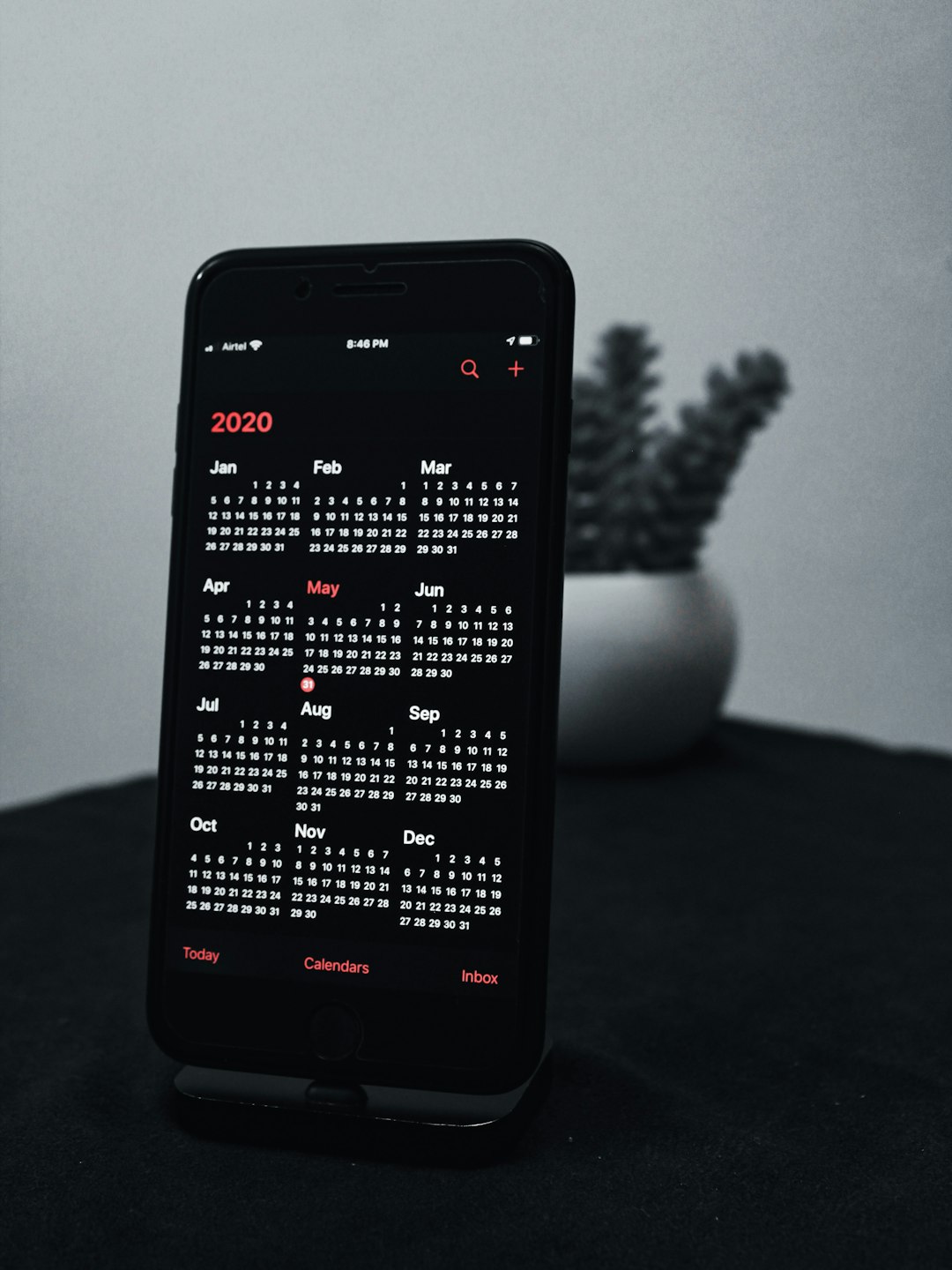
Conclusion: Should You Disable It?
Whether or not to disable AAM Updates Notifier depends largely on your usage patterns and system performance preferences. If you regularly use Adobe Creative Cloud or Acrobat, it’s best to leave the notifier enabled to ensure timely updates and maintain security. However, if you’re confident managing updates manually or rarely use Adobe products, disabling the notifier won’t cause immediate issues and might slightly boost system performance.
In all cases, ensure that your Adobe software is kept up to date—either automatically or by manual checks. Disabling unnecessary background apps is a simple way to optimize your system, but it should always be done with a full understanding of the software’s role and impact. AAM Updates Notifier is not malware, but like many background processes, it is not essential for every user.
As with any system optimization decision, consider your individual needs and habits before making changes. Staying informed helps you take control of your device’s performance and security.


