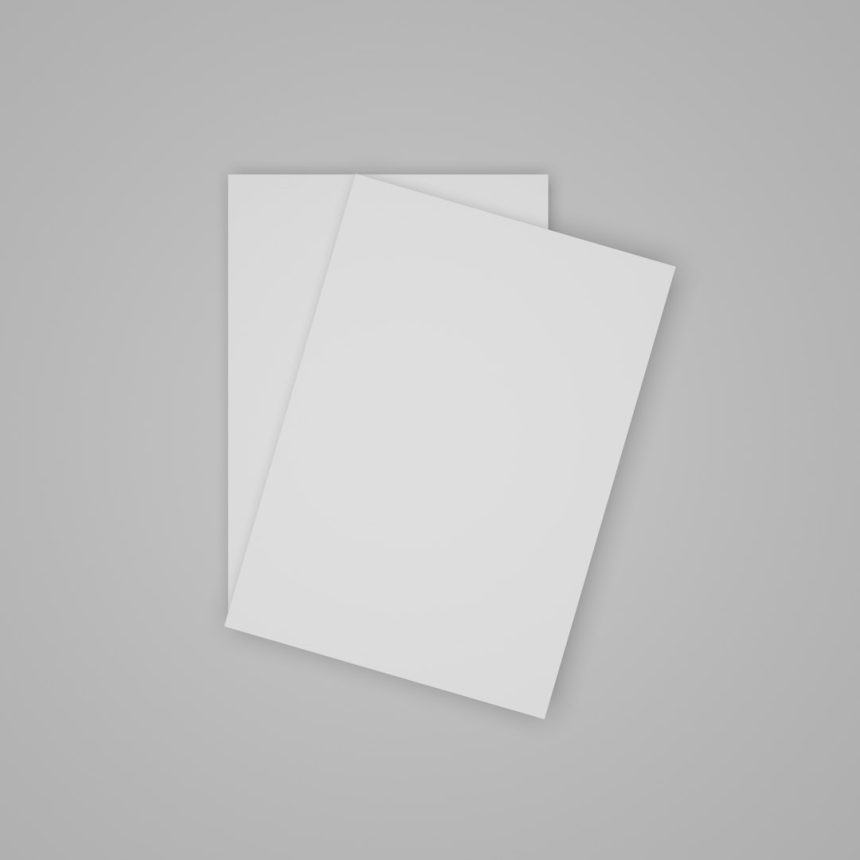PDF files are awesome. They keep your documents neat, clean, and easy to share. But sometimes, they get too big. Really big. Sending that 50MB PDF over email? Not happening.
Luckily, shrinking a PDF file is easy—and even fun. Let’s break down how you can do it quickly, and without losing sleep.
Why Do PDFs Get So Huge?
PDFs love to hold onto everything—images, fonts, forms, and more. The biggest culprits are:
- High-quality images
- Embedded fonts
- Unused space or hidden layers
Now let’s tackle them one by one.
Quick Ways to Compress Your PDF
1. Use an Online PDF Compressor
This is the fastest and easiest trick in the book. Just upload your file, click a button, and boom—your file shrinks like magic.
Here are some popular tools:
Most of these let you pick the level of compression. Choose “medium” for a nice balance of quality and size.

2. Save As Reduced Size in Adobe Acrobat
If you have Adobe Acrobat Pro, your PDF is about to go on a diet.
- Open your file.
- Go to File > Save as Other > Reduced Size PDF.
- Select an older version of Adobe for better compatibility and smaller size.
Poof—your file just got lighter.
3. Shrink the Images
Big images eat up a lot of space. Here’s how to tame them:
- Use photo editors like Photoshop, Paint, or GIMP to lower resolution.
- Resize large photos before inserting them into the PDF.
- Use JPG for photos and PNG for graphics with transparency.

4. Downsample in Acrobat Pro
This is a fancy word that means making images less detailed. Here’s how:
- Go to File > Save as Other > Optimized PDF.
- Click the “Images” section on the left.
- Select to downsample and compress images.
This works really well if your PDF is showing high-res images unnecessarily.
More Pro Tips
- Remove unwanted pages – Use a PDF editor to delete extra content.
- Flatten layers – Combine different elements into one to save space.
- Remove embedded fonts – If you don’t need special fonts, take them out.
Mobile and On-the-Go Options
No computer? No problem.
Download apps like Adobe Scan, CamScanner, or PDF Compressor on your phone. You can scan, edit, and compress—all from your couch.
When to Not Compress
Sometimes, keeping the quality is more important than saving space. If your PDF contains:
- Legal documents
- Design portfolio
- Official forms with QR codes
Then be careful. Compressing too much can blur images or mess up layout.
Wrap-Up: Make Your PDFs Lighter and Happier
Compressing a PDF doesn’t have to be boring or confusing. With the right tools and tactics, you can make any file email-ready—or just easier to store.
So go ahead, pick your method, and let your PDFs lose a few digital pounds.
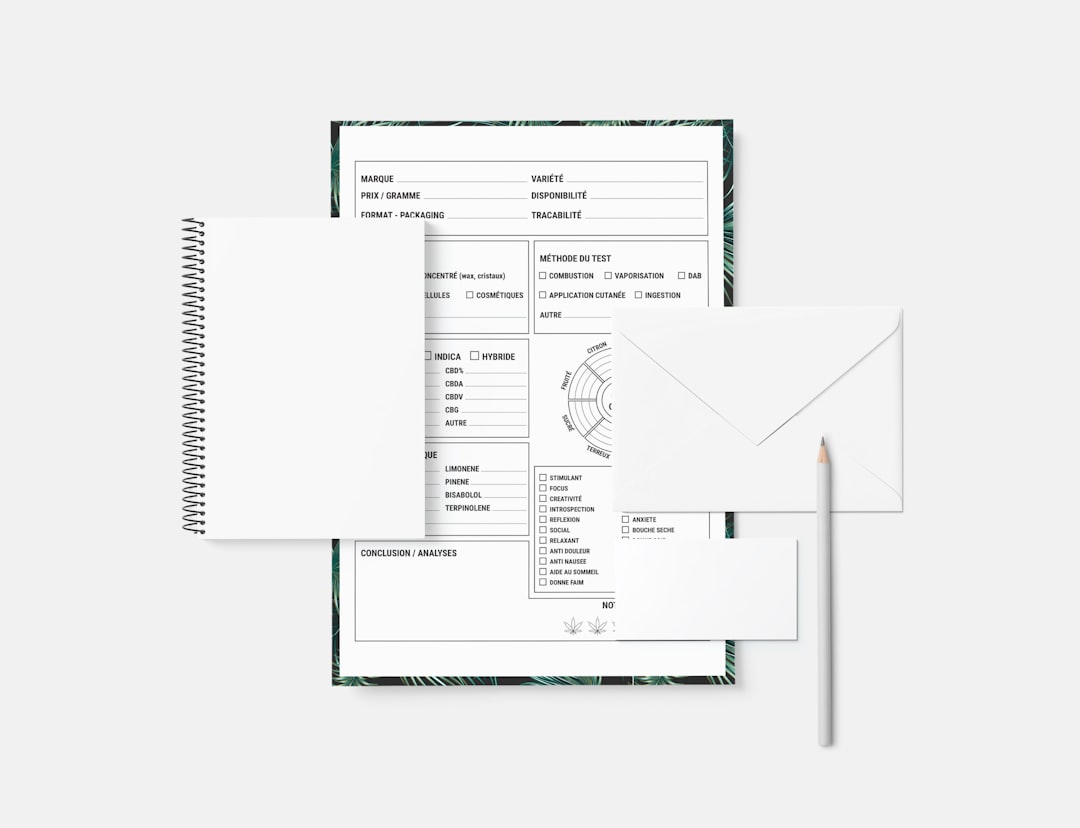
Smaller files. More smiles!