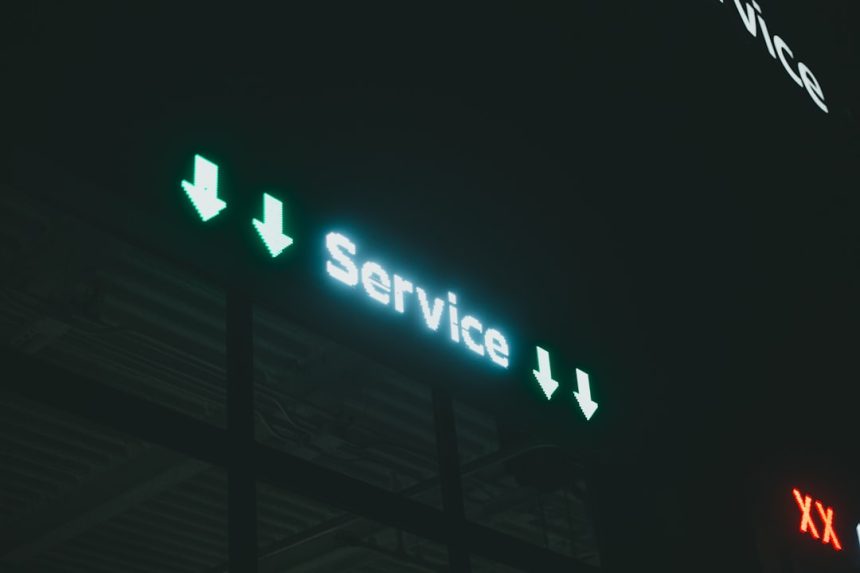The Windows Update service is essential for maintaining the security and performance of a Windows system. When this service stops running properly, it can prevent the system from receiving important updates, including security patches, driver updates, and feature enhancements. Users often encounter the error message, “Windows Update Service Not Running”, but thankfully, there are simple methods to resolve this issue.
The Windows Update service, also known as wuauserv, can stop working due to various reasons such as corrupted system files, software conflicts, or misconfigured settings. Fortunately, restarting the service and making the necessary adjustments will often resolve the issue quickly.

How to Restart the Windows Update Service
If you’re seeing a notification stating that the Windows Update service is not running, follow these steps to restart it manually:
Step 1: Use the Windows Services Tool
- Press Windows + R to open the Run dialog box.
- Type services.msc and press Enter.
- In the list of services, scroll down until you find Windows Update.
- Right-click on Windows Update and select Start or Restart.
- If the option is grayed out, click Properties, set the Startup type to Automatic, and then click Start.
Step 2: Restart Associated Services
The Windows Update process also depends on other services like Background Intelligent Transfer Service (BITS) and Cryptographic Services. Repeat the same steps to restart these services as well, ensuring they are also set to Automatic.
Step 3: Restart the Computer
After restarting the relevant services, reboot your computer to ensure the changes take effect. Once restarted, try running Windows Update again.
Alternative Method: Using Command Prompt
Advanced users may prefer using Command Prompt to quickly restart the Windows Update service.
- Open the Start Menu, search for Command Prompt, right-click it and select Run as administrator.
- Enter the following commands one by one, pressing Enter after each:
net stop wuauserv
net stop bits
net stop cryptsvc
net start wuauserv
net start bits
net start cryptsvc
This process ensures all key components of Windows Update are refreshed and running properly.
Clear the Software Distribution Folder (If Issues Persist)
Sometimes, corrupted update files in the Software Distribution folder may prevent Windows Update from working.
- Stop the update services using Command Prompt as described above.
- Navigate to C:\Windows\SoftwareDistribution.
- Delete all files and folders inside this directory.
- Restart the services or your PC to allow Windows to repopulate the folder with fresh data.
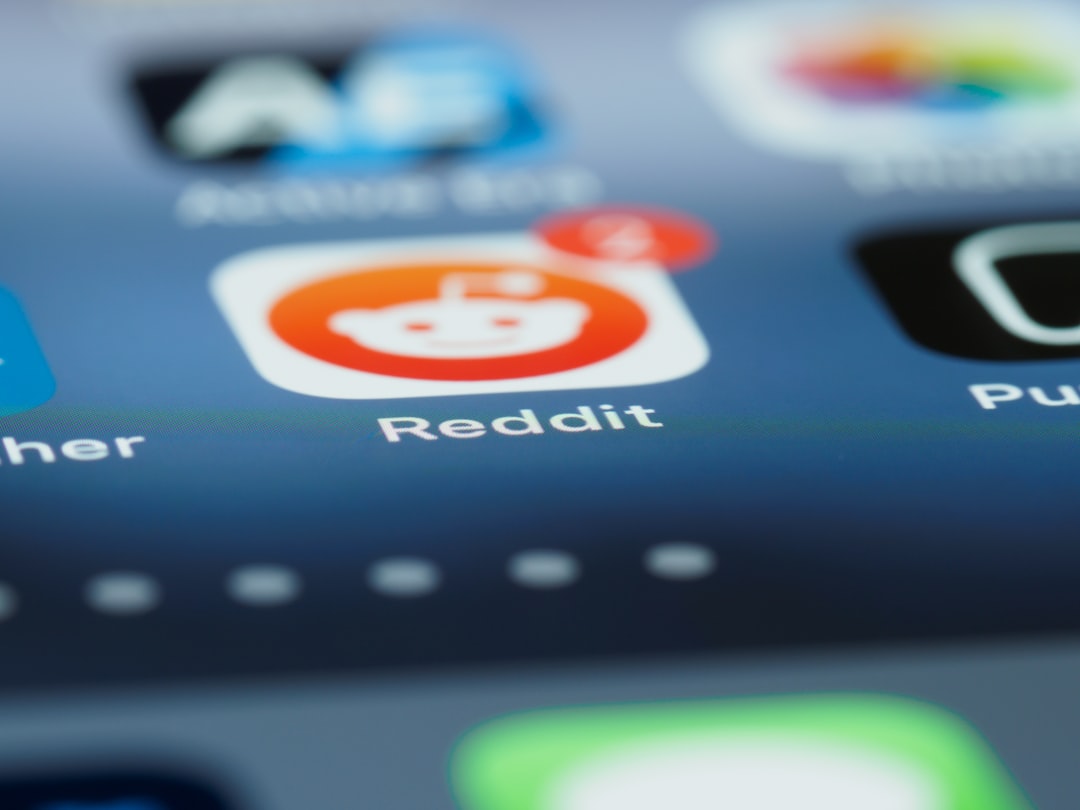
Run Windows Troubleshooter
If you’re still encountering problems after restarting the service and cleaning out corrupted files, you can use the built-in Windows Update Troubleshooter:
- Go to Settings > Update & Security > Troubleshoot > Windows Update.
- Click on Run the Troubleshooter.
- Follow the on-screen instructions to let Windows identify and fix the problem.
FAQ
-
Q: Why does the Windows Update service stop running?
A: It may stop due to corrupted files, conflicts with antivirus software, or manual changes to system settings. -
Q: Is it safe to delete the Software Distribution folder?
A: Yes, deleting this folder is safe. It only contains temporary update files that Windows can regenerate. -
Q: Will restarting the service delete my updates?
A: No, restarting the Windows Update service will not delete your installed updates or other data. -
Q: What should I do if none of these steps work?
A: Use the System File Checker by running sfc /scannow in Command Prompt or consider performing a system restore.
In most cases, following these steps will resolve the “Windows Update Service Not Running” issue. Regular system maintenance and keeping services properly configured can prevent similar problems in the future.