If you’ve ever opened Instagram only to be greeted with the message “Couldn’t refresh feed”, you’re not alone. This frustrating error has puzzled millions of users worldwide and can be caused by a number of issues, ranging from technical glitches to user account settings. Understanding why this happens and what you can do about it can save you time and help you get back to scrolling through your favorite content quickly.
What Does “Couldn’t Refresh Feed” Actually Mean?
This message appears when Instagram tries and fails to update your home feed. The feed is the main page where recent photos, videos, and stories from the accounts you follow appear. When the app is unable to load new content, it lets you know with this error. While it may seem vague, the causes are typically tied to either connectivity problems, app malfunctions, or account-specific issues.
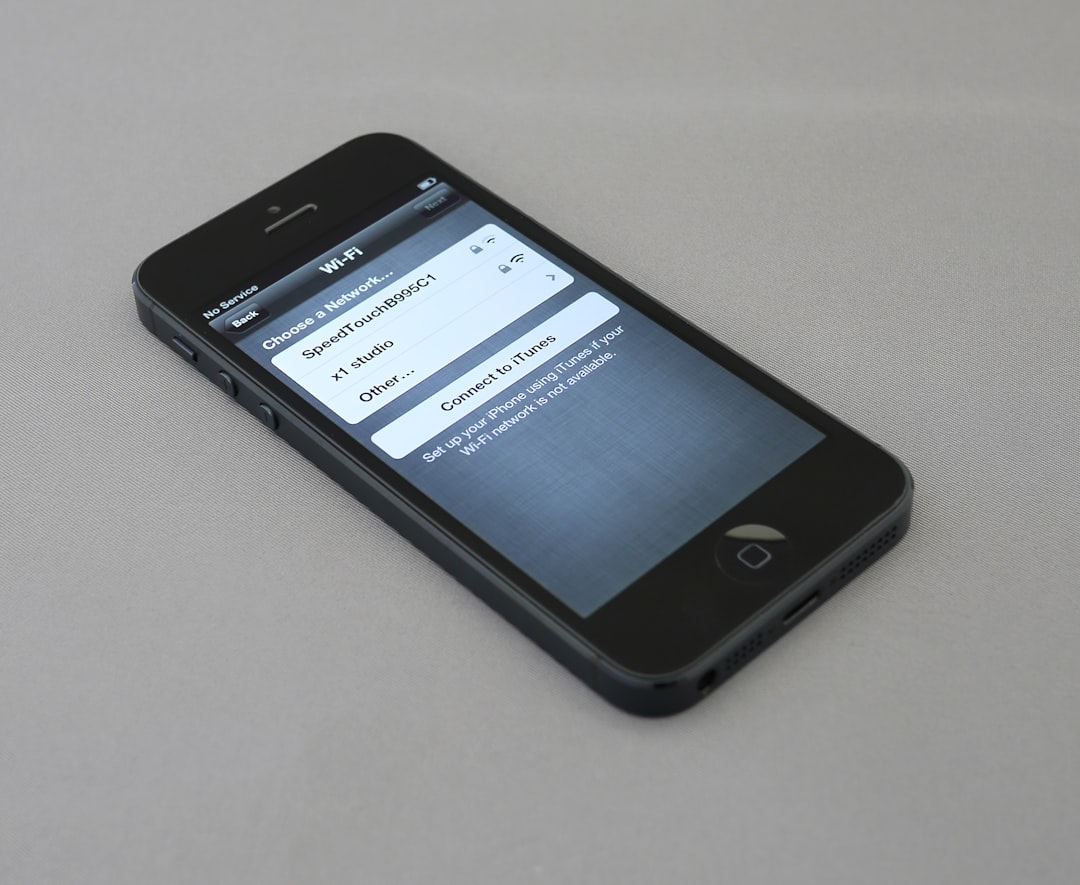
Common Reasons Why the Error Occurs
There are several possible sources behind the “Couldn’t refresh feed” notification. Below are the most common culprits:
- Internet Connectivity Issues: Weak or unstable Wi-Fi or mobile data can prevent the app from communicating with Instagram’s servers.
- Outdated App Version: Using an old version of the app may lead to bugs or glitches, including feed errors.
- Server Downtime: Sometimes, Instagram’s own servers experience temporary outages or are down for maintenance. During these times, the error is beyond the user’s control.
- Account Restriction or Suspension: If your account has been flagged, banned, or restricted by Instagram for violating community guidelines, it may limit certain features.
- Time and Date Settings: Having incorrect time settings can prevent the app from syncing with the server correctly, leading to feed errors.
How to Fix the “Couldn’t Refresh Feed” Error
The good news is that most of the time, this issue is temporary and can be fixed with a few simple steps. Here are some tips to get things working again:
- Check Your Internet Connection: Try switching between mobile data and Wi-Fi or moving closer to your router. A weak signal can be the primary reason for failed feed refreshes.
- Update the App: Go to the App Store (iOS) or Google Play Store (Android) and make sure Instagram is up to date. Developers continuously release updates that fix bugs and improve performance.
- Restart Your Phone: Sometimes a simple reboot can clear unknown glitches and get your apps working again.
- Clear App Cache: On Android, you can go into your device’s Settings > Apps > Instagram > Storage and clear cache. This removes stored data that might be causing conflicts.
- Log Out and Back In: Logging out and logging back in can help reset the app’s interaction with your account.
- Check Time and Date Settings: Make sure your device is set to the correct time. Using automatic time syncing is generally recommended.
- Wait it Out: If the issue is on Instagram’s end, you might just need to wait for them to resolve it.
When Should You Be Concerned?
If the error persists for more than 24-48 hours despite following all troubleshooting methods, it might be a bigger issue. Possible red flags include:
- Your account has suddenly stopped refreshing while others can.
- You have received notifications about guideline violations.
- Changes in your profile settings without your knowledge.
In such cases, it’s a good idea to reach out to Instagram Support through the Help section of the app or website. They can offer more insight into whether your account is restricted or experiencing technical issues.
Final Thoughts
Encountering the “Couldn’t refresh feed” message on Instagram can be a minor hiccup or a sign of a deeper issue. Thankfully, in most cases, it’s something you can fix quickly by checking your internet connection or updating your app. Staying up to date with the latest app versions and keeping your account in good standing are the best defenses against this type of error. Remember, even the most polished apps encounter technical glitches—what matters is knowing how to troubleshoot them effectively.

