If you’re experiencing audio issues on your Windows PC and you’ve traced the problem back to the IDT High Definition Audio Codec, you’re not alone. Audio driver problems can be frustrating, especially when you’re trying to watch a movie or hold an online meeting. Thankfully, there are a couple of practical solutions that can help restore your sound quickly. Below, we’ll walk you through two main methods you can use to fix common IDT High Definition Audio Codec issues.
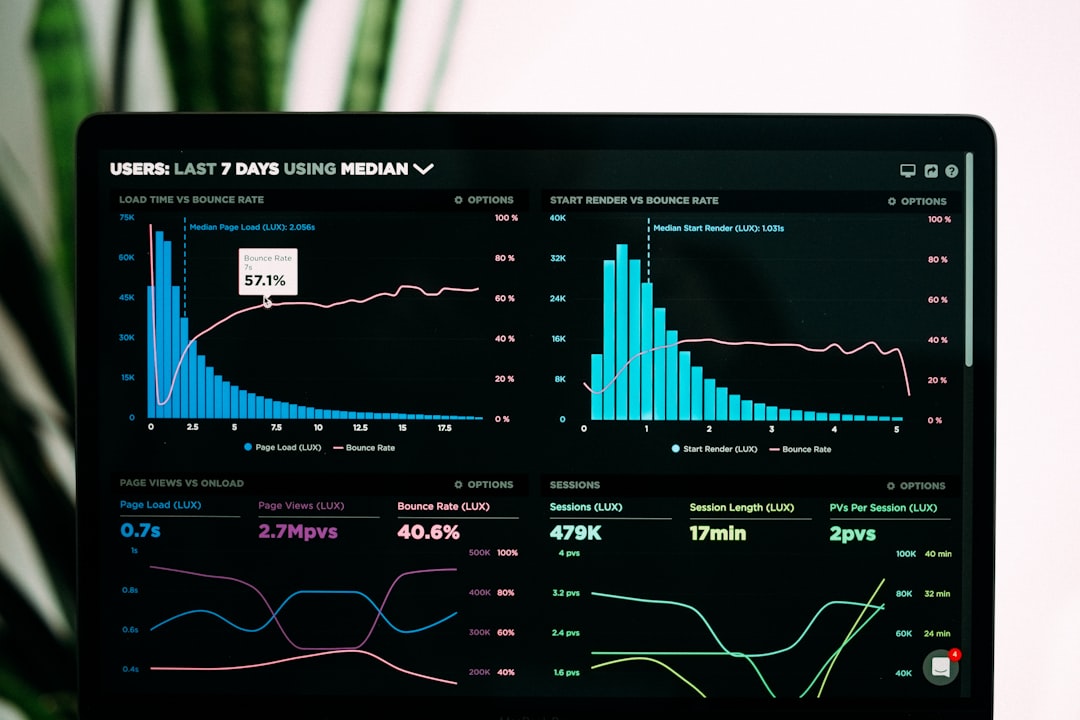
Understanding the Problem
The IDT High Definition Audio Codec is a driver that helps control sound quality on certain Windows PCs. Problems may arise if the driver is outdated, incompatible with your version of Windows, or corrupted during an OS update or hardware change. Symptoms typically include:
- No sound output
- Distorted or crackling audio
- Audio device not showing up in settings
- “Code 10” or similar driver errors in Device Manager
Now, let’s look at two reliable ways to fix these problems and get your sound working again.
Method 1: Reinstall or Update the Driver Manually
This method is useful if your current driver is either corrupted or incompatible. Reinstalling or updating the driver can often restore proper functionality.
-
Open Device Manager:
Press Windows + X and select Device Manager from the menu.
-
Locate the IDT Audio Codec:
Expand the “Sound, video and game controllers” section. You should see IDT High Definition Audio CODEC listed.
-
Update the driver:
Right-click on the IDT driver and select Update driver. Choose Browse my computer for drivers, then Let me pick from a list.
-
Select Microsoft’s generic driver:
Choose High Definition Audio Device (not IDT) from the list and hit Next. Windows will install the generic driver, which often resolves compatibility issues.
If you still face issues, you might try uninstalling the IDT driver completely and then rebooting your PC. This forces Windows to reinstall a default driver.
Method 2: Use Windows Troubleshooter
Windows includes a built-in audio troubleshooter that can detect and fix common sound problems automatically. It’s a good first step that takes just a few minutes to try.
-
Open Troubleshooter:
Go to Settings > System > Sound and click on Troubleshoot under the “Output” section.
-
Follow the prompts:
Windows will analyze your system for audio issues, including conflicts with the IDT codec. It may recommend driver changes or configuration adjustments.
-
Apply suggestions:
Complete any actions suggested by the troubleshooter. This may involve restarting your PC or applying automatic updates.
This method is user-friendly and ideal for beginners who may not feel confident manually handling drivers in Device Manager.
Still Not Working?
If neither of these solutions solves your issue, consider the following additional steps:
- Check for Windows Updates: Sometimes new patches address driver compatibility problems.
- Visit Your PC Manufacturer’s Website: They may provide updated versions of the IDT driver tailored for your specific hardware.
- Switch to USB or Bluetooth Audio Output: If the internal drivers continue to fail, switching to an external sound device may offer a temporary workaround.
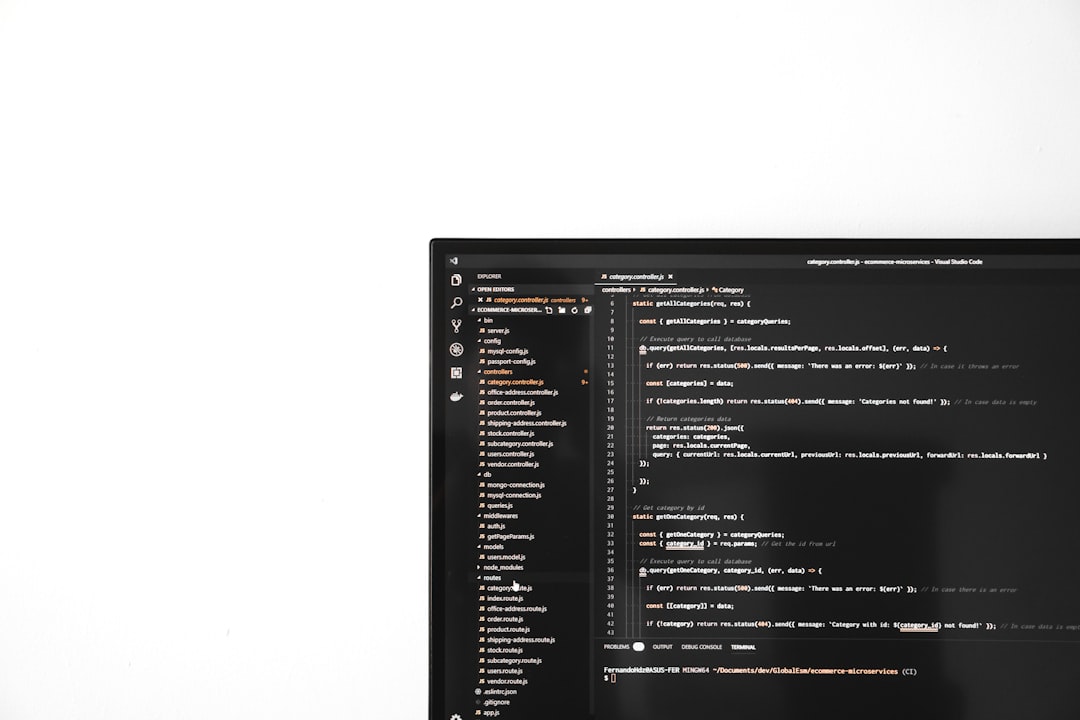
Final Thoughts
Dealing with sound problems tied to the IDT High Definition Audio Codec can be annoying, but they are often easily resolved with a driver update or a little help from Windows troubleshooting tools. With the two methods outlined above, you should be well on your way to restoring your PC’s audio performance.
Keep your drivers up to date and install all recommended Windows updates to reduce the likelihood of similar problems in the future.


