Ever wanted to be a secret agent? 🕵️♂️ Well, setting up a VPN on your iPhone makes you feel a little like one. It’s not only cool—it protects your privacy and keeps snoopers out of your data. Let’s dive into how you can do it. It’s easier than ordering a pizza!
What is a VPN, anyway?
A VPN (Virtual Private Network) creates a secure tunnel for your internet traffic. It hides your IP address and encrypts your data.
Why should you care?
- It keeps hackers away on public Wi-Fi.
- It lets you browse as if you’re in another country.
- It keeps your internet use private—even from your internet provider!
Alright, let’s set it up.
You’ve got two main choices:
- Use a VPN app. (This is the easy route.)
- Manually configure the VPN. (More hands-on.)
We’ll start with the easy way—and honestly, it’s what most people should do.
Option 1: Using a VPN App (Recommended)
Start here if you like push-buttons and simplicity.
- Go to the App Store.
- Search for a VPN like ExpressVPN, NordVPN, or ProtonVPN.
- Tap Download and install it.
- Open the app and sign up or log in.
- Follow the setup instructions. Most apps guide you step-by-step.
- Allow the VPN to add configurations to your iPhone. Don’t worry—it’s safe!
Once installed, open the app whenever you want to connect. Most apps have a big, happy Connect button. Just tap it!
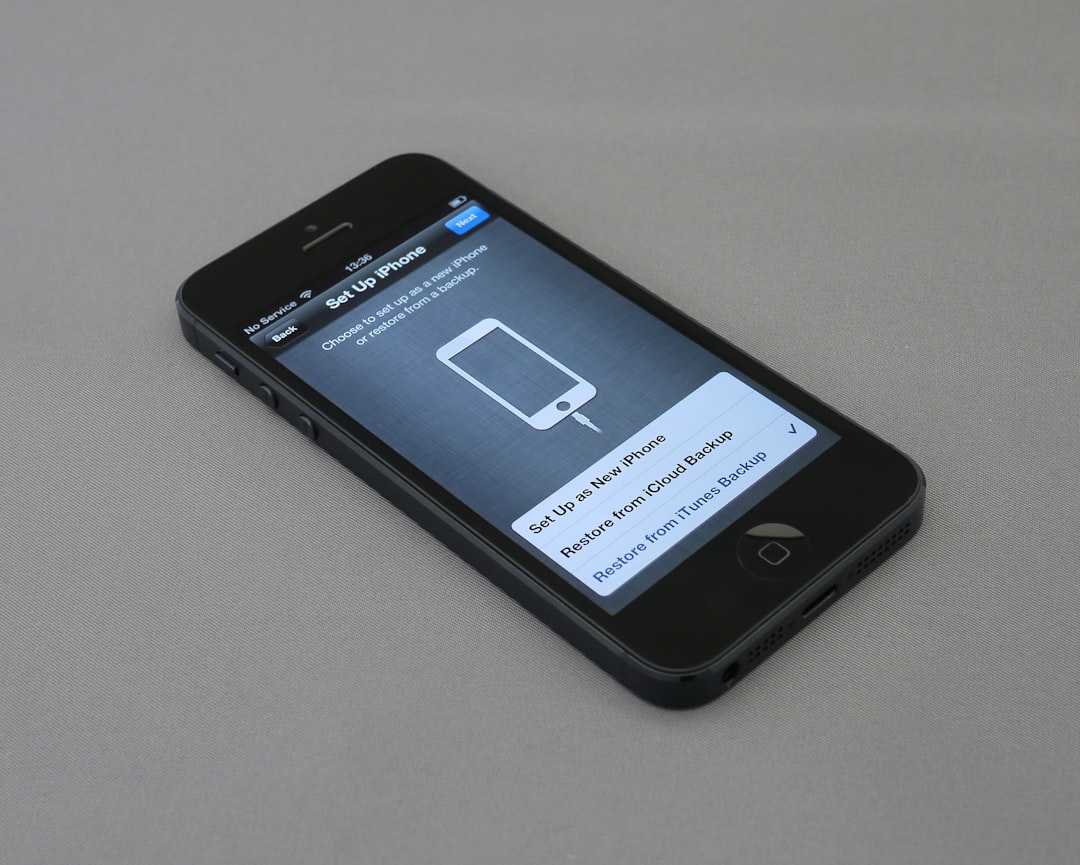
Option 2: Manually Configure a VPN
This method is for techy adventurers or if your job gives you a special VPN to use.
Here’s what you need first:
- VPN details like server address, remote ID, username, and password
Got ’em? Cool. Let’s punch them in.
- Go to Settings on your iPhone.
- Tap General, then scroll down and tap VPN & Device Management.
- Tap VPN, then Add VPN Configuration.
- Select the type: IKEv2, IPsec, or L2TP—based on what info you have.
- Enter the information: description, server, remote ID, username, password.
- Tap Done. Your VPN is now saved!
Wanna connect? Head back to Settings > VPN and toggle the switch to On.
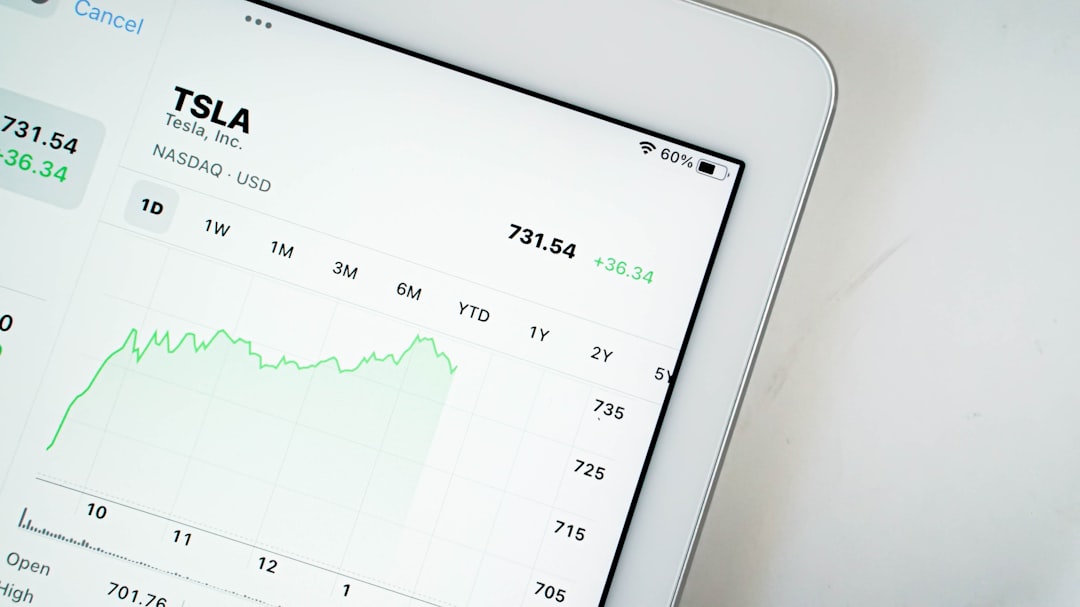
Troubleshooting? No problem!
Sometimes VPNs don’t connect right away. Here’s what you can try:
- Restart your phone.
- Make sure your Wi-Fi or mobile data is working.
- Double-check your login details.
- Try a different VPN server in your app.
Still stuck? Contact your VPN provider—they usually reply fast!
Bonus Tips for VPN Ninjas 🥷
- Set your VPN to start automatically for max safety.
- Use the VPN when you’re on public Wi-Fi, like at coffee shops or airports.
- Don’t use free VPNs unless you really trust them. Some sell your data!

Wrapping It Up!
And there you go—you’ve joined the VPN club! Whether you use an app or go manual, you’re now surfing with a digital invisibility cloak.
Enjoy secure, private browsing. And hey, you never know—maybe you are a secret agent after all.


