Mac users often struggle to run Windows programs. They might find a great app they love, only to realize it’s not available for macOS. That’s where WineBottler comes in! It helps Mac users run Windows applications without installing Windows.
What is WineBottler?
WineBottler is a tool that lets you run Windows programs on a Mac. It works by packaging Windows applications into self-running Mac apps.
You don’t need to install Windows or use complicated virtual machines. Just install WineBottler, choose your Windows app, and you’re ready to go!
How Does It Work?
WineBottler uses Wine, a powerful software that translates Windows code into Mac-friendly code. Instead of using a full Windows system, it tricks the application into thinking it’s running in a Windows environment.
Here’s how you can use it:
- Download and install WineBottler.
- Open WineBottler and choose the Windows program you want to run.
- WineBottler will create a Mac-friendly version of the app.
- Once done, just click and open it like any other Mac app!
That’s it! No need for extra software or complicated settings.

Why Use WineBottler?
There are many reasons to use WineBottler:
- No Windows License Needed – You don’t need to buy or install Windows.
- Lightweight – It doesn’t use as much space as a full Windows installation.
- Easy to Use – Just a few clicks, and your Windows app is ready.
- Free – It’s completely free to download and use!
Limitations of WineBottler
As useful as WineBottler is, it’s not perfect. Some programs may not work correctly or may need extra tweaks. Here are a few limitations:
- Not all Windows apps are compatible.
- Some features may work differently than on a real Windows system.
- More complex apps, like high-performance games, may not run smoothly.
If a program doesn’t work, you might need to try alternatives like Parallels or Boot Camp.
Who Should Use WineBottler?
WineBottler is perfect for:
- People who need to use simple Windows apps on a Mac.
- Users who don’t want to install a full Windows system.
- Those who need a quick and free solution.
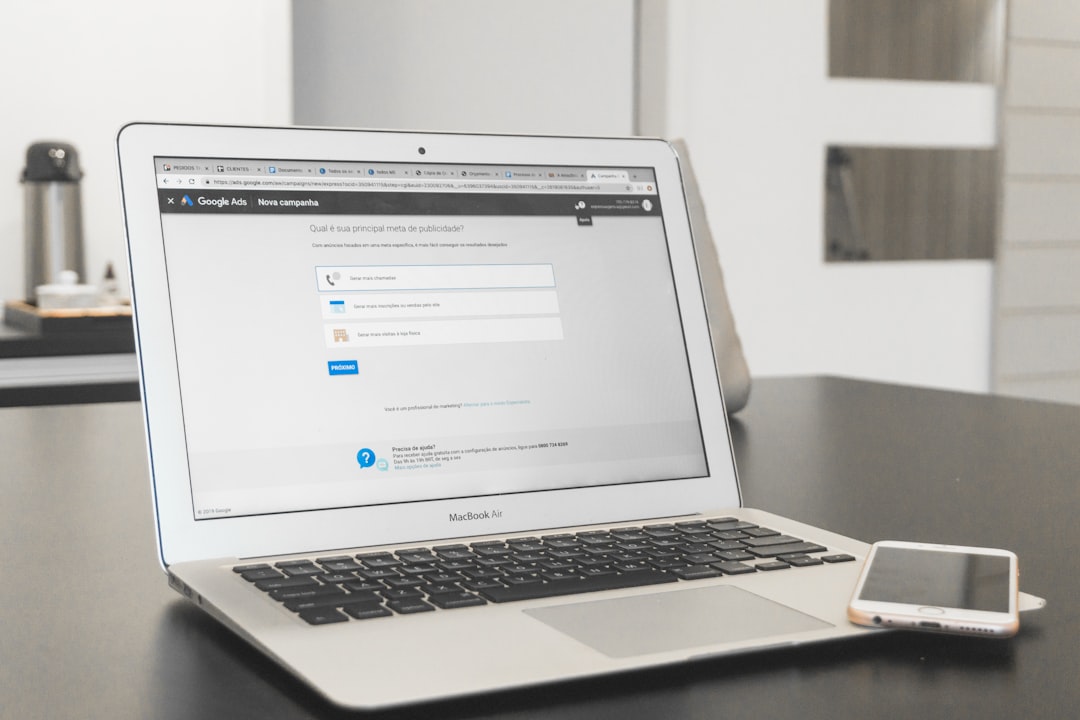
How to Get Started
Ready to try it out? Here’s how:
- Go to the WineBottler website.
- Download and install the latest version.
- Follow the on-screen instructions to set it up.
- Try running a Windows app and see how it works!
It’s that simple!
Final Thoughts
WineBottler is a great tool for Mac users who need to run Windows apps. It’s free, easy to use, and doesn’t require a Windows installation.
While it may not work with every Windows program, it’s an excellent solution for lightweight apps. Give it a try and see if it meets your needs!



