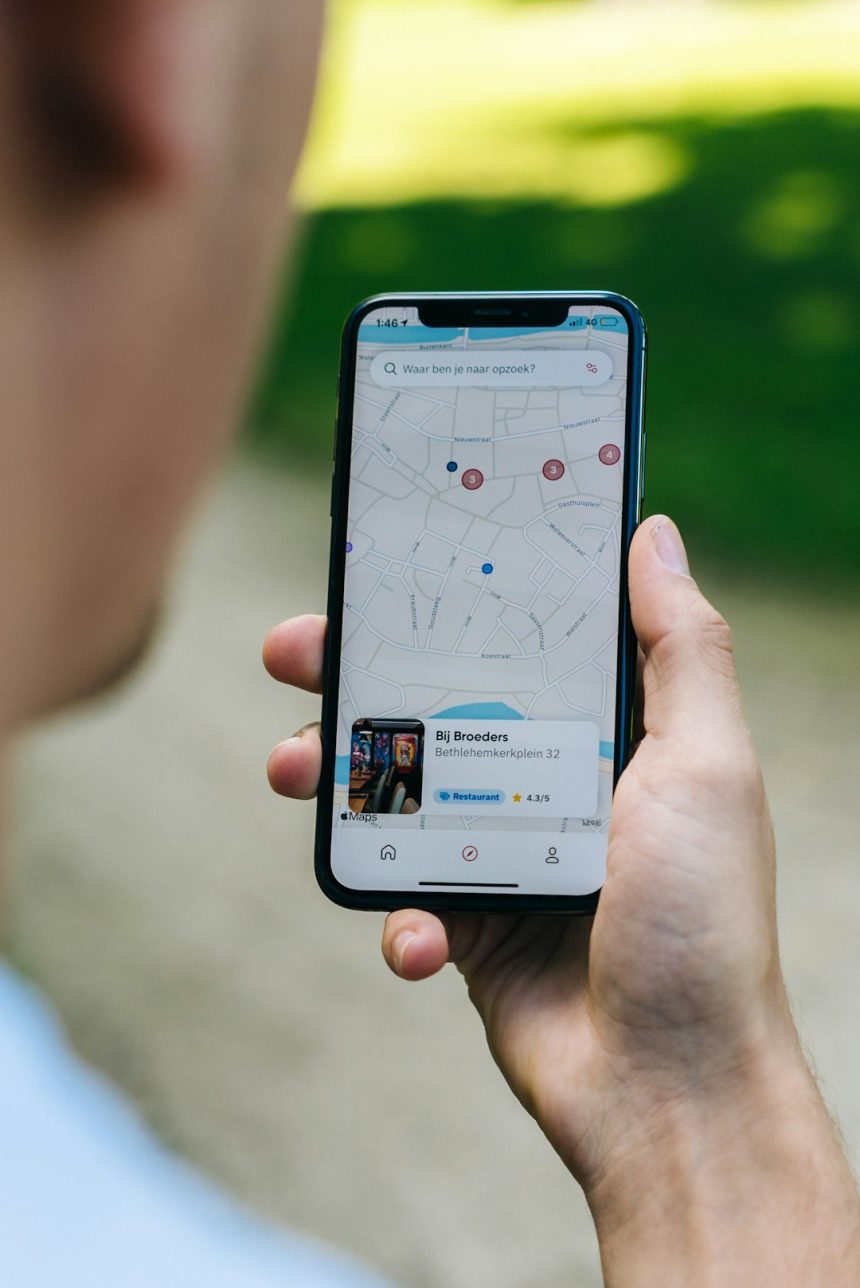Seeing the error message “iMessage needs to be enabled to send this message” can be frustrating. You just want to send a text, but your iPhone refuses. Don’t worry! This issue is common and easy to fix.
Let’s look at why this happens and how to solve it step by step.
Why Does This Error Happen?
The error appears when iMessage is disabled, not working correctly, or there’s a problem with Apple’s servers. A few things that may cause this:
- You turned off iMessage by mistake.
- Your internet connection is weak or not working.
- Apple’s iMessage servers are down.
- Your phone number or email isn’t set up for iMessage.
Now, let’s fix it!
1. Check If iMessage Is Enabled
iMessage might have been turned off. Here’s how to check:
- Open the Settings app on your iPhone.
- Scroll down and tap Messages.
- Look for iMessage. If it’s off, tap the switch to turn it on.
Wait a few seconds for activation and try sending the message again.
2. Check Your Internet Connection
iMessage uses the internet to send messages. If your Wi-Fi or data isn’t working, it won’t send messages.
- Try loading a webpage in Safari to check your internet.
- If using Wi-Fi, restart your router.
- Try switching to cellular data.
If your internet is fine, let’s try another fix.
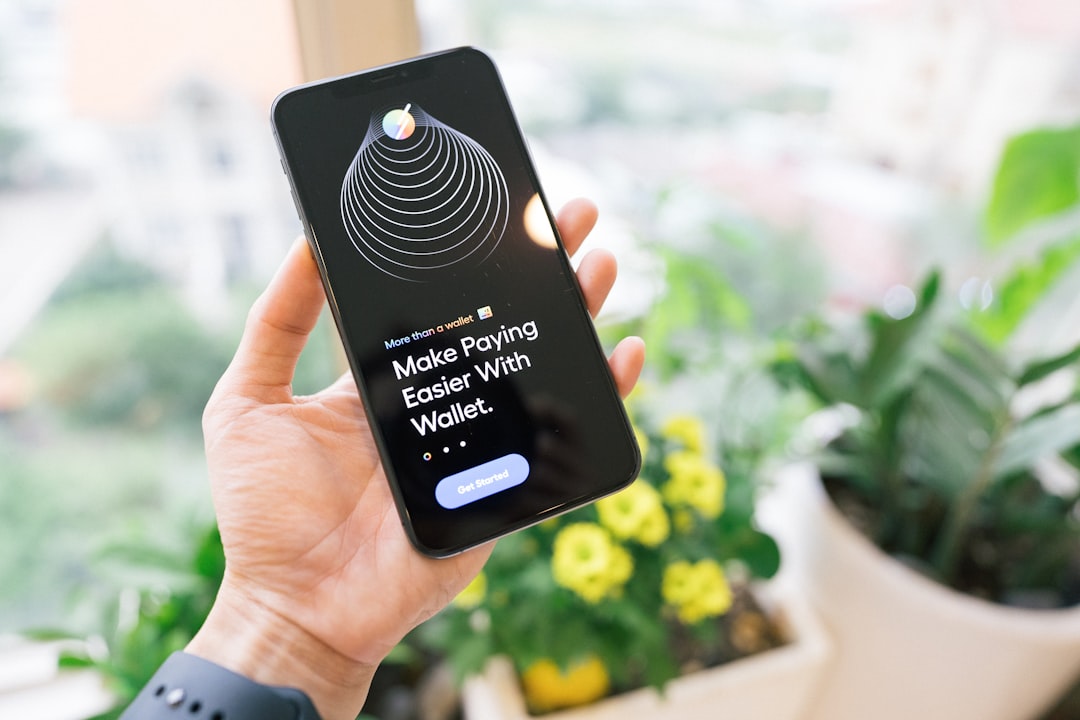
3. Restart Your Device
Sometimes, a simple restart fixes many issues. Try this:
- Press and hold the Power button (or the side button on newer iPhones).
- Slide to power off your iPhone.
- Wait a few seconds, then turn it back on.
- Try sending your message again.
Still not working? Let’s move to the next step.
4. Sign Out and Back Into iMessage
Signing out and signing back in can refresh your iMessage settings.
- Go to Settings → Messages.
- Tap Send & Receive.
- Tap your Apple ID at the top and select Sign Out.
- Restart your iPhone.
- Go back to Settings → Messages and sign in again.
Try sending your message now!
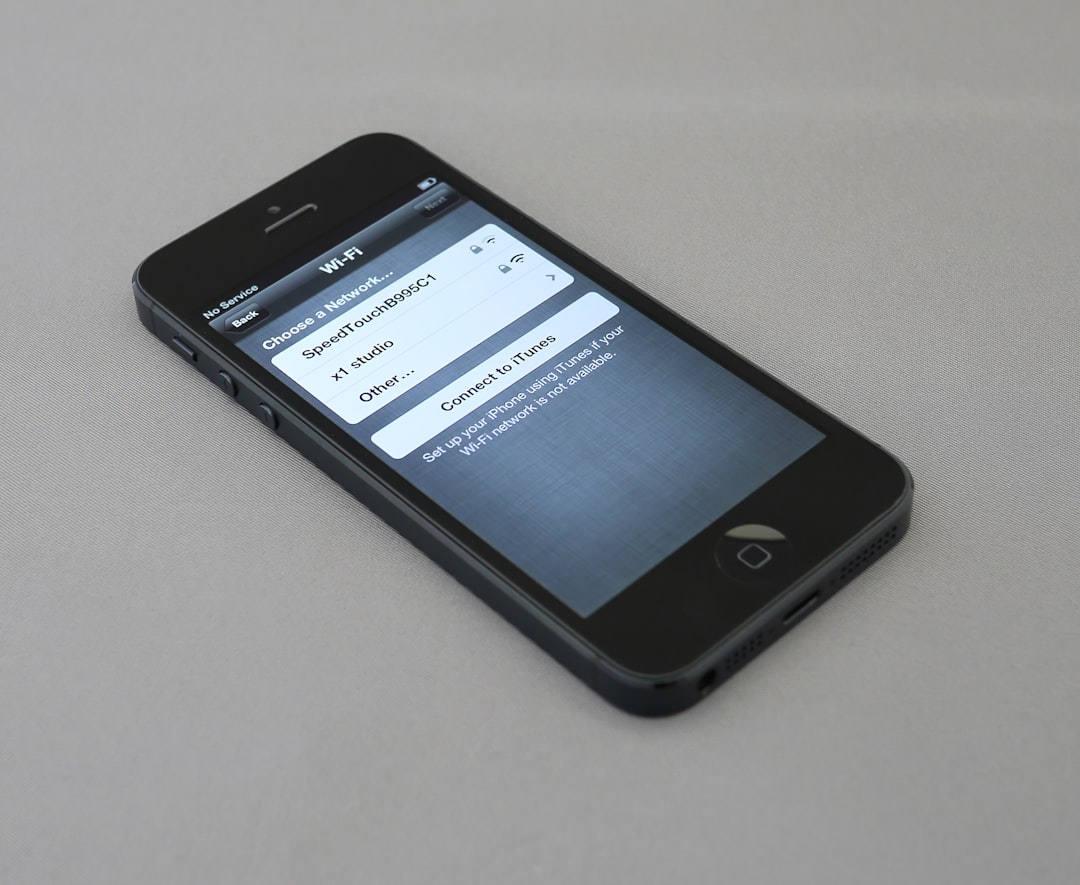
5. Check If Apple’s iMessage Servers Are Down
At times, the issue isn’t on your end. Apple’s servers could be down. Check Apple’s system status:
- Go to Apple’s official System Status page.
- Look for iMessage in the list.
- If there’s a red or yellow icon, it means Apple is facing issues. You’ll have to wait.
6. Reset Network Settings
If none of the above worked, resetting your network settings may help.
- Open Settings → General.
- Scroll down and tap Transfer or Reset iPhone.
- Tap Reset, then select Reset Network Settings.
- Enter your passcode and confirm.
This removes saved Wi-Fi passwords, so reconnect to Wi-Fi after resetting.
7. Update Your iPhone
Using an outdated iOS version can cause issues. Check if an update is available:
- Go to Settings → General → Software Update.
- If an update is available, tap Download and Install.
After updating, try sending a message again.
Final Thoughts
The “iMessage needs to be enabled to send this message” error is annoying but fixable. Start with simple solutions like checking if iMessage is on and restarting your phone. If those don’t work, try advanced steps like resetting network settings or updating your iPhone.
Hopefully, one of these solutions worked for you. Now, go back to messaging without any problems!