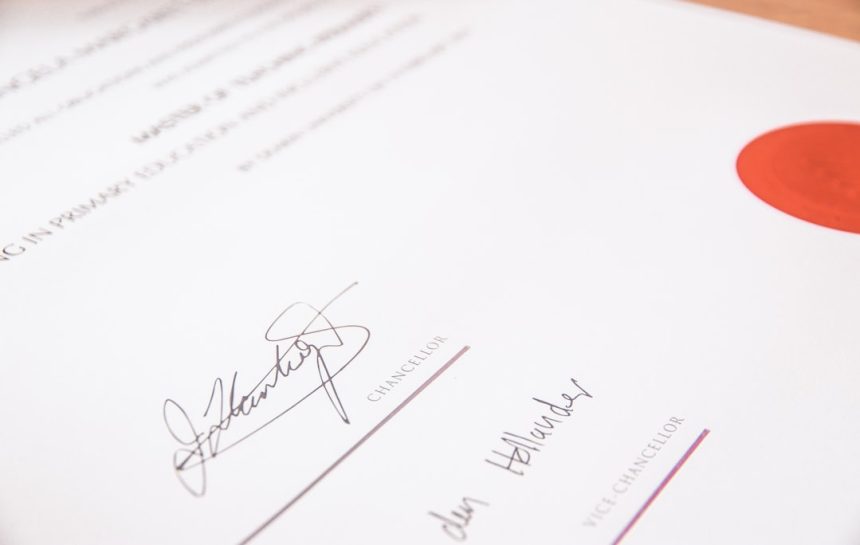Sending an encrypted email in Outlook should be easy. But sometimes, you get this frustrating error:
“Microsoft Outlook cannot sign or encrypt this message.”
Why does this happen? And how can you fix it? Don’t worry! We’ll go step by step.
Why This Error Happens
There are several reasons why Outlook refuses to sign or encrypt your message. The most common causes include:
- Missing or expired digital certificate
- Incorrect Outlook settings
- Recipient’s certificate is not available
- Certificate not linked to your email
Let’s go through the solutions!
Check Your Digital Certificate
You need a valid certificate to sign or encrypt emails. Here’s how you check it:
- Open Outlook.
- Click File → Options.
- Go to Trust Center → Trust Center Settings.
- Click Email Security.
- Under Encrypted email, check if a certificate is selected.
If there’s no certificate or if it’s expired, you need a new one.

Ensure the Certificate Matches Your Email
Sometimes, the certificate is valid but linked to the wrong email address.
- Open the Run dialog by pressing Win + R.
- Type
certmgr.mscand hit Enter. - Go to Personal → Certificates.
- Double-click your certificate.
- Check if the email in the certificate matches your Outlook email.
If not, you need a new certificate for the correct email.
Reconfigure Outlook Security Settings
Ensure that Outlook is using the correct security settings:
- Go to File → Options → Trust Center.
- Click Trust Center Settings.
- Open Email Security.
- If Encrypt contents and attachments for outgoing messages is checked, uncheck it temporarily.
- Click Settings.
- Ensure the Signing Certificate and Encryption Certificate fields are filled.
- Click OK and restart Outlook.

Check the Recipient’s Certificate
If you can sign emails but not encrypt them, the issue might be with the recipient.
- The recipient must send you a signed email first.
- Once received, right-click the sender’s email address.
- Choose Add to Outlook Contacts.
- Outlook will now recognize the certificate.
Try sending an encrypted email again.
Delete and Reinstall Your Certificate
If none of the previous steps work, your current certificate may be corrupted. Try deleting and reinstalling it:
- Open Run (Win + R) and type
certmgr.msc. - Go to Personal → Certificates.
- Right-click your certificate and choose Delete.
- Reinstall the certificate from your provider.
- Make sure to import it correctly into Outlook.
Final Check: Update Everything
Sometimes, old versions of Outlook or Windows cause problems. Make sure:
- Windows is fully updated (Settings → Update & Security).
- Outlook is updated (Go to File → Office Account → Update Options).
Restart your computer, and try again!
Conclusion
Encryption errors in Outlook can be annoying, but they’re fixable. Check your certificate, verify settings, and ensure recipients have valid certificates.
By following these steps, you should be able to send encrypted emails without issues.
Happy emailing!