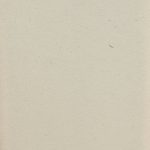“`html
Roblox is one of the most popular online gaming platforms, allowing users to create and play games in an interactive virtual world. Many Roblox players also use Discord to communicate with friends, form communities, and stay updated on game events. Linking your Roblox account to Discord can enhance your gaming experience, making it easy to verify identities in communities, access special roles, and streamline communications.
In this guide, we will walk you through the process of linking your Roblox account to Discord on both mobile and PC, ensuring a smooth and secure connection.
Why Link Roblox to Discord?
There are several benefits of linking your Roblox account to Discord:
- Verification: Many Discord servers require you to connect your Roblox account for authentication.
- Special Roles: Some gaming communities assign unique roles based on your Roblox account details.
- Improved Security: Connecting your accounts can help prevent impersonation by confirming your identity.
- Better Communication: Stay in sync with your gaming friends and groups through Discord.
How to Link Roblox to Discord on PC
Follow these steps to connect your Roblox account to Discord using a desktop or laptop computer:
- Log in to Discord: Open the Discord application or visit discord.com, then sign in to your account.
- Go to User Settings: Click on the gear icon at the bottom left to access your settings.
- Open the Connections tab: In the settings menu, find and select “Connections.”
- Connect to Roblox: Locate the Roblox icon and click on it.
- Log in to Roblox: A new window will appear asking you to sign in to your Roblox account. Enter your login details and authorize the connection.
- Confirm the Link: After authorization, Roblox will appear in your Discord connections list.
You have now successfully linked your Roblox account to Discord on PC.

How to Link Roblox to Discord on Mobile
If you’re using an Android or iOS device, the process is similar but involves navigating the Discord mobile app.
- Open Discord: Launch the Discord app on your mobile device.
- Go to Settings: Tap on your profile picture in the bottom-right corner to open settings.
- Navigate to Connections: Scroll down and select the “Connections” option.
- Add a New Connection: Tap on “Add,” then find and choose the Roblox icon.
- Authorize Roblox: A browser window will open, prompting you to log in to Roblox. Enter your credentials and allow the connection.
- Verify the Link: Once the process is complete, check your Discord connections list to see if Roblox has been successfully added.
Your Roblox account is now linked to Discord on your mobile device.
Troubleshooting Common Issues
Sometimes, users may experience issues when trying to link Roblox to Discord. Here’s how to troubleshoot common problems:
- Connection Not Showing: Ensure you are logged into both Discord and Roblox with the correct accounts.
- Verification Fails: Double-check your Roblox login credentials and try again.
- Mobile Issues: If the authorization page does not load on mobile, try using a desktop browser.
- Missing Roblox Icon: Occasionally, Discord may not display the Roblox connection option. Restart the app and check for updates.
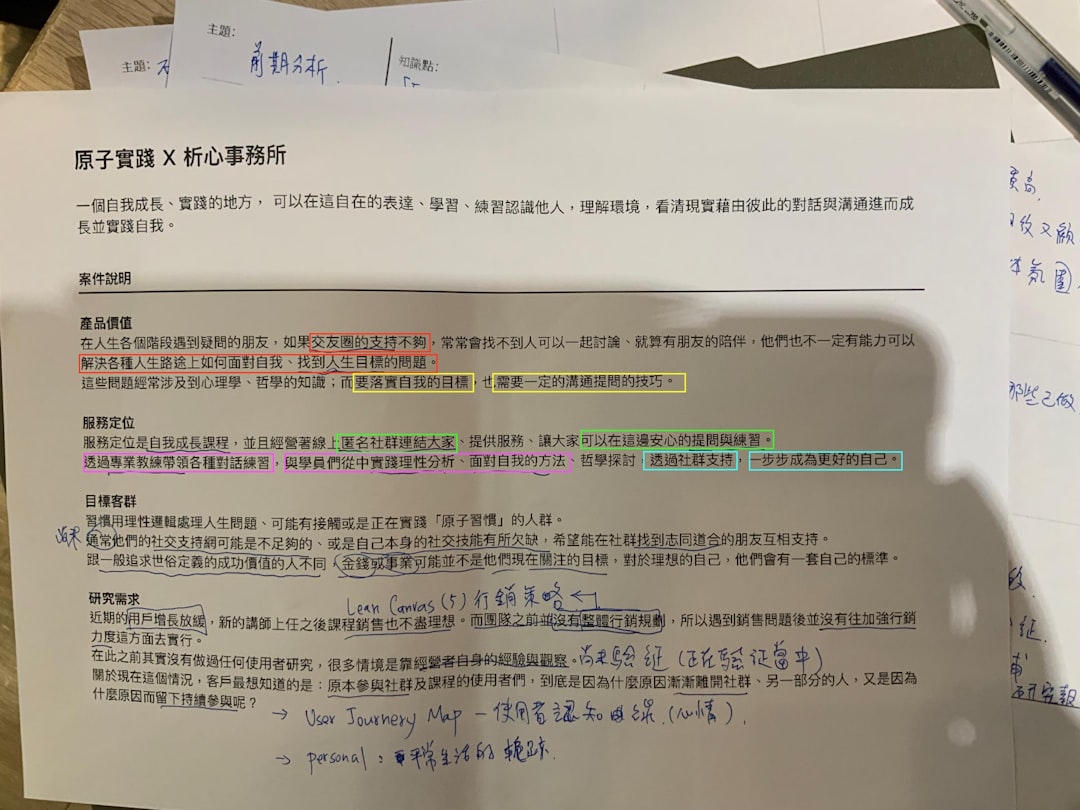
Security Tips for Linked Accounts
Since connecting accounts involves sharing authentication details between platforms, keeping your accounts secure is crucial. Here are a few security tips:
- Enable Two-Factor Authentication: Activate 2FA on both Roblox and Discord for extra security.
- Avoid Third-Party Logins: Only link accounts through official Discord and Roblox integrations.
- Regularly Review Connections: Periodically check your Discord connections and remove any unrecognized accounts.
- Beware of Scams: Do not share your login credentials with anyone claiming to help link your accounts.
Conclusion
Linking your Roblox account to Discord is a simple yet effective way to enhance your gaming experience. Whether you use Discord for communication, verifying your identity, or gaining exclusive server roles, following the process outlined above will ensure a successful and secure connection. If you encounter any issues, refer to the troubleshooting tips and security best practices.
Now that your accounts are linked, enjoy seamless communication and greater community engagement on Discord!
“`