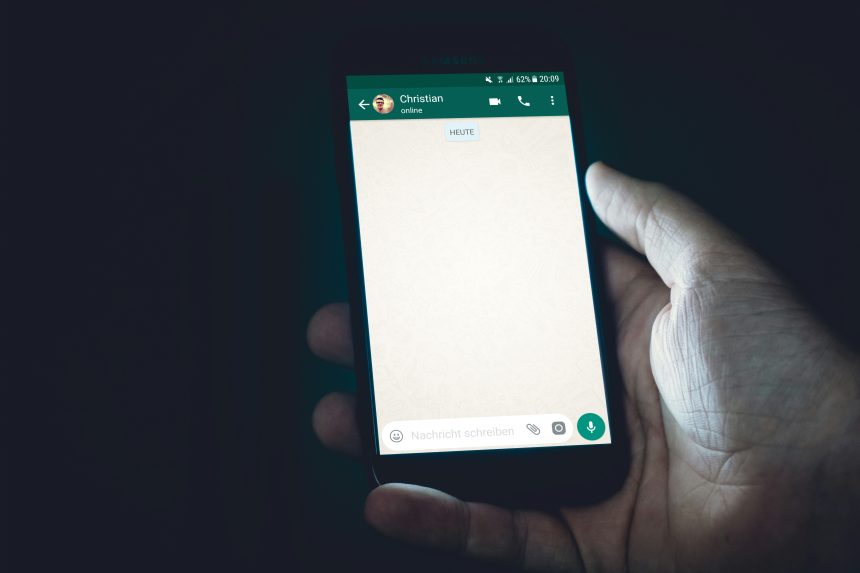We all use WhatsApp daily. It’s simple and fast. But have you ever wondered what all those funny little symbols mean? You’re not alone! Let’s break them down so you can become a WhatsApp pro.
Understanding WhatsApp Symbols
WhatsApp has a lot of icons and symbols. They might seem confusing, but they are there to make things clearer. Once you know them, using WhatsApp will feel even easier!
1. Symbols for Sending Messages
When you send a message, you’ll notice small icons appear next to it. These show the delivery status of your message:
- Clock Icon: The message is still being sent. This happens if you have a slow internet connection.
- Single Gray Tick: The message has been sent but hasn’t reached the recipient yet.
- Double Gray Ticks: Your message is delivered but hasn’t been read.
- Double Blue Ticks: The recipient has read your message. Time to celebrate!

Pro Tip: If you don’t see blue ticks, the other person might have turned off “Read Receipts” in their settings.
2. The Green and White Phone Icon
What does this green and white phone icon do? It starts a voice call. Want to talk instead of texting? Tap it and let the chat turn vocal!
3. The Video Camera Icon
Right next to the phone icon is the video camera icon. Guess what? It starts a video call. Press it if you want to see your friend’s smiling face while you chat.
4. Emoji Symbols
How do we express emotions in WhatsApp? Emojis! ❤️ 🙂 😂 You can find emojis by tapping the smiley face icon in the typing area. Emojis make chatting fun and colorful, don’t they?
5. Microphone Symbol
Need to say something quickly? Hold down the microphone icon in the typing bar and record a voice message. Release it to send your recording. Easy peasy!
If you make a mistake while recording, simply slide left to cancel. That’s pretty smart!
6. Star Icon
Have a special message you want to save? Long press on a message and tap the star icon. This “stars” or bookmarks the message so you can find it later in “Starred Messages.”
7. Search Magnifying Glass
Looking for a specific message in a long chat thread? Tap the magnifying glass and type what you’re searching for. That’s your shortcut for finding needles in a haystack!
8. Attachments Symbol (Paperclip)
Need to share photos, documents, or your location? Tap the cute paperclip icon. It’ll open a menu where you can choose what to send.
- Gallery: Share a photo or video from your phone.
- Camera: Take a new photo or video instantly.
- Document: Send PDFs, Word files, and more.
- Location: Share where you are.

9. Three Dots (Menu Icon)
Have you seen the three vertical dots at the top right corner? That’s your menu button. Tap it for options like “New Group,” “Settings,” or “Logout.” It’s where all the settings magic happens!
10. Status Symbols
In “Status,” you might see small eye icons and numbers. These show how many people have viewed your status. If you want to check who exactly viewed it, tap the eye icon for details.
11. Group Icons
If you’re in WhatsApp groups, you might notice a mini profile picture icon with overlapping heads. It simply shows that the chat is a group conversation.
12. The Lock Symbol
Ever noticed a small lock next to some chats? This means your chats are encrypted. No one except you and the recipient can read the messages. Privacy protected, yay!
Wrap-Up: WhatsApp Made Simple
There you go! These symbols aren’t so scary after all. They are like little helpers making sure your communication is smooth and simple.
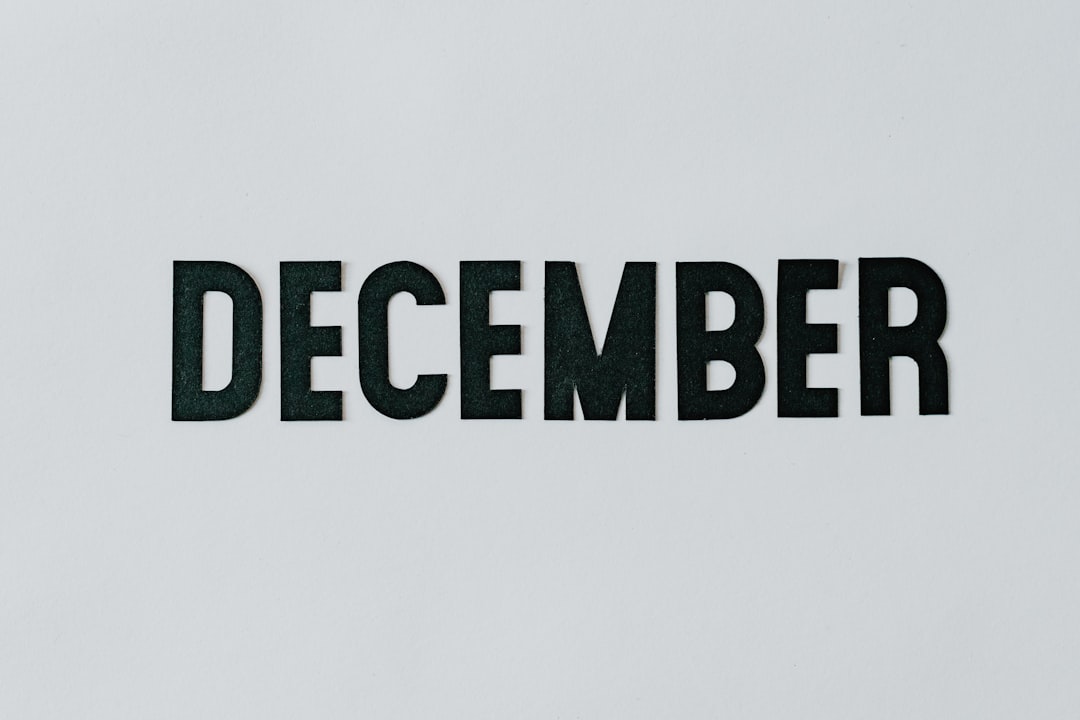
The next time you open WhatsApp, pay attention to these symbols. Now, you know what they mean. Happy chatting!