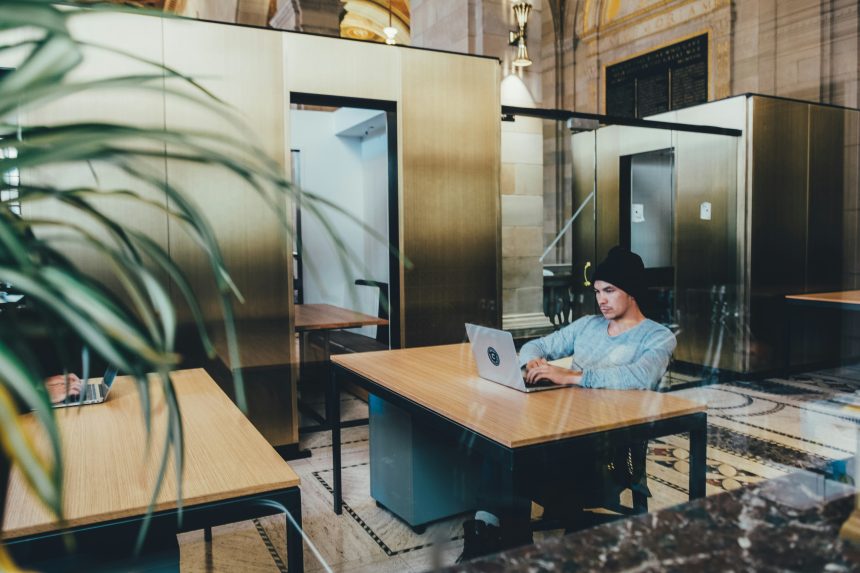To transfer passwords from Kaspersky Password Manager (KPM) to Norton Password Manager (NPM), follow this comprehensive step-by-step guide. While both tools ensure secure storage of login credentials, moving your data between them requires careful handling. This guide will walk you through exporting passwords from KPM and importing them into NPM while maintaining security and data integrity.

Step 1: Export Passwords from Kaspersky Password Manager
Kaspersky allows you to export saved passwords in a CSV (Comma-Separated Values) format, which Norton can interpret. Here’s how:
Open Kaspersky Password Manager:
Launch the KPM application or access it via the Kaspersky website.
Log in using your master password.
Navigate to Export Settings:
Go to the Menu and select Settings or Additional Settings.
Choose Import/Export from the sidebar.
Select CSV Export:
Click on Export Data and select the CSV format.
Confirm any warnings about exporting unencrypted data. Kaspersky will generate a CSV file containing all your saved login credentials.
Save the Exported File:
Choose a secure location on your computer to save the CSV file.
Important: This file contains sensitive, unencrypted data. Avoid storing it on shared drives or cloud services during the transfer process.
Step 2: Review and Prepare the CSV File
Before importing the CSV into Norton, ensure it’s correctly formatted to avoid errors during the import.
Open the CSV File:
Use a spreadsheet editor like Microsoft Excel, Google Sheets, or a plain-text editor like Notepad.
Check the Data Structure:
Ensure the CSV file contains key fields: URL, Username, and Password.
Some entries may include additional information, such as Notes or Categories. You can choose to retain or remove these fields.
Clean Up the Data:
Remove any unnecessary or corrupted rows.
Ensure there are no duplicate entries that might cause confusion in Norton.
Save the file using UTF-8 encoding to avoid character format issues.
Step 3: Import Passwords into Norton Password Manager
Norton provides a straightforward way to import CSV files. Follow these steps:
Log in to Norton Password Manager:
Access your Norton account via the Norton website or the Norton browser extension.
Open the Password Manager Vault.
Access the Import Feature:
Navigate to Settings within the vault.
Select Import Data or Import from CSV.
Upload the CSV File:
Click Browse and locate the CSV file you exported from Kaspersky.
Select and open the file to initiate the upload.
Map the Fields:
Norton might prompt you to map CSV columns to its internal fields. Ensure that:
Website URL maps to URL.
Login or Email maps to Username.
Password maps directly to Password.
Confirm and proceed with the import.
Complete the Import:
Norton will validate the data and display a summary of the imported entries. Review the results to ensure all your passwords transferred successfully.

Step 4: Verify and Secure Your Data
After importing, take a moment to ensure everything is in place:
Check for Missing Entries:
Open a few random entries to verify that usernames, passwords, and URLs were correctly imported.
Remove the CSV File:
For security purposes, delete the exported CSV file from your system. Keeping it poses a risk since it contains plain-text passwords.
Enable Two-Factor Authentication (2FA):
Enhance your Norton account’s security by enabling 2FA. This adds an extra layer of protection, ensuring only you can access your password vault.
Troubleshooting Common Issues
If you encounter any issues during the transfer, consider the following:
File Format Errors:
Norton might reject the CSV if it detects incorrect formatting or missing fields. Ensure all essential columns are present and labeled correctly.
Duplicate or Corrupt Data:
Review your CSV file for duplicate entries or corrupted data. Removing these before import helps avoid errors.
Norton Import Fails:
Ensure your Norton Password Manager is updated to the latest version. Older versions might have compatibility issues with newer CSV formats.
Transferring passwords from Kaspersky to Norton involves careful handling, but it’s manageable with the right steps. By exporting data securely, verifying the CSV format, and using Norton’s import tool, you ensure a smooth migration. This process helps maintain your digital security without losing critical credentials.
Remember to always delete any temporary files containing sensitive information after the transfer. Regularly updating and reviewing your password manager strengthens overall cybersecurity, safeguarding your digital life.