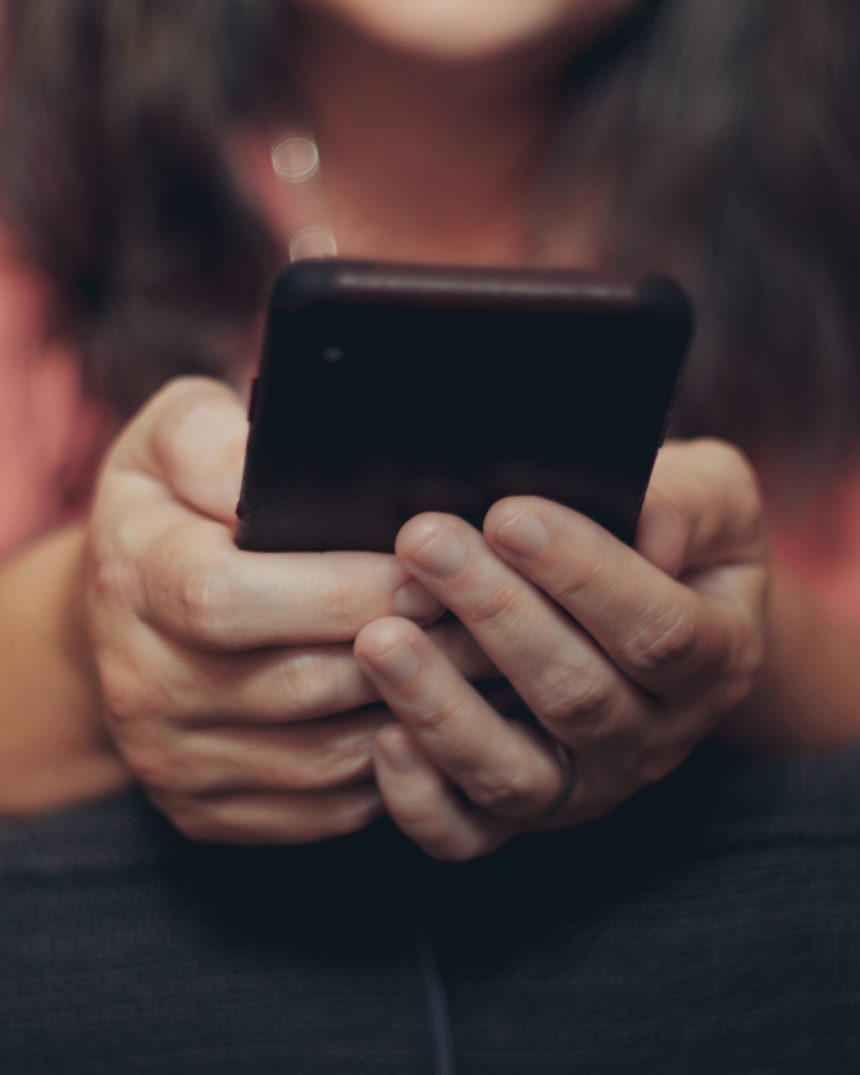Instagram, with its massive user base, has robust security measures to protect accounts from unauthorized access. One of these measures is the verification code sent to your registered email or phone number whenever you try to log in from a new device or location. However, there are times when you might not have access to the verification code due to various reasons, such as losing your phone, not having access to your email, or encountering issues with your service provider. In such situations, logging into Instagram can be challenging. This article explores several methods and tips to help you log in to Instagram without a verification code.

1. Using Backup Codes
Instagram provides backup codes as an alternative way to log in when you can’t receive a verification code. Here’s how you can use them:
1. Access Backup Codes: If you have set up two-factor authentication (2FA) on Instagram, you should have received a set of backup codes. These codes are usually saved when you first set up 2FA.
2. Log In with Backup Code: On the login screen, after entering your username and password, select “Try another way” or similar option to use a backup code. Enter one of the backup codes to log in.
If you don’t have access to your backup codes, you might need to access your account settings through another device where you’re still logged in and retrieve them.
2. Logging In via Linked Accounts
If your Instagram account is linked to your Facebook account, you can use Facebook to log in without needing a verification code:
1. Open Instagram Login Page: Go to the Instagram login page.
2. Select “Log In with Facebook”: Instead of entering your Instagram credentials, choose the “Log In with Facebook” option.
3. Enter Facebook Credentials: Enter your Facebook login details to access your Instagram account.
Ensure that you’re already logged into your Facebook account on the same device or browser for a smoother process.
3. Contacting Instagram Support
If the above methods don’t work, you can try contacting Instagram support for assistance. Follow these steps:
1. Open Instagram Help Center: Go to the Instagram Help Center website.
2. Select a Relevant Topic: Choose a topic related to login issues or account access.
3. Submit a Request: Follow the prompts to submit a request or report a problem. Provide as much detail as possible, including your account information and the issue you’re facing.
Instagram support might take some time to respond, but this could be a viable solution if you’re locked out of your account.
4. Accessing Your Email Account
If you can’t receive a verification code because you’ve lost access to your email, try to regain access to your email account:
1. Password Recovery: Use the email provider’s password recovery process to regain access to your email. This might involve answering security questions, using a backup email, or contacting your email provider’s support.
2. Check Spam/Junk Folder: Sometimes, verification codes might end up in your spam or junk folder. Ensure you check all folders in your email account.
Once you regain access to your email, you should be able to receive the verification code and log in to Instagram.

5. Using a Trusted Device
If you’ve previously logged into Instagram on another device (e.g., your phone, tablet, or a friend’s computer), try accessing your account from there:
1. Open Instagram App: Use the device where you’re already logged in to Instagram.
2. Navigate to Settings: Go to your profile, tap the three lines (menu), and select “Settings.”
3. Security Settings: Go to “Security” and then “Login Activity” to see if your current device is listed.
4. Change Password: If you’re logged in on another device, change your password. This will prompt you to log in again on the new device, which might bypass the need for a verification code.
6. Disable Two-Factor Authentication (2FA)
If you can access Instagram from another logged-in device, you might consider temporarily disabling 2FA to log in without a verification code:
1. Go to Security Settings: Open Instagram on a device where you’re already logged in, navigate to “Settings,” then “Security,” and select “Two-Factor Authentication.”
2. Disable 2FA: Toggle off the 2FA settings. This will remove the need for a verification code temporarily.
3. Log In: Try logging in to Instagram from the new device. After gaining access, you can re-enable 2FA for enhanced security.
7. Ensure Correct Time and Date Settings
Incorrect time and date settings on your device can sometimes cause issues with receiving verification codes:
1. Check Device Settings: Ensure that your device’s time and date settings are set to automatic or correctly configured.
2. Restart Device: Restart your device after adjusting the settings and try logging in again.
While Instagram’s verification code feature is designed to enhance account security, it can sometimes be a hurdle when you don’t have access to the code. By using backup codes, logging in via linked accounts, contacting Instagram support, regaining email access, using a trusted device, disabling 2FA, or ensuring correct time and date settings, you can find ways to log in to Instagram without a verification code. Always prioritize security and consider re-enabling protective features once you’ve successfully accessed your account.